Cisco Packet Tracer is a powerful network simulation tool. It is widely used by students, educators, and IT professionals. They use it to practice networking concepts without needing physical devices. It allows users to design, configure, and test network topologies in a virtual environment. If you are using Windows 10, installing Cisco Packet Tracer is straightforward.
You must follow the correct steps to ensure smooth setup and operation. This guide will walk you through the installation process so you can start exploring networking skills with ease. Cisco Packet Tracer is a powerful network simulation tool for networking practice, education, and training. Here’s a step-by-step guide for installing Cisco Packet Tracer on Windows 10. Learn Cisco…
Table of Contents
Step 1: Download Cisco Packet Tracer
- Create a Cisco Networking Academy Account
- Visit the Cisco Networking Academy website.
- Sign up for a free account if you don’t already have one. You’ll need this account to download Packet Tracer. If you don’t know how to download Cisco Packet Tracer, visit here.
- Download Packet Tracer
- Log in to your Cisco Networking Academy account.
- Navigate to the “Resources” section and look for “Download Packet Tracer.”
- Choose the version compatible with Windows 10.
Step 2: Install Cisco Packet Tracer
- Locate the Downloaded File
- After the download completes, go to the folder where the
.exeThe file is saved.
- After the download completes, go to the folder where the
- Run the Installer
- Double-click the
.exefile to begin the installation process. - If prompted by User Account Control (UAC), click Yes to allow the installation.
- Double-click the
- Follow the Installation Wizard
- Select your preferred language and click OK.
- Accept the End-User License Agreement (EULA) and click Next.
- Choose the installation directory (default is recommended) and click Next.
- Click Install to start the installation.
- Complete the Installation
- Once the installation is complete, click Finish.
- You may choose to launch Packet Tracer immediately or later.
Follow the installation as screenshot
After you have downloaded Cisco Packet Tracer, double-click to run it

Accept the Cisco Packet Tracer Agreement and click on Next

Then click on Next again

This step: Text box to create a Cisco Packet Tracer shortcut on your desktop, then click on Next.

Then click on Install to run it

Now it is running, wait till it finishes running

Now the Cisco Packet Tracer has finished running for your installation.

This is the Cisco Packet Tracer version 8.2.2 for the latest version. After you click Finish, the program will launch. You need to create an account with Cisco Packet Tracer. Then, sign in.

Step 3: Launch and Sign In
- Open Cisco Packet Tracer
- Double-click the Packet Tracer shortcut on your desktop or find it in the Start menu.
- Sign In
- Use your Cisco Networking Academy credentials to log in.
- If you’re using the guest login, you’ll have limited features.

Note: When you open the Cisco Packet Tracer for the first time, it will notify you to sign in. You need to create an account. There is an error that prevents using Cisco Packet Tracer, as shown in the screenshot below.

When an error like this you cannot use your Cisco Packet Tracer

Solution: To solve this problem, please follow the steps. Here is how to solve the login failed issue with Cisco Packet Tracer shutting down. Refer to step 2 to continue. If you cannot solve that problem with step 2, you can try step 1 and step 3.
Additional Tips
- Check System Requirements: Make sure your system meets the minimum requirements for Packet Tracer. It should have 4GB of RAM and sufficient disk space.
- Update Regularly: Periodically check for updates to ensure you’re using the latest version.
- Use Tutorials: Cisco provides tutorials and labs to help you get started with Packet Tracer.
With these steps, you should have Cisco Packet Tracer successfully installed and ready to use on your Windows 10 system. Enjoy exploring and simulating network scenarios!
Installing Cisco Packet Tracer on Windows 10 is simple when you follow the right procedure. Once set up, it becomes a valuable resource for learning, practicing, and experimenting with network configurations. If you are preparing for Cisco certifications, Packet Tracer provides a safe platform.
It also aids those who just want to strengthen their networking knowledge. It is effective for building your skills. By completing the installation, you are ready to begin creating and testing networks practically and interactively.

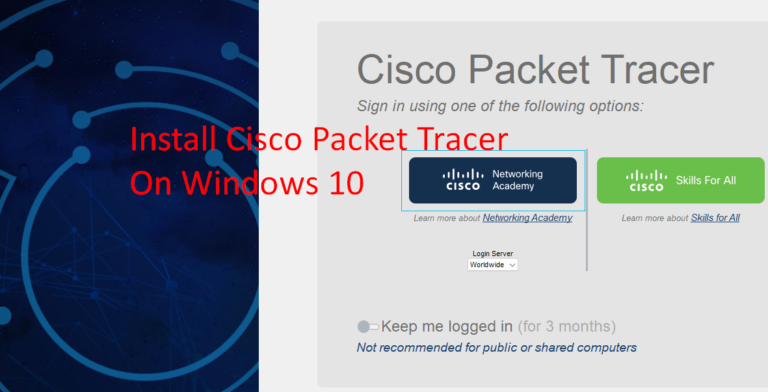
1 Comment
arfkxa