Cannot uninstall Advanced IP Scanner from the Control Panel?
If you’re unable to uninstall Advanced IP Scanner from the Control Panel, it could be due to corrupted installation files. Missing uninstaller components might also cause issues. This leads to the experience where you find you’re unable to completely uninstall Advanced IP Scanner. Background processes may be preventing removal. Sometimes, third-party software conflicts or insufficient permissions can also cause issues. In such cases, you can use alternative methods.
Cannot Uninstall Advanced IP Scanner
Try the built-in uninstaller or Windows Settings. You can also use third-party uninstallers like Revo Uninstaller to help. This problem is that if we try to uninstall it like other software, we cannot uninstall or remove this program. Below, I have shown you the screenshot.

When click Uninstall it will pop up like this.

Then after we click on OK, it will pop up this error.

There are different methods to solve this problem. Now, I will show you how to remove it using a specific method below. Maybe you can follow up if you have the problem as me as manual remove.
Go to Drive C: => Program File (find this application) and use Shift + Delete.

After you have Delete this folder, you can delete its shortcut from desktop and anywhere out. Then don’t forget restart the computer. You can try other method if above method still cannot remove it.

Note: If you restarted the computer and deleted its shortcut, it may still remain on your computer. This means manual removal did not work. To be clear, it shows Advanced IP Scanner cannot be completely uninstalled in this way. It still needs further actions to be fully removed.

When you go to search bar still see the Advanced IP Scanner on the menu. Don’t worry. Now I advise you to use a software application. Install Revo Uninstaller on your PC. Run it to uninstall the application you want easily. Revo Uninstaller is a powerful tool. It is designed to help users uninstall any software on a PC. It can uninstall programs that cannot be removed through other means.
You can watch here about how to install Revo Uninstaller on computer. Thanks! feel free if you all have any comments, we happy to reply with you all.
In the world of network management and troubleshooting, visibility is paramount. Advanced IP Scanner is a powerful tool for Windows. It is free and provides a clear window into everything connected to a local network. It allows users to quickly discover devices, access shared folders, and even perform remote actions. However, like any powerful utility, its use is specific to certain scenarios.
When Use Advanced IP Scanner on Windows?
There are important considerations for managing its presence on a computer once its task is complete. Understanding both its purpose and the rationale for its removal is key to using it responsibly and maintaining system security.
Advanced IP Scanner is used to quickly map out devices. It helps you interact with them on a Local Area Network (LAN). Its primary uses include:
- Network Discovery and Inventory:
- What’s on my network? This is the most common use. The tool scans a range of IP addresses. It provides a complete list of all active devices, including computers, phones, and printers. It also includes smart TVs, routers, and other IoT gadgets. This is crucial for both auditing and identifying unauthorized devices.
- Troubleshooting Network Issues:
- Is the device online? If a network printer is not responding, you can use the scanner to check its network visibility. You can also check if a network-attached storage (NAS) device is visible on the network. This helps to isolate the problem between hardware failure and software configuration.
- Remote Management and Access:
- The tool integrates with Radmin (though it doesn’t require it) to offer features like Remote Shutdown and Wake-on-LAN (WOL). This allows an administrator to turn off a computer remotely or wake it up from sleep mode over the network.
- Accessing Shared Resources:
- It can quickly display all network shared folders on other computers. You can double-click a discovered share to access its files directly, making it easier to navigate network resources.
- Gathering Device Information:
- For each device found, it displays the IP address. It also shows the MAC address (physical address). The manufacturer is identified from the MAC. Additionally, it displays the computer name. This information is vital for configuring routers, setting static IPs, or diagnosing conflicts.
Why Should Remove It When Stop Using?
While Advanced IP Scanner itself is a legitimate tool from a reputable company (NETGEAR), there are several compelling reasons to uninstall any software, especially powerful network utilities, when it is no longer actively needed:
- Security Minimization (Reducing Attack Surface):
- Every piece of software installed on a computer is a potential entry point for security vulnerabilities. If a future vulnerability is discovered in Advanced IP Scanner, an outdated version left on your system could be risky. Malware or an attacker could exploit it to gain access. Uninstalling it removes this potential risk.
- Preventing Misuse by Others:
- If other people have physical or remote access to your computer (e.g., family members, colleagues, or in a worst-case scenario, a malicious actor), they could use this powerful tool to scan networks without your knowledge. This could lead to privacy violations or be used for malicious reconnaissance on other networks.
- System Cleanliness and Performance:
- While the tool is lightweight and unlikely to impact performance, maintaining a clean system is important. Removing unused software helps free up disk space. It reduces clutter in the start menu and ensures background processes are kept to a minimum. This promotes overall system stability.
- Software Updates and Obsolescence:
- If you are not using the software, you will not be prompted to update it. An outdated application can become incompatible with future Windows updates or pose the security risk mentioned above. Removing it eliminates the need to manage its updates.
Important Note: The act of uninstalling the application does not “remove” your ability to scan a network. Network scanning is a fundamental function of any operating system. Advanced IP Scanner simply provides a convenient, graphical interface for it. You can achieve similar results with command-line tools. Tools like ping or arp -a are built into Windows and cannot be “uninstalled.”
Conclusion
Advanced IP Scanner is an invaluable utility for anyone who needs to manage, audit, or troubleshoot a Windows-based network. Its strength lies in its simplicity and power, providing critical network visibility with just a few clicks. However, with great power comes great responsibility.
Once its specific task is complete, the prudent step is to uninstall it. This practice is a cornerstone of good cyber hygiene. It minimizes security risks, prevents potential misuse, and helps maintain a clean and efficient computing environment. Use the tool when needed to leverage its benefits. Then remove it to proactively manage the associated risks.
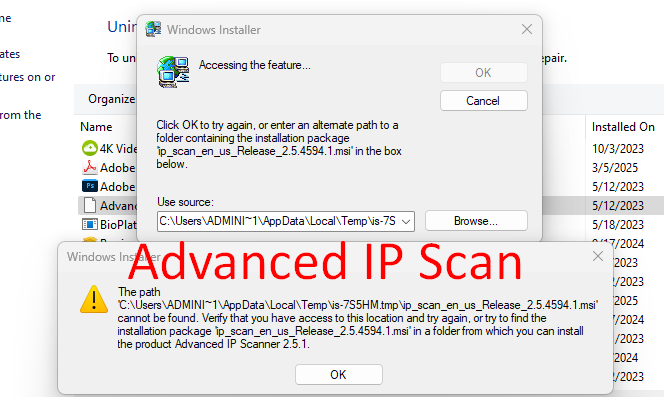
Leave a Reply
You must be logged in to post a comment.