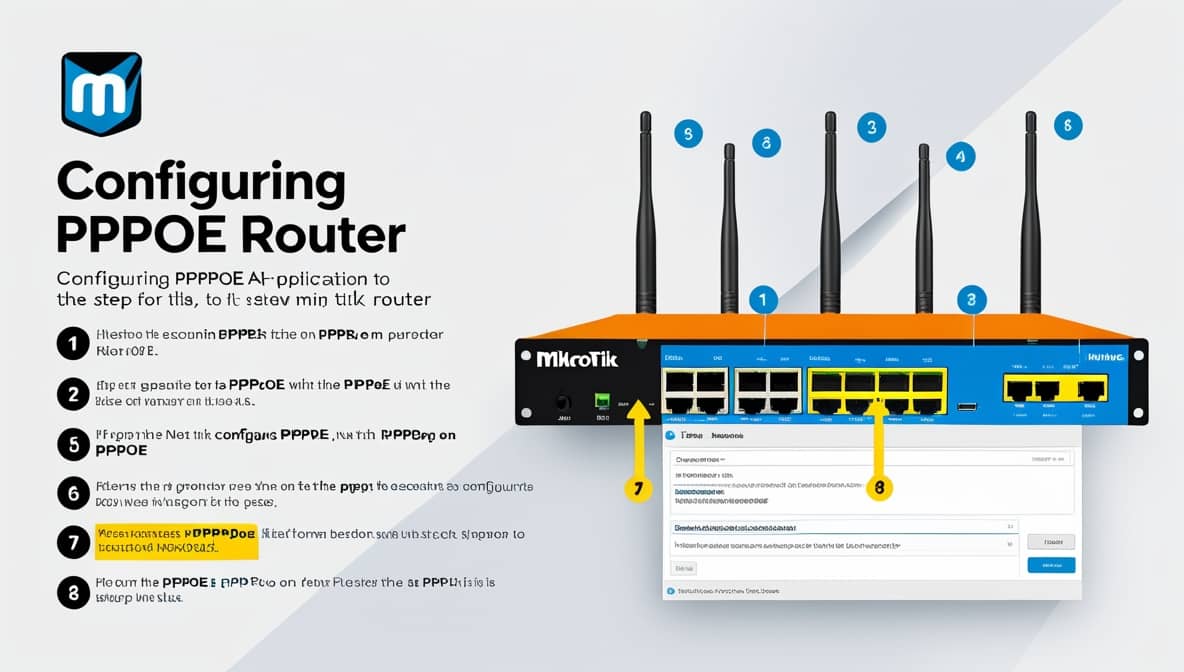Being interrupted in the middle of a creative flow is frustrating. It’s equally disruptive when you are on an important task. This frustration intensifies with ChatGPT’s discouraging error message: “Unable to load site. Please try again later.” This vague alert can bring your productivity to a screeching halt. While the message suggests checking for outages or disabling a VPN, the true cause is often a mystery. You are left wondering if the problem is with your connection. Or, it could be your browser or the service itself.
Don’t worry—you’re not alone, and this problem is almost always solvable. This guide breaks the process down into simple steps. It moves from the simplest quick fixes to more advanced network solutions. The aim is to get you back to chatting with AI in no time. This is a step-by-step guide, starting with the most likely and easiest solutions.
First, Do This Immediately
- Check OpenAI’s Status Page: This is the very first thing you should do. The problem might be on their end, not yours.
- Go to status.openai.com
- Look for any orange or red indicators for the “ChatGPT” and “API” services. If there’s an outage, you just have to wait.
- Refresh the Page: Simply press
F5on your keyboard or the reload button in your browser. Sometimes it’s a temporary glitch.
The Most Common Fixes Error
1. VPN / Proxy / Security Software
(What the Error Message Hints At). This is the #1 cause of this error. Many VPNs and corporate networks are blocked by OpenAI to prevent abuse.
- Turn off your VPN: Disconnect from your VPN service completely and try reloading ChatGPT.
- Try a Different VPN Server/Location: If you must use a VPN, switch to a different server, preferably in a country where ChatGPT is officially supported.
- Check Antivirus/Firewall: Some security suites (like Norton, McAfee, etc.) have built-in “network intrusion” or “privacy” features that can act like a VPN. Temporarily disable these features to test if they are the cause. (Remember to turn them back on afterward).
- School/Work Network: If you are on a corporate, school, or public Wi-Fi, the network itself may be blocking access. Try using your phone’s mobile data hotspot to see if it works.
2. Browser-Related Issues
Your browser’s cached data or extensions can interfere.
- Clear Your Browser Cache and Cookies:
- Chrome/Edge/Brave:
Ctrl+Shift+Del-> Select “Cached images and files” and “Cookies” -> Time range “All time” -> Clear data. - Firefox:
Ctrl+Shift+Del-> Select “Cookies” and “Cache” -> Time range “Everything” -> Clear. - Safari: Safari menu -> Preferences -> Privacy -> Manage Website Data -> Remove All.
- Chrome/Edge/Brave:
- Try a Different Browser: If it works in another browser (e.g., Firefox instead of Chrome), the issue is with your main browser’s setup, likely an extension.
- Disable Browser Extensions: Especially ad-blockers (uBlock Origin), privacy scripts, or any AI-powered helpers. Disable them all and reload the page. If it works, re-enable them one by one to find the culprit.
- Use Incognito/Private Mode: Open an Incognito (Chrome) or Private (Firefox) window and go to ChatGPT. Extensions are usually disabled in this mode, which helps identify if they are the problem.
Advanced Troubleshooting Steps
If the above didn’t work, try these:
3. Network and DNS Issues
Your internet connection might be routing requests poorly.
- Restart Your Router & Modem: The classic “turn it off and on again.” Unplug your router and modem, wait 30 seconds, and plug them back in.
- Flush Your DNS Cache: This forces your computer to look up the fresh, correct address for ChatGPT.
- Windows: Open Command Prompt as Administrator and type
ipconfig /flushdns. - macOS: Open Terminal and type
sudo dscacheutil -flushcache(you’ll need to enter your password).
- Windows: Open Command Prompt as Administrator and type
- Change Your DNS Server: Switch to a more reliable DNS provider like Google DNS or Cloudflare.
- Google DNS:
8.8.8.8and8.8.4.4 - Cloudflare DNS:
1.1.1.1and1.0.0.1 - Here is a guide on how to change your DNS server.
- Google DNS:
4. Account and Service Specifics
- Check Your Account Status: Make sure you haven’t been flagged for any Terms of Service violations. You can try logging out and back in.
- Server Overload: During peak times, ChatGPT can be overwhelmed. The “Please try again later” message can literally mean the servers are too busy. Waiting an hour or two can resolve this.
Summary: Your Action Plan
- Check status.openai.com for an outage.
- Disable your VPN and any security software’s network protection.
- Try accessing ChatGPT in an Incognito/Private browser window.
- Clear your browser’s cache and cookies.
- Restart your router and modem.
- Flush your DNS cache and/or change your DNS server.
Following these steps in order will almost certainly resolve the “Unable to load site” error. Start with steps 1 and 2, as they are the most common solutions.
Note: From this problem, How To Kh face is a network blocked. How do we know? If you have a problem like this, try opening ChatGPT with another Internet connection. You can also try using your mobile phone’s Wi-Fi hotspot. If you can open ChatGPT on your mobile phone hotspot, that means ChatGPT has no issue.
If you have all the above solutions, you still cannot fix this means it is your network problem. Don’t worry, just wait, maybe it has a problem with the ChatGPT system issues. This is the status of the error. Codex of Sora API elevated error rates. They are checking to fix it.

Encountering the “Unable to load site” error can be a temporary setback. However, as we’ve outlined, it’s rarely a permanent one. Start by checking for outages. Next, disable your VPN. Then, clear your browser’s cache. By following these steps methodically, you can almost always identify and resolve the root cause.
The issue usually falls into one of three categories. It might be your local network, such as a VPN. It could be your browser data. Alternatively, there could be a temporary service overload. By following this structured approach, you can swiftly move from troubleshooting. You can then get back to what’s important: leveraging the power of ChatGPT for your work, creativity, and curiosity. Happy prompting