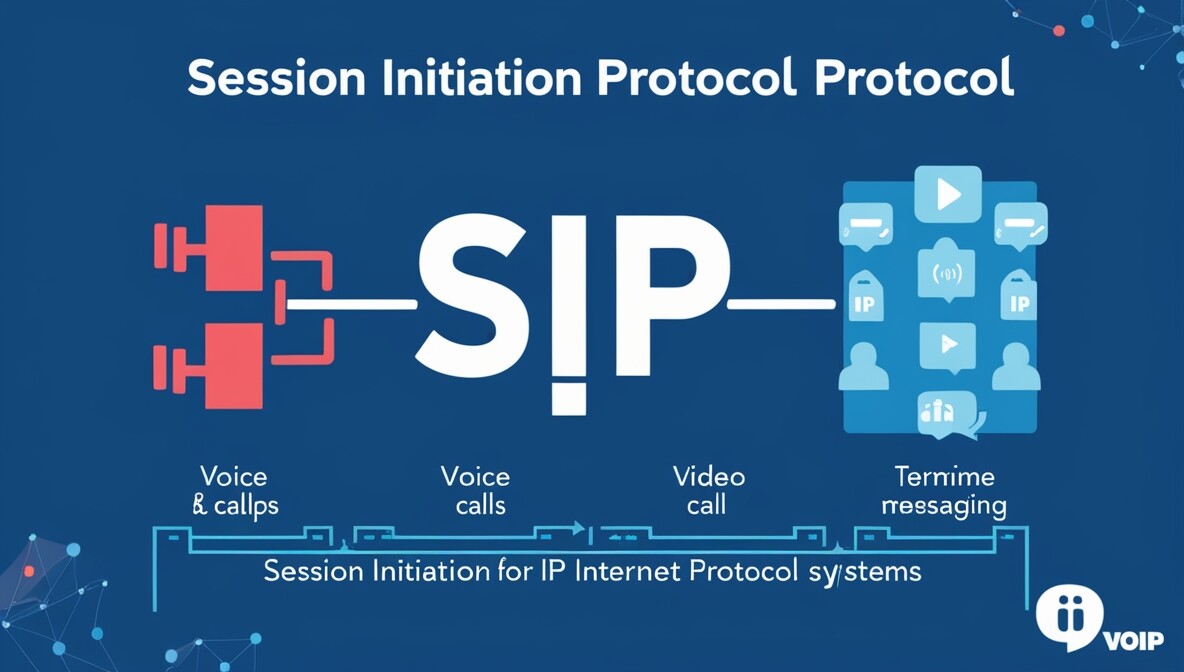Session Initiation Protocol (SIP) is a signaling protocol used to initiate, maintain, modify, and terminate real-time communication sessions. These sessions include voice calls, video calls, and messaging over Internet Protocol (IP) networks. SIP is a foundational protocol in Voice over IP (VoIP) systems. Learn more about other network protocols…
What is SIP Used For?
SIP is primarily used for setting up and tearing down multimedia communication sessions. It is commonly deployed in the following scenarios:
- Voice over IP (VoIP): To initiate and manage voice calls.
- Video Conferencing: For establishing video communication.
- Instant Messaging and Presence: Managing user availability and status.
- Call Forwarding and Transfers: Handling advanced call functions in VoIP systems.
Why is SIP Important?
- Scalability: It is lightweight and can handle both simple and complex communication requirements.
- Flexibility: Works with various protocols and codecs to support voice, video, and other multimedia.
- Interoperability: SIP devices from different manufacturers can interoperate, ensuring vendor neutrality.
- Cost-Effective: Reduces costs by utilizing IP networks rather than traditional telephony systems.

How Does SIP Work?
SIP operates at the application layer of the OSI model. It uses text-based messages for communication between devices. Here is the process in a SIP session:
- User Agent: Each participant in the SIP session acts as a User Agent. A User Agent can either be a client (UAC) or a server (UAS).
- Addressing: SIP uses addresses similar to email (e.g., sip: support@howtokh.com). for Contact!
- Signaling:
- INVITE: To initiate a session.
- ACK: To acknowledge a successful connection.
- BYE: To terminate a session.
- CANCEL: To abort a session setup before it is complete.
- REGISTER: To register a device with a SIP server.
- Session Description Protocol (SDP): SIP uses SDP to nekhiate media types and parameters (e.g., audio or video codecs).
- Media Transport: Media streams are carried over protocols like RTP (Real-time Transport Protocol) after the session is established.

Ports Used in SIP
- Port 5060: Default port for SIP communication over UDP or TCP.
- Port 5061: Used for SIP communication over TLS (Transport Layer Security) for encrypted signaling.
- RTP Ports: Dynamic port range (e.g., 16384-32767) for transmitting audio and video data.
Examples of SIP in Action
- VoIP Call:
- A user dials a number using a SIP-compatible phone or softphone.
- The INVITE message is sent to the recipient’s SIP server, which routes it to the destination.
- Upon acceptance, an RTP stream is established for voice transmission.
- Video Conferencing:
Functions of SIP
- Address Translation and User Location: Maps a user’s public SIP address to their IP address.
- Session Setup: Establishes parameters for media exchange.
- Session Management: Modifies session attributes like codecs or participants during the call.
- Session Termination: Ends communication sessions cleanly.

SIP is a robust and versatile protocol that forms the backbone of modern IP-based communication systems. It can handle multimedia. It interoperates across devices. It also scales for various needs. These abilities make it an essential tool in the digital communication landscape. Whether for business VoIP systems or video conferencing solutions, SIP ensures seamless and reliable communication.
By understanding how SIP works and the ports it uses, you can effectively configure systems. This knowledge helps troubleshoot systems, ensuring optimal performance in real-time communication scenarios.
When We Use SIP Protocol in Network:
- Voice over IP (VoIP) Calls
- SIP is most commonly used to set up, manage, and terminate internet-based voice calls between phones, softphones, or VoIP systems.
- Video Conferencing
- It establishes and controls multimedia sessions, making it essential for video calls and conferencing applications.
- Instant Messaging and Presence
- SIP is used in chat and presence services to show whether a user is “available,” “busy,” or “offline.”
- Unified Communications Systems
- Businesses use SIP in PBX (Private Branch Exchange) systems to integrate voice, video, messaging, and collaboration tools into one network.
- Mobile and Remote Communication
- SIP allows mobile apps or remote employees to connect to the corporate phone system over the internet. This reduces reliance on traditional phone lines.
- SIP Trunking
- Organizations use SIP trunks to connect their on-premises phone systems to internet telephony service providers, replacing traditional telephone circuits.
SIP is used whenever a network needs to set up, manage, or end real-time communication sessions. It handles VoIP calls, video conferences, or messaging. It’s the backbone of most modern internet-based communication systems.