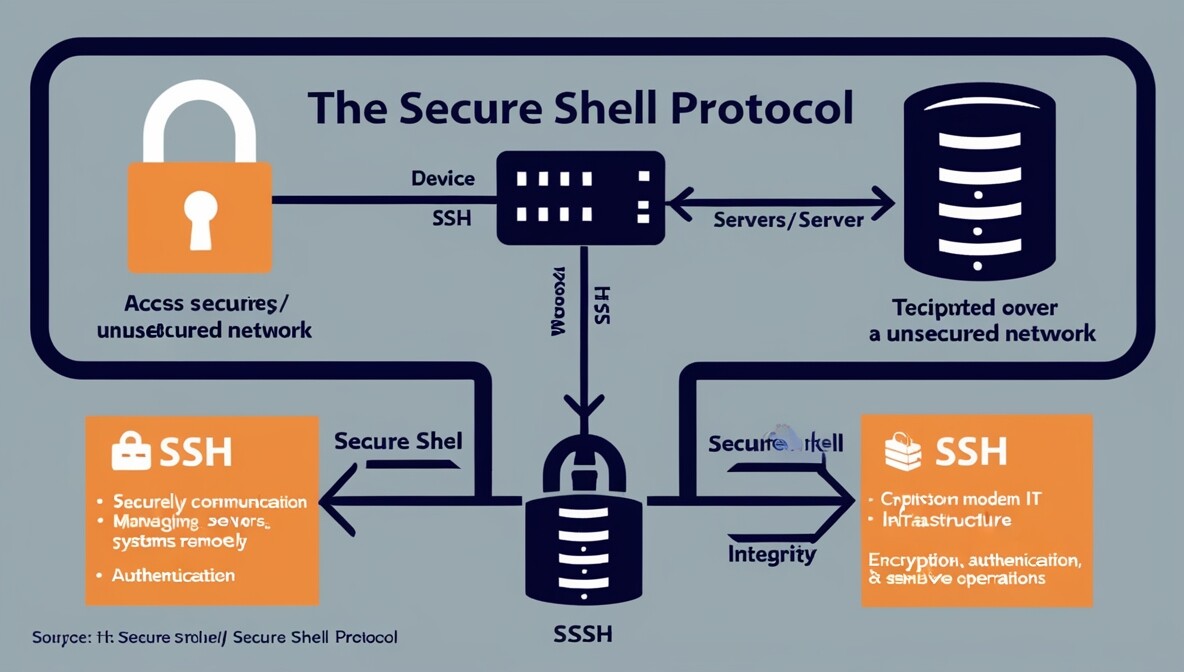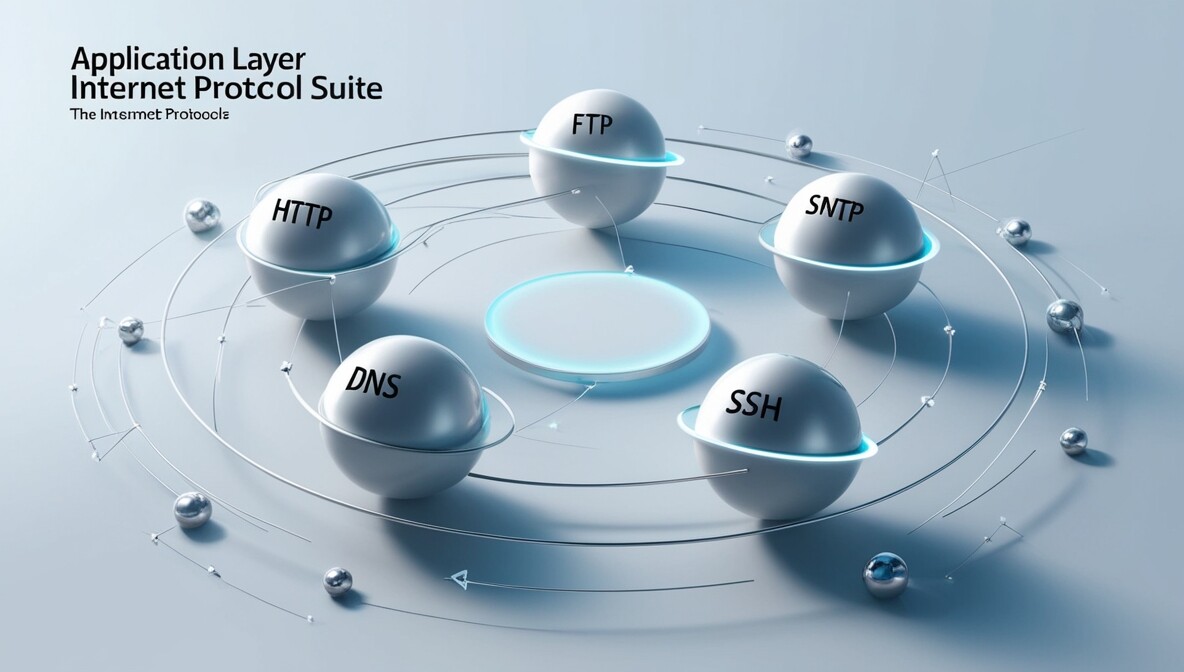Email communication is a cornerstone of modern digital interaction. At the heart of this system lies SMTP (Simple Mail Transfer Protocol). SMTP ensures the reliable delivery of emails from one server to another. This makes it a fundamental part of email transmission on the Internet. Understanding SMTP helps individuals and organizations optimize their email systems and troubleshoot communication issues effectively.
What is SMTP?
SMTP stands for Simple Mail Transfer Protocol. It is a communication protocol used for sending emails over the Internet. SMTP specifies how email messages are sent and relayed between servers and how email clients (e.g., Outlook, Gmail) communicate with email servers.
Why Do We Use SMTP?
SMTP is essential for the following reasons:
- Email Delivery: It provides a standardized method to send emails from one server to another.
- Interoperability: Ensures compatibility between different email systems and clients.
- Efficiency: Handles large volumes of email efficiently and with error-checking mechanisms.
- Reliability: Resends messages if initial delivery fails, ensuring that emails reach their destination.
How Does SMTP Work?
SMTP works through a series of steps:
- Email Composition: The sender composes an email using an email client.
- SMTP Client Initiation: The email client connects to the sender’s SMTP server using the configured port.
- Message Transfer:
- The SMTP server identifies the recipient’s domain (e.g., @example.com).
- It establishes a connection with the recipient’s SMTP server.
- The message is transferred to the recipient’s server.
- Email Storage and Retrieval:

Ports Used in SMTP
SMTP uses different ports depending on the type of connection:
| Port | Usage |
|---|---|
| 25 | Default port for SMTP. Often used for server-to-server email relay. |
| 587 | Recommended for email submission from clients to servers with STARTTLS encryption. |
| 465 | Legacy port for SMTP with SSL encryption (less commonly used now). |
Example of SMTP in Action
- A user sends an email via their client (e.g., Outlook).
- The email client connects to the SMTP server (e.g., smtp.gmail.com) on port 587.
- The SMTP server processes the request and forwards the email to the recipient’s server.
- The recipient downloads the email using a POP3 or IMAP client.

SMTP is an indispensable protocol that powers global email communication, ensuring efficient, reliable, and secure message delivery. Whether you’re configuring an email client or managing a server, understanding how SMTP works helps ensure seamless communication.
For reliable and secure email transmission, it’s vital to use the appropriate ports and secure configurations. Stay informed, and make your email communication robust! Learn more about Network Protocol Application Layer…
SMTP (Simple Mail Transfer Protocol) is used in networking whenever email needs to be sent or relayed between servers. It’s the backbone of email transmission across the internet. Here’s when and how SMTP is typically used:
Using Cases for SMTP in Networking
- Sending Emails from Clients to Servers
- When you hit “Send” in your email app, like Outlook or Gmail, the SMTP protocol transmits your message. It sends it to your email provider’s server.
- Relaying Emails Between Servers
- SMTP is used to transfer emails from one mail server to another. This is particularly true when the sender and recipient are on different domains.
- Automated Email Systems
- Applications and websites use SMTP to send notifications, password resets, receipts, and alerts (e.g., from e-commerce platforms or monitoring tools).
- Transactional Email Services
- Services like SendGrid, Mailgun, and SMTP.com use SMTP to deliver high volumes of transactional or marketing emails reliably.
- Email Gateways & Filters
- SMTP is involved in routing emails through spam filters, antivirus scanners, or secure email gateways before reaching the recipient.
SMTP Ports & Security
| Port | Purpose |
|---|---|
| 25 | Server-to-server email transfer |
| 587 | Client-to-server email submission (with STARTTLS encryption) |
| 465 | Secure email submission (with SSL/TLS encryption) |
SMTP itself doesn’t handle email retrieval—that’s where IMAP or POP3 come in. SMTP is all about sending.
Setting up SMTP for your email application is like giving it a passport to send messages across the internet. Whether you’re using Gmail, Outlook, or a custom domain, here’s a step-by-step guide to get you going:
Basic SMTP Setup Steps
- Open Your Email Application
- Go to account settings or preferences.
- Choose to add a new email account or edit an existing one.
- Enter SMTP Server Details
- This depends on your email provider. Here are common examples:
| Provider | SMTP Server | Port | Encryption | Auth Required |
|---|---|---|---|---|
| Gmail | smtp.gmail.com | 587 | STARTTLS | Yes |
| Outlook/365 | smtp.office365.com | 587 | STARTTLS | Yes |
| Yahoo Mail | smtp.mail.yahoo.com | 465 | SSL/TLS | Yes |
| Zoho Mail | smtp.zoho.com | 587 | STARTTLS | Yes |
- Authentication
- Enter your full email address as the username.
- Use your email password or an app-specific password if two-factor authentication is enabled.
- Enable Encryption
- Choose STARTTLS or SSL/TLS depending on the port.
- This ensures your emails are sent securely.
- Save & Test
- Save your settings.
- Send a test email to confirm everything works.
Tips for a Smooth Setup
- Use App Passwords: If your email provider uses 2FA, generate an app password for SMTP access.
- Check Firewall Settings: Make sure your network allows outbound traffic on SMTP ports (usually 587 or 465).
- Use Reliable DNS: Some apps require proper DNS resolution to connect to SMTP servers.
If you’re using a business domain or hosting provider, like cPanel or Mailgun, first access their dashboard. Then grab the SMTP settings. You can find a detailed walkthrough for Gmail, Outlook, and custom domains in this step-by-step guide.