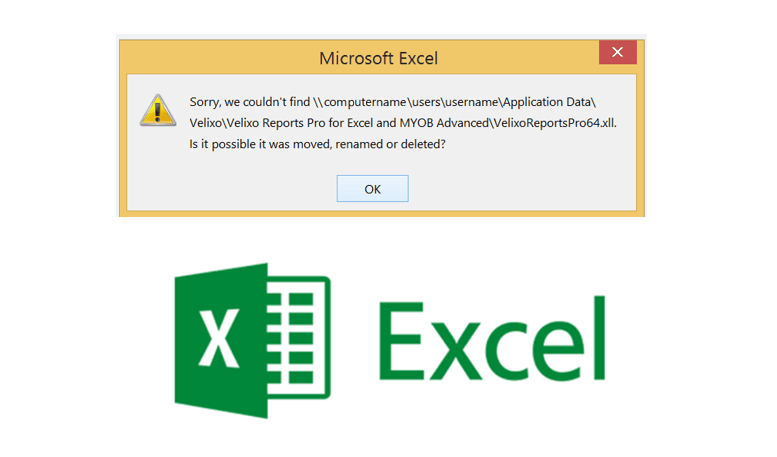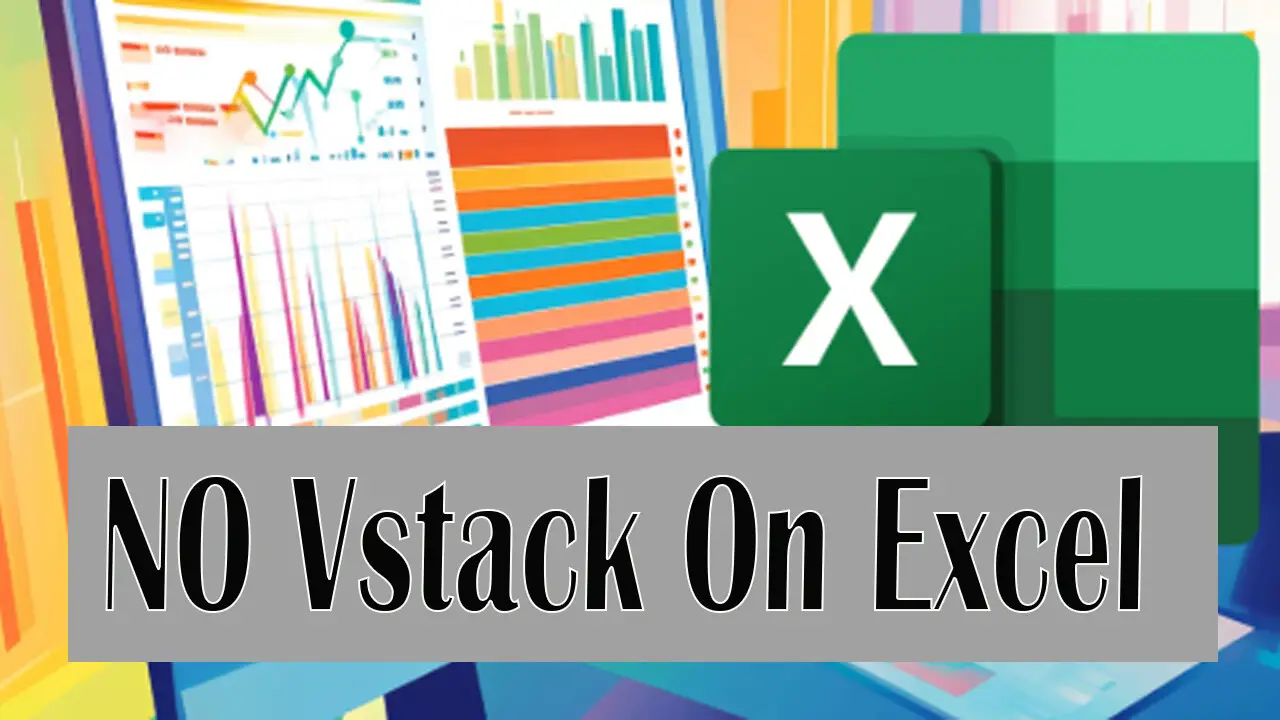Installing Kaspersky Internet Security on your computer offers comprehensive protection against various online threats. These threats include viruses, malware, ransomware, and phishing attempts. The installation process is straightforward. In just a few steps, you can have Kaspersky’s advanced security features up and running on your device.
Steps: Install the Kaspersky
This guide will walk you through downloading and installing Kaspersky Internet Security on your PC or Mac. Whether you’re using a trial version or a purchased license, the process is swift. It safeguards your device quickly against cyber threats. Let’s get started with the steps to install Kaspersky Internet Security!
In this installation, I show you the Windows of Kaspersky Internet Security. It is Windows 11. Note: To install, you have to use your Computer Administrator, because the Administrator has full permission.

To install Kaspersky Internet Security, right-click and run as administrator

Then click on Continue for installation.

Then accept the Kaspersky Agreement by ticking the box and clicking on Accept.

Then click on Accept again

Then, clicking on Install

Now it is installing, wait till it finishes installation.

When finished the installation tick all boxes and click on Apply

Now your Kaspersky Internet Security installation is done. Click on Done

Here, step, you can skip it or Next
Activation of Kaspersky Internet Security

After done, Kaspersky will ask you to enter the License Key for activation

Enter your Kaspersky License Key and click on Activate, then click on Connect

Now you have activated Kaspersky successfully. You have done it, you can scan the virus on your computer.


You can set up the rule that you want to protect on your computer, Scan and Update Database.

This step can help you clearly. If you don’t have this Kaspersky Internet Security Software can download it here. And you also visit this on how to download here.
In summary, successfully installing Kaspersky Internet Security is a straightforward process that culminates in robust protection for your computer. Follow the key steps carefully. Download the correct installer from the official Kaspersky website. Then, run the setup file. Next, activate your license with the unique key.
By doing so, you can efficiently secure your system against a wide range of digital threats. Remember, the installation is just the first step. It’s crucial to ensure the software remains updated to maintain defense against the latest viruses and cyberattacks. Taking these simple yet vital actions provides immediate peace of mind and establishes a strong foundation for your ongoing cybersecurity.
Head-to-Head Comparison
In our increasingly digital world, choosing the right antivirus software is crucial for protecting personal and professional data. Kaspersky Internet Security and McAfee are two of the most prominent names in cybersecurity. They offer robust defenses against malware, phishing, ransomware, and other threats. While both brands deliver high-quality protection, they differ in their approach to features, pricing, system impact, and privacy. This guide will help you understand the key strengths and trade-offs between the two. It is designed so you can make an informed decision based on your needs.
1. Protection Effectiveness
- Kaspersky Internet Security consistently earns top marks in malware detection and removal. Independent lab results frequently place it slightly ahead of McAfee in detection rates and false-positive control.
- McAfee also performs impressively, scoring around 99.6% in online detection tests. It excels in real-time protection. However, it tends to lag in offline detection. It also has a higher rate of false positives.
2. System Performance Impact
- Kaspersky is known for being lightweight, using less memory and completing scans faster (e.g., ~50 minutes for full system scans) compared to McAfee.
- McAfee has improved performance in recent versions and is now among the most resource-efficient antivirus tools.
3. Feature Sets
- Kaspersky focuses on deep device protection: webcam/microphone privacy, virtual keyboard (to avoid keyloggers), performance optimizations, and malware scanning across platforms.
- McAfee offers broader digital defense tools. It includes VPN access and encrypted storage. There is also identity theft monitoring, parental controls, and bundled security features depending on the plan.
4. Pricing & Device Coverage
- Kaspersky:
- Offers a free version and tiered paid plans, with lower entry prices and support for up to 10 devices.
- McAfee:
- Also offers tiered plans, including multi-device and family-focused packages. Higher tiers include identity protection services and cover unlimited devices.
5. Privacy & Trust Considerations
- Kaspersky, being founded in Russia, has faced U.S. government bans and scrutiny over potential security concerns.
- McAfee, a U.S.-based company, generally experiences fewer regulatory issues in Western markets.
6. User Experience & Feedback
- Kaspersky is frequently praised for its clean UI, minimal pop-ups, and easy-to-use controls.
- McAfee receives mixed user feedback. It is appreciated for its feature richness. However, it is sometimes criticized for costly renewals, frequent notifications, and a more cluttered interface.
Summary Table
| Criterion | Kaspersky Internet Security | McAfee |
|---|---|---|
| Malware Detection | Industry-leading, very accurate | Excellent, though slightly lower offline performance |
| System Performance | Lightweight, fast scans | Improved efficiency but still slightly heavier |
| Features | Strong device protection, privacy-focused | Extensive suite including identity, VPN, and parental tools |
| Pricing & Coverage | Free tier + affordable multi-device plans | Higher cost but unlimited device plans at higher tiers |
| Privacy & Trust | Regulatory scrutiny concerns | Broadly trusted in many regions |
| User Experience | Clean interface, minimal distractions | An extensive suite including identity, VPN, and parental tools |
[content-egg-block template=offers_list_groups]
Conclusion
Both Kaspersky Internet Security and McAfee offer powerful antivirus protection—but cater to different priorities:
- Choose Kaspersky if your focus is on top-tier malware defense, low system impact, and a clean, distraction-free interface. Ideal for individuals or tech-savvy users with a few devices to protect.
- Choose McAfee if you want an all-in-one digital security suite—particularly for family use or those concerned about identity theft. Its broad feature set, including VPN and identity monitoring, is compelling despite higher renewal costs.
Ultimately, both are solid choices. Your decision should hinge on your specific needs: performance vs. expansive features, budgeting, and geopolitical trust considerations.