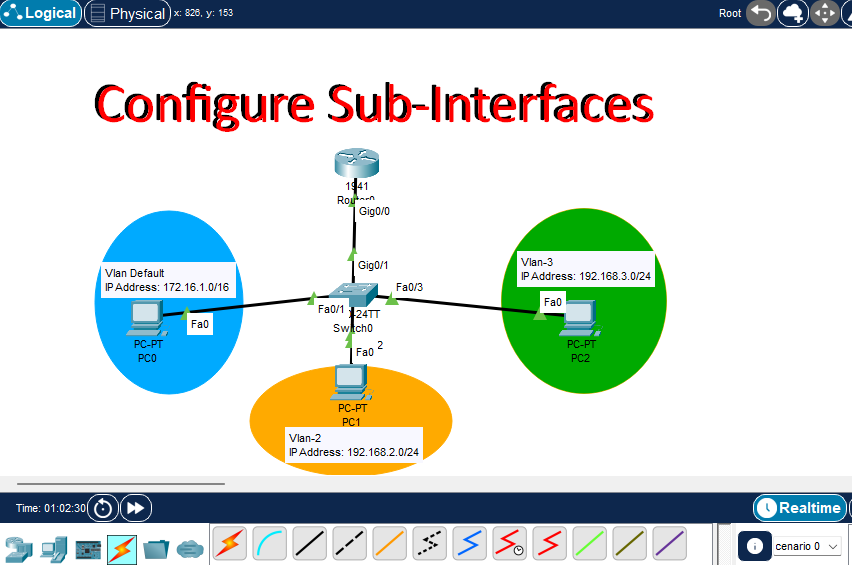Resetting your TP-Link router can resolve connectivity issues, forgotten passwords, or incorrect settings. It restores it to factory defaults. Whether you’re setting up a new network, a router reset is often the first step. If you’re troubleshooting problems, it helps with a fresh start.
Step to Reset TP-Link Router
This guide will walk you through the steps to reset your TP-Link router. It ensures you’re back online quickly and securely. In addition to learning how to reset a TP-Link router, you can learn here with How to Reset a MikroTik Router: Step-by-Step Guide
Step 1: Locate Reset Button on TP-Link
- Look for a small reset button on the back or bottom of your TP-Link router.
- The button is usually recessed, so you may need a paper clip or pin to press it.
Step 2: Power On the Router
- Ensure your TP-Link router is powered on and connected to a power source.
- Confirm that the router’s lights are on and stable.
Step 3: Press and Hold the Reset Button
- Using your paperclip or pin, press the reset button. Hold it for about 10-15 seconds. Wait until the router’s lights begin to flash.
- Release the button once the lights start flashing, indicating the reset process has begun.
Step 4: Wait for the Router to Restart
- The router will automatically reboot, which may take 1-2 minutes.
- During this time, all custom settings (Wi-Fi name, password, etc.) will be erased. The router will be restored to its factory default settings.
Step 5: Reconfigure Your Router
- After the reset, connect to your router’s default Wi-Fi network. You can find the default Wi-Fi name and password on a label on the router.
- Open a web browser and type
192.168.0.1ortplinkwifi.netinto the address bar to access the router’s login page. - Use the default credentials:
- Username: admin
- Password: admin
- Follow the on-screen setup wizard to reconfigure your router’s settings, including setting a new Wi-Fi name and password.

Resetting your TP-Link router is simple and effective. It helps solve network issues. It is also a great way to start fresh with a new configuration. Just follow these steps, and you’ll have your network up and running in no time. For more helpful tech guides like this, visit our website. You will find solutions to common tech issues and tips to keep your devices performing optimally.
Why You Need to Reset the TP-Link Router:
Resetting a TP-Link router is a common troubleshooting step. It is used to resolve network issues. It can also restore default settings or help regain access to the device when login credentials are lost. A reset can effectively fix a variety of problems. However, it also erases all custom settings. This may not always be necessary. Knowing when and why to reset your router is important. Understanding the available alternatives can save time. These actions help maintain a stable network connection.
1. Forgotten Login Credentials
Resetting a TP-Link router is typically done to resolve issues or to restore the device to its factory settings. Below are the main reasons why you might reset it, along with alternative methods to try first.
- If you forgot the username/password for the router’s admin page, a reset is the only way to regain access.
2. Network Issues
- Connectivity problems that can’t be solved by rebooting may require a reset to clear bad settings or corrupt firmware configurations.
3. Configuration Errors
- If you misconfigured settings (e.g., DHCP, IP range, port forwarding), a reset can restore defaults.
4. Router Malware or Hacking
- In case of a security breach, a reset ensures all malicious settings are removed.
5. Selling or Giving Away the Router
- A factory reset ensures no personal settings or Wi-Fi passwords remain.
Other Methods Before Doing a Full Reset:
A full reset erases all settings. Try these options first:
Reboot (Power Cycle)
- Unplug the router from power for 10–30 seconds and plug it back in.
- Fixes many temporary connection issues without data loss.
⚙Soft Reset (From Web Interface)
- Log in to the router (usually via
192.168.0.1or192.168.1.1) - Go to System Tools > Reboot or Factory Defaults
- This allows more control and sometimes lets you back up settings before resetting.
Backup and Restore
- Before resetting, you can back up current settings. Use System Tools > Backup & Restore for this purpose. Then, reapply them after the reset.
Firmware Update
- Sometimes performance issues are due to outdated firmware. Update it before opting for a reset.
When You Must Do a Hard Reset:
If the router is:
- Completely unresponsive
- You can’t access the admin panel
- You’ve forgotten the admin password
- You’re dealing with persistent errors after trying other fixes
Then, use the Reset button (usually press and hold for 10+ seconds with a paperclip).
Resetting a TP-Link router is an effective way to resolve persistent issues. It can also help restore access. However, it’s often a last resort due to the loss of personalized settings. Before performing a hard reset, consider less drastic options.
[content-egg module=Youtube]
You can try rebooting the device. Updating the firmware is another option. Adjust settings through the admin interface. By exploring these alternatives, you can often fix common problems without needing to fully restore the router to factory defaults.
You should consider upgrading your home or office network. The TP-Link AXE5400 Tri-Band WiFi 6E Router is a smart investment. It ensures speed, stability, and future-ready performance. With the latest WiFi 6E technology, it unlocks the ultra-fast 6 GHz band. This reduces congestion and provides smoother connections for all your devices. It performs well even in busy households.
Its tri-band capability allows seamless multitasking, whether you’re streaming 4K videos, gaming online, or working remotely. Equipped with advanced security features, it keeps your network safe while delivering lag-free experiences. Plus, TP-Link’s robust build and easy-to-use app management make setup and customization effortless. Choosing this router means enjoying reliable, blazing-fast internet and preparing your network for tomorrow’s growing demands.
TP-Link AXE5400 WiFi Router Review
The TP-Link AXE5400 Tri-Band WiFi 6E Router is a cutting-edge networking device. It is designed for modern households and offices. These environments demand high-speed connectivity for multiple devices. This router is manufactured by TP-Link. They are a well-known leader in the networking hardware industry. It falls under the category of high-performance wireless routers. It aims to support a wide range of activities, including browsing, streaming, gaming, and downloading simultaneously without compromising speed.
Product Appearance and Design
The TP-Link AXE5400 features a sleek, modern design that blends well with contemporary home and office aesthetics. It has a matte black finish with subtle LED indicators that provide status updates without being overly distracting. The router is equipped with four adjustable antennas that ensure optimal signal distribution throughout your space. Additionally, its compact form factor allows for easy placement on shelves or desks. The vented sides help dissipate heat during operation.
[content-egg-block template=popup_compare]
Key Features and Specifications
- Tri-Band Technology: Offers three frequency bands (2.4 GHz, 5 GHz, and 6 GHz) to reduce congestion and enhance performance.
- WiFi 6E Standard: Provides up to 5400 Mbps combined speed. It offers 2402 Mbps on both 5 GHz and 6 GHz bands. The 2.4 GHz band provides 574 Mbps.
- Advanced Security: Includes WPA3 encryption for enhanced security and protection against unauthorized access.
- Multi-Device Connectivity: Capable of supporting a large number of devices simultaneously, making it ideal for smart homes.
- TP-Link App: User-friendly mobile app for easy setup and management of network settings.
User Experience
In various testing scenarios, the TP-Link AXE5400 has proven to be a robust and reliable router. During normal web browsing, users will notice significantly faster page load times. This improvement is noticeable even when multiple devices are connected. Streaming 4K videos on platforms like Netflix and YouTube was seamless, with no buffering interruptions.
Gaming experiences were equally impressive. The low latency provided by the 6 GHz band ensured smooth gameplay. This makes it a solid choice for competitive gamers. The router’s ability to manage multiple devices simultaneously is a standout feature. It performs well without drop-offs in speed. This is especially valuable in busy households with numerous smart devices connected.
Pros and Cons
Pros
- High-speed connectivity with up to 5400 Mbps.
- Tri-band support reduces network congestion.
- User-friendly app for easy configuration and management.
- Strong security features with WPA3 encryption.
- Excellent performance across multiple devices.
Cons
- Higher price point compared to traditional routers.
- The 6 GHz band may have a limited range compared to the 2.4 GHz and 5 GHz bands.
- Setup may be daunting for users unfamiliar with networking hardware.
Conclusion
Overall, the TP-Link AXE5400 Tri-Band WiFi 6E Router stands out as a high-performance networking solution. The router offers impressive speed and tri-band capabilities. It also includes robust security features. These attributes cater well to modern internet users’ needs, especially those with intensive data demands.
While its price may be a consideration for some, the router’s performance justifies the investment. It’s a worthy choice for anyone looking to enhance their home or office network. Whether you’re streaming, gaming, or managing multiple devices, this router is equipped to handle it all with ease.