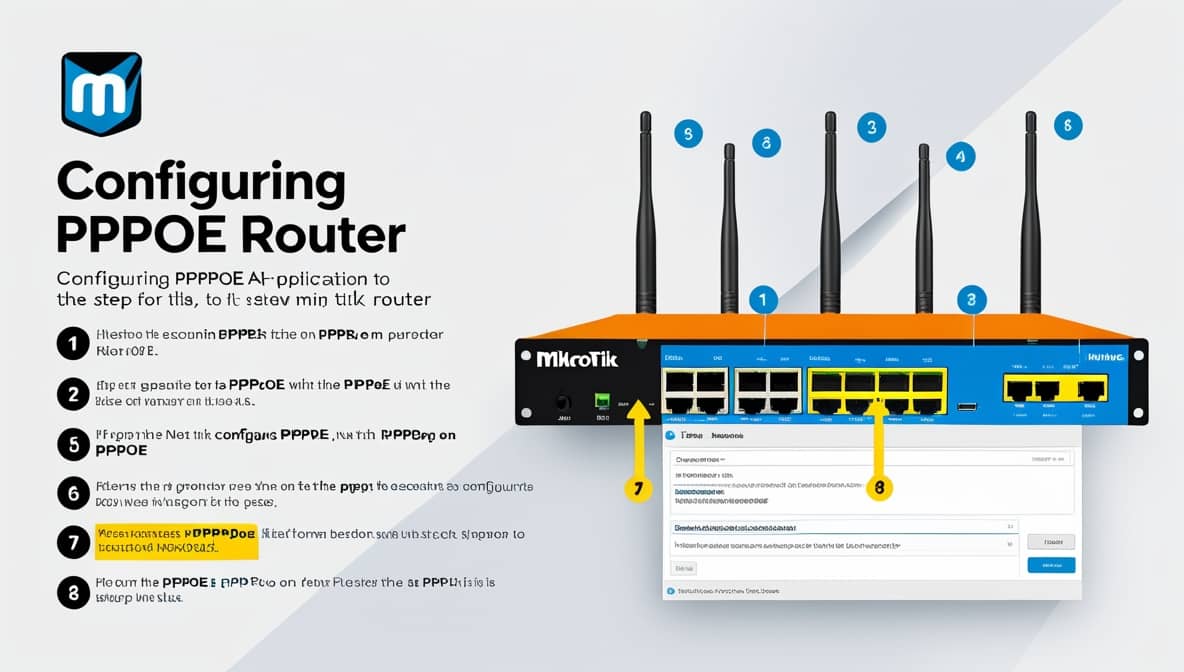MikroTik routers are powerful networking devices often used in both home and enterprise environments. Your Internet Service Provider (ISP) may supply your internet connection via PPPoE. In that case, configure your MikroTik router as a PPPoE client. This setup is essential. It allows the router to authenticate with your ISP. It also helps establish an internet connection when configuring PPPoE on MikroTik.
Steps: Configure PPPoE on MikroTik Router
Follow these steps to configure a PPPoE connection on your MikroTik router. You can use Winbox, WebFig, or the command line (CLI) for this setup. Just ensure you correctly configure PPPoE on the MikroTik interface. If you want to set up the PPPoE account with your computer, these instructions will help you connect it directly.
Prerequisites:
- MikroTik router is powered on and accessible.
- You have administrative access to the router (via Winbox, WebFig, or CLI).
- Your ISP has provided you with a PPPoE username and password.
- The internet cable (from your ISP modem or ONU) is connected to Ether1 or your preferred WAN port. Properly configure PPPoE on this MikroTik WAN port.
Configuration (Use Winbox or WebFig)
1. Log in to the MikroTik Router
- Open Winbox or access the router via WebFig (default IP is usually
192.168.88.1). - Log in with your username and password (default is
admin, no password).
2. Reset or Check Existing Configuration
It is (Optional, but recommended for new setup)
- Go to System > Reset Configuration if starting from scratch (optional).
- Or check the existing configuration to avoid conflicts. When configuring PPPoE on your MikroTik, this step helps ensure nothing interrupts the setup.
3. Assign WAN Port (Ether1) to PPPoE
- Go to Interfaces > Interface List, confirm that
ether1is connected to the ISP.

4. Configure PPPoE Client
- Go to PPP > Interface tab.
- Click the + and select PPPoE Client.
- Set the following:
- Name: (e.g.,
pppoe-out1) - Interface:
ether1(or your WAN port) - User: Enter the PPPoE username provided by your ISP
- Password: Enter the PPPoE password
- Dial On Demand: Unchecked
- Add Default Route: Checked
- Use Peer DNS: Checked
- Name: (e.g.,
- Click Apply, then OK. Ensuring the client configuration is correct is crucial when you configure PPPoE on a MikroTik interface.

Then go to Dial Out and enter the PPPoE account and password.

5. Check PPPoE Connection Status
- Go to PPP > Interface.
- You should see your PPPoE client showing a “running” status once connected.
The PPPoE account has been set up.

6. Configure NAT (Masquerade)
- Go to IP > Firewall > NAT.
- Click + to add a new rule:
- Chain:
srcnat - Out. Interface: select your PPPoE interface (e.g.,
pppoe-out1) - Go to the Action tab: set to
masqueradewhich complements your PPPoE configuration on the MikroTik device.
- Chain:
- Click Apply, then OK.



7. Verify Internet Access
- Go to New Terminal or Tools > Ping.
- Run:
ping 8.8.8.8 ping google.com - You should receive replies if the connection is working. Successful connectivity indicates you configured PPPoE on the MikroTik correctly.
Command Line (CLI) Quick Configuration
For advanced users or scripting:
/interface pppoe-client add name=pppoe-out1 interface=ether1 user=YOUR_USERNAME password=YOUR_PASSWORD add-default-route=yes use-peer-dns=yes disabled=no
/ip firewall nat add chain=srcnat out-interface=pppoe-out1 action=masquerade
By following these steps, you have successfully configured your MikroTik router to connect to the internet using a PPPoE connection. This setup enables the router to authenticate with your ISP and route traffic properly through NAT. If the connection fails, double-check your PPPoE credentials, cable connection, and interface settings. Remember, correctly configuring PPPoE on MikroTik ensures reliable internet access.
Product Review: MikroTik hEX GER
In a world dominated by wireless everything, there remains a critical need for robust, reliable, and powerful wired networking solutions. A dedicated wired router offers stability and performance. This is true whether it’s for a small office, a server closet, or the core of a sophisticated home network. Wireless devices simply cannot match this.
[content-egg-block template=offers_list_groups]
The MikroTik hEX, also known as the RB750Gr3, is a device built precisely for this purpose. This compact, unassuming box packs a serious punch, offering enterprise-grade features and hardware at an astonishingly affordable price point. This review will break down what makes the hEX a standout product for network enthusiasts and professionals alike.
The MikroTik hEX (RB750Gr3) is a five-port Gigabit Ethernet router. It is designed for locations where pure wired performance and reliability are prioritized. Users also favor its advanced features over wireless connectivity. It is a versatile networking workhorse that excels in a variety of scenarios.
Key Features & Performance:
- Powerful Hardware: Don’t let its size or price fool you. The hEX is equipped with a powerful dual-core 880 MHz CPU and 256 MB of RAM. This hardware provides ample processing power for complex routing rules, queue management, and multiple VPN connections without breaking a sweat.
- Excellent VPN Performance: A standout feature is its IPsec hardware encryption, which can achieve speeds of up to ~470 Mbps. This feature makes it an ideal choice for creating secure, high-speed site-to-site or client-to-site VPN tunnels. Such capabilities are typically found on much more expensive hardware.
- Enhanced Storage & Monitoring: The inclusion of a microSD slot (a welcome upgrade from previous models) significantly improves read/write speeds. This is crucial for running the Dude network monitoring server package efficiently, as it can store historical data and maps. It also allows for basic file storage capabilities.
- Comprehensive Physical Features: The device boasts a useful array of physical features:
- A full-size USB port for additional storage or potentially for 3G/4G modem support.
- Passive PoE Input (24V). This allows it to be powered via an Ethernet cable. This feature simplifies installation in locations without a convenient power outlet.
- PCB Temperature and Voltage Monitors provide vital diagnostics to ensure the device is running within safe parameters.
- A Mode Button for quickly resetting the device or enabling CAPsMAN client mode without needing physical access to the ports.
Target Audience:
This router is not designed for the casual user. Its operating system, RouterOS, is incredibly powerful but has a steep learning curve. The hEX is perfect for:
- Network Professionals and Enthusiasts who need a customizable and powerful router.
- Small to Medium Businesses requiring a reliable, wired router with advanced VPN capabilities.
- Home Lab Users looking to learn enterprise networking concepts.
- Anyone needing a dedicated VPN gateway requires a core router for a network. The network has a separate wireless access point that provides Wi-Fi.
Pros:
- Exceptional value for money.
- Powerful hardware for advanced routing and filtering.
- High-speed IPsec VPN performance.
- Compact and fanless design, leading to silent operation.
- Robust build quality and extensive monitoring features.
Cons:
- No built-in Wi-Fi.
- RouterOS has a very steep learning curve; it is not a consumer-friendly plug-and-play device.
- The initial configuration can be daunting for beginners.
Conclusion
The MikroTik hEX (RB750Gr3) is a testament to the idea that the best tool is often a specialized one. By forgoing wireless functionality, it focuses all its resources on being an exceptionally capable, reliable, and powerful wired router. It offers robust hardware specs and high-speed VPN encryption. Unique features like the Dude server support and microSD expansion enhance its value. These elements make it unparalleled in the networking world.
Its complexity places it firmly in the hands of advanced users and professionals. However, for those with the knowledge to configure it, the hEX offers impressive performance and features. These can compete with routers costing many times its price. You need raw wired networking power. If you have the skills to harness it, the MikroTik hEX is an easy recommendation.