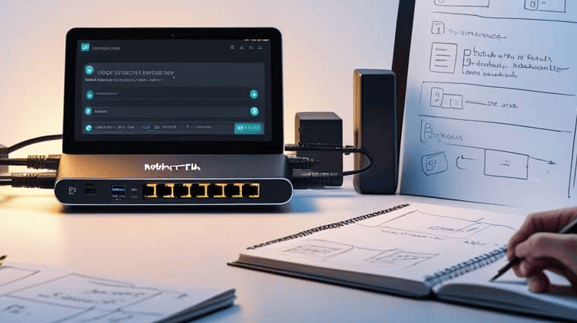When setting up a MikroTik router, addressing the default admin The user account is often overlooked. However, it is one of the most critical security steps. While it may seem harmless to leave it as is, understanding the risks is crucial. Deleting the default admin user on MikroTik can prevent potential security threats, especially in production or public-facing environments.
Why Delete Default Admin User on MikroTik
In this guide, we’ll explain why it’s important to delete or disable the default admin user. We will also show how doing so can help protect your network from unauthorized access and cyberattacks. The default admin user on MikroTik routers is a well-known username that ships with every MikroTik device. While it’s convenient for initial setup, keeping it active poses serious security risks:
1. Common Target for Brute-Force Attacks
Attackers often attempt to gain access using known default usernames like admin. If you don’t delete or rename it, you give them half of the login credentials. They only need to guess the password. This highlights why deleting the default admin user on MikroTik could prevent them from guessing.
2. Easier for Automated Exploits
There are bots and malware designed to scan the internet looking for MikroTik routers with active admin accounts. If found, they’ll launch automated attacks. Disabling or deleting the default admin removes you from their hit list. This showcases why deleting the default admin user on MikroTik is essential.
3. Security Best Practice
Using a custom username makes unauthorized access significantly harder. This follows the principle of security through obscurity. You don’t want to make it easy for anyone to even start guessing passwords.
4. Limits Insider Threats
In organizations, if multiple admins have access, keeping a generic admin account makes it impossible to track who did what. Using individual named accounts improves accountability and auditability.
5. Professional Network Management
Removing default users is a standard practice in enterprise environments. It’s part of hardening your router to reduce the attack surface and comply with cybersecurity standards.
Bottom Line:
Delete the default
adminuser after creating a new user with full rights.
It’s a simple, effective, and essential step in protecting your MikroTik router from unauthorized access and future vulnerabilities.
The default admin An account is convenient, but it’s also a security liability. Delete it after creating a new user with full privileges. This method is simple yet powerful. It strengthens your router’s defense. It prevents brute-force attempts, discourages automated attacks, and enhances accountability in multi-admin environments.
You’re aligning with best practices in network security by taking this small step. This ensures your MikroTik router remains protected against evolving threats. Why is deleting the default admin user on MikroTik crucial as you safeguard your system?
Securing your MikroTik router by removing the default admin user is a simple but powerful way to protect your network. Whether you’re an enthusiast or a pro, these steps help you stay ahead of potential threats.
👉 If you haven’t purchased a MikroTik router yet, you can find reliable models at great prices on Amazon.
Check out MikroTik routers on Amazon.» Your support through this link helps us continue providing helpful tutorials like this—thank you!
MikroTik L009UiGS-2HaxD Review
The MikroTik L009UiGS-2HaxD is a robust networking device designed for both home and small office environments. MikroTik, a leader in the networking hardware industry, manufactures this router. It is built to deliver high performance. Flexibility and customization are also considered in its design. It is ideal for users who require advanced features typically found in commercial-grade routers without breaking the bank.
Product Overview
The MikroTik L009UiGS-2HaxD features a dual-core 800MHz CPU and 512MB RAM. It can handle a substantial amount of network traffic. This model includes 8 Gigabit Ethernet ports, a 2.5 Gbit SFP Port, and supports 2.4 GHz 802.11b/g/n/ax Dual-Chain Wireless. Its design is straightforward, ensuring ease of installation and use.
Design and Aesthetic
The router sports a simplistic yet functional design, focusing on practicality over aesthetic appeal. The chassis is made from durable plastic, which is common in networking devices, ensuring longevity and reliability. The arrangement of ports is logical and user-friendly, allowing for easy connection of multiple devices. The LED indicators are clear and provide real-time information on the router’s status, further enhancing usability.
Key Features and Specifications
- Dual-core 800MHz CPU
- 512MB RAM
- 8 x Gigabit Ethernet ports
- 1 x 2.5 Gbit SFP Port
- 2.4 GHz 802.11b/g/n/ax Dual-Chain Wireless
- RouterOS for advanced configuration
- Supports DNS server configuration for DHCP addresses
- Built-in VPN functionality (Wireguard)
- Dynamic DNS capabilities
Experience Using the Product
Upon setting up the MikroTik L009UiGS-2HaxD, the device proved to be performant and efficient. Users have noted its capability to handle high-speed internet connections. One reviewer mentioned its efficiency with a 600 megabit fiber connection. The built-in 8-port switch simplifies network management, reducing the need for additional hardware.
The RouterOS interface, while initially daunting for those unfamiliar with networking, offers extensive customization options. Users can configure firewall rules, guest Wi-Fi networks, and VPN settings with relative ease after the initial learning curve. Many users appreciated the ability to specify DNS settings for DHCP addresses, a feature not commonly found in consumer-grade routers.
Some feedback indicated that the lack of 5 GHz support may limit wireless performance in environments with high device density. However, the 2.4 GHz band was reported to be fast and reliable for most household needs.
Pros and Cons
Pros
- Powerful performance with a dual-core CPU
- Extensive configuration options via RouterOS
- 8 Gigabit Ethernet ports for multiple wired connections
- Built-in VPN and dynamic DNS support
- Reliable connectivity and good range on 2.4 GHz
Cons
- No support for 5 GHz Wi-Fi
- Initial learning curve for users unfamiliar with RouterOS
Conclusion
[content-egg-block template=offers_list_groups]
The MikroTik L009UiGS-2HaxD is a fantastic option. It is a powerful and versatile router and balances cost and performance. It may not cater to the casual user looking for plug-and-play solutions. However, the advanced features and customization capabilities make it a strong contender for tech-savvy individuals.
It is also a great choice for small businesses. The product offers robust functionalities at its price point. It is an investment worth considering for anyone serious about their networking needs.