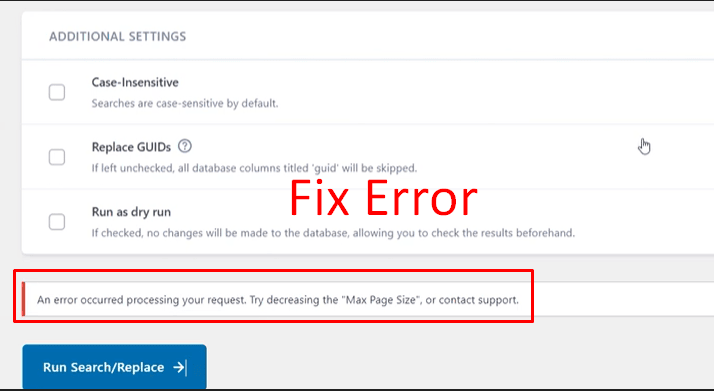📘 Backing up your WordPress site regularly is one of the most important habits you can develop. This is especially crucial before making major updates. It is also vital before running bulk changes (like with search and replace tools). The UpdraftPlus plugin makes it easy to back up your site’s database and/or files with just a few clicks.
This guide will show you how to create a database-only backup using UpdraftPlus. This way, you can safely preserve your content, settings, and configurations.
Steps: Backing Up Your Website
In the digital age, a website is often the central nervous system of a business, organization, or individual’s online presence. At the heart of most dynamic websites—powered by systems like WordPress, Joomla, or custom web apps—lies the database.
1. Install and Activate UpdraftPlus
- Go to your WordPress Dashboard.
- Navigate to Plugins > Add New.
- Search for UpdraftPlus WordPress Backup Plugin.
- Click Install Now, then Activate.

2. Access the UpdraftPlus Settings
- From your dashboard, go to:
Settings > UpdraftPlus Backups

Here, you need to set up the settings for your backup plan. Choose either weekly or monthly, don’t forget to save. Connect to any backup method that you like and find easy. For me, I choose my backup to Google Drive for free. To connect your backup with Google Drive, click on it. Enter your Email to Google Drive. Then, create a folder in Google Drive.

3. Initiate a Manual Backup
- Click the “Backup Now” button at the top.
- In the pop-up window, you’ll see two checkboxes:
- Include your database in the backup
- Include your files in the backup
- Uncheck the “Include your files” box if you only want to back up the database.
- Make sure “Include your database in the backup” is checked.
- Click “Backup Now” to begin.


4. Wait for the Backup to Complete
- The process may take a few moments, depending on the size of your database.
- Once complete, the backup will appear under the Existing Backups tab.
5. Download the Database Backup
- Under the Existing Backups tab, locate the new backup.
- Click the Database to download it to your local computer for safekeeping.
🎉 Wrapping Up
And that’s it! You’ve just backed up your website’s database using UpdraftPlus. This is a smart step before making changes with plugins like Better Search Replace or editing core site content. Restoring your site later (if needed) is just as easy, thanks to the backup you now have.

💡 Pro Tip:
For ongoing protection, consider setting up automated backups in UpdraftPlus. Connect to a remote storage option like Google Drive, Dropbox, or Amazon S3.
This database is the treasure chest that holds everything precious: user information, content, orders, settings, and more. While we often focus on protecting the design and files, we overlook the database’s unique vulnerability. It is critical to ensure its safety. Regularly backing it up is not merely a technical task. It is essential for risk management. It is a cornerstone of operational security and business continuity. It is the definitive insurance policy for your digital assets.
Why Need to Back Up Website Database
The need for database backups stems from a wide range of potential threats, both malicious and accidental. The core reason is simple: to prevent irreversible data loss and ensure a swift recovery.
Here are the key specific reasons:
1. Protection Against Human Error
This is one of the most common causes of data loss. Mistakes happen, and they can be catastrophic:
- An administrator might run an incorrect database query that deletes crucial records.
- A developer might improperly update a plugin or theme, corrupting database tables.
- A content editor might accidentally delete a page, a product, or a month’s worth of blog posts.
A recent backup allows you to undo these mistakes in minutes.
2. Defense Against Security Breaches & Hacking
Websites are constant targets for hackers. A backup is your last line of defense.
- Ransomware/Malware: Attackers can encrypt your database and hold it for ransom. With a clean backup, you can restore your site without paying the ransom.
- Data Corruption: A hacker might not encrypt your data but simply destroy or corrupt it out of malice.
- Unauthorized Changes: An attacker could alter content, user roles, or settings. A backup lets you restore to a pre-attack state.
3. Recovery from Software & Update Failures
The ecosystem of a website is complex, with core software, themes, and plugins interacting. Updates, while necessary for security, can sometimes fail incompatibly and cause database corruption. A backup allows you to roll back to a stable version while you diagnose the problem.
4. Prevention of Hosting Provider Issues
While reputable hosting providers have their own redundancy, their systems are not immune to failure.
- Server Crashes: Physical hardware (like hard drives) can fail catastrophically.
- Provider Errors: An administrator at your web host could accidentally delete your account or database.
- Company Bankruptcy: If your hosting provider suddenly goes out of business, it is crucial to have your own independent backups. They ensure you can move your site to a new provider without delay.
5. Business Continuity and Minimizing Downtime
A website that is down is losing money, credibility, and traffic. The time to troubleshoot a major database issue without a backup could be hours or days. The Mean Time To Recovery (MTTR) is drastically lower when you can simply restore a known-good backup. This minimizes downtime and gets your business back online fast.
6. Compliance and Legal Requirements
For many businesses (especially in sectors like e-commerce, healthcare, or finance), retaining records is a legal or regulatory obligation. Regular backups ensure you have an archive of your data to meet these compliance requirements for audits or legal disputes.
7. Peace of Mind
Perhaps the most underrated benefit is the psychological one. You can operate, experiment, and grow your website because you know your data is safe. Any disaster can be reversed, so there’s no constant fear of an irrecoverable catastrophe.
In summary, backing up your website database is a non-negotiable practice for anyone serious about their online presence. It is a simple and cost-effective measure. It protects against the myriad of risks that threaten digital data every day. These range from simple human error to sophisticated cyberattacks and catastrophic hardware failure. The absence of a recent backup turns any one of these common events into a potential business-ending disaster.
By implementing a robust, automated, and regularly tested backup strategy, you are not just protecting bits and bytes. You are safeguarding your hard work, your reputation, and your revenue. You are also ensuring your future ability to recover and thrive. It is the ultimate example of the adage. It’s better to have it and not need it. It’s worse to need it and not have it.