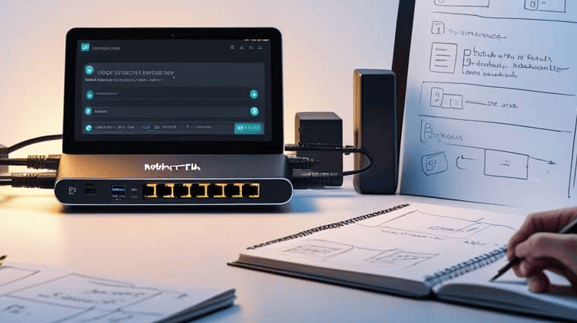🔒 MikroTik routers have several built-in services enabled by default, such as Telnet, FTP, and others. While these services are useful in some environments, they are often outdated or insecure. Therefore, it’s important to disable unused services on MikroTik to improve security.
Guide: Disable Unused Services MikroTik
As a best practice, you should disable any services you’re not actively using. This will reduce your router’s attack surface. It will also harden its overall security. In this guide, you’ll learn how to easily disable unused services through both Winbox/WebFig and the Terminal (CLI).
Option 1: Using Winbox or WebFig (GUI)
- Log in to your MikroTik router using Winbox or a web browser.
- Go to IP > Services.
- You will see a list of available services:
- telnet
- ftp
- www (WebFig)
- ssh
- api
- api-ssl
- winbox
- For each service you don’t use:
- Select the service.
- Click the “X” (disable) button at the top of the window.
- You can also change the available IP addresses under “Available From” to restrict access only from trusted sources.

After you click on Services, it will open a new tab

To disable the services, you need to select the services that you want to disable and click on X

Now the services are disabled

If you want to enable these services again, just select them and click on Text as above
Option 2: Using Terminal / CLI
You can also disable services using the MikroTik terminal:
/ip service disable telnet
/ip service disable ftp
/ip service disable www
/ip service disable api
/ip service disable api-ssl
⚠️ Note: Do not disable
winboxorsshif you’re using them to manage the router remotely. Disable only what you don’t use.
If you want to limit access to certain services rather than disabling them completely:
/ip service set ssh address=192.168.88.0/24
This command limits SSH access to the 192.168.88.0/24 subnet only.
Recommended Services to Disable
(If Not Used)
| Service | Description | Status (if unused) |
|---|---|---|
| telnet | Unencrypted remote access | Disable |
| ftp | File transfer protocol (insecure) | Disable |
| www | Web GUI (use Winbox instead) | Disable |
| api | API access for automation | Disable |
| api-ssl | Secure API | Disable if unused |
Disabling unused services on your MikroTik router is a simple but powerful security measure. Turn off services like Telnet and FTP. They are outdated and insecure. By doing so, you significantly reduce the chances of unauthorized access or exploitation. Always remember: the fewer services exposed, the smaller your attack surface.
Take a few minutes to review your MikroTik configuration today and disable what you don’t need. It’s a quick step that can save you from major security issues down the road.
MikroTik routers are widely known for their reliability. They offer advanced features and affordability. These qualities make them a top choice for both home users and network professionals. If you’re setting up or upgrading your network, it’s worth considering one of their many models. You can find trusted MikroTik routers on Amazon here: 👉 Check MikroTik routers on Amazon.
Once your router is in place, take immediate action to disable unused services. Focus on services like Telnet and FTP, as they should be turned off. These services are occasionally useful. However, they are often not encrypted. If left enabled unnecessarily, they can expose your router to security risks.
MikroTik RB4011 Ethernet GR Review
The MikroTik RB4011iGS+RM is a powerful Ethernet router designed for both home and small office use. This router is manufactured by MikroTik, a well-known name in networking equipment. It stands out due to its ten Gigabit Ethernet ports. It also features an SFP+ 10Gbps interface and robust IPsec hardware acceleration. The RB4011 is ideal for users who demand speed. It delivers impressive performance and features for those willing to navigate its advanced settings.
Product Overview
The MikroTik RB4011 is encased in a solid matte black metal housing. This not only contributes to its aesthetics but also offers durability. Its compact size is 228 x 120 x 30 mm. This small size makes it suitable for various installations. These include rack-mounting with the included ears. However, user feedback suggests the rack mounting kit could be improved for better stability.
Key Features
- Quad-core Cortex A15 CPU for superior processing power
- 1GB of RAM ensures smooth operation
- Ten Gigabit Ethernet ports for extensive connectivity
- SFP+ 10Gbps interface for high-speed fiber connections
- Passive PoE output on port #10
- Compact and professional-looking metal enclosure
- Dimensions: 228 x 120 x 30 mm
- Max power consumption: 33 W
Experience Using the Product
Users have reported a generally positive experience with the RB4011, especially highlighting its setup ease through the ‘getting started’ program. Even those with limited networking knowledge find it manageable to get up and running quickly.
In various scenarios, the RB4011 is an excellent choice for Internet service providers. It is also great for home users. It offers high bandwidth and robust firewall capabilities. Gamers have noted reduced ping times. They also experience faster website loads. Businesses appreciate features like VPN support and advanced network segmentation.
However, the router does require a certain level of networking knowledge to take full advantage of its features. Users who know MikroTik’s software, especially WinBox, can customize their experience significantly. They can block unwanted IPs and utilize advanced settings.
Pros and Cons
Pros
- Fast performance with ten Gigabit ports
- Powerful CPU and ample RAM for demanding tasks
- Excellent customization options for advanced users
- Robust firewall and security features
- Compact design suitable for various setups
Cons
- A complex setup may deter non-technical users
- The rack-mount kit design could be improved for stability
- LED lights are overly bright and cannot be turned off
- Requires a moderate level of networking knowledge for optimal use
Conclusion
[content-egg-block template=top_listing]
The MikroTik RB4011 Ethernet 10-Port Gigabit Router is a formidable device. It offers excellent performance. This router includes extensive features for users who are willing to invest time in learning its capabilities.
It is particularly well-suited for tech-savvy individuals or small businesses that require high-speed internet and advanced network management options. It may not be the best choice for novices. However, it is a highly recommended option for users looking for a reliable and customizable networking solution.