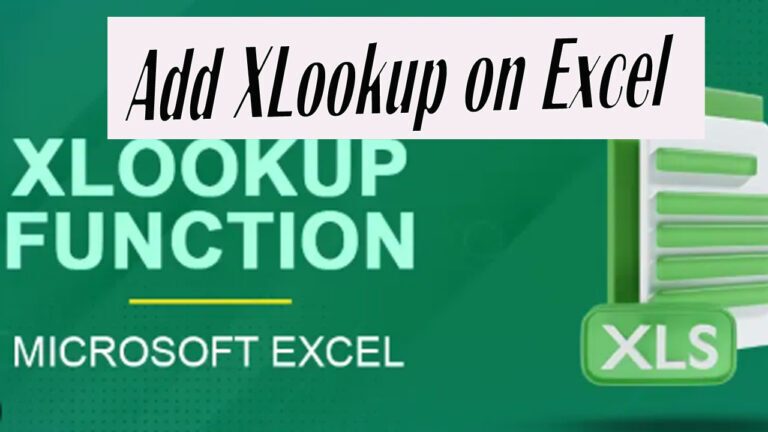The XLOOKUP function is a fantastic tool. It provides more flexibility and efficiency in looking up data. This is superior compared to older methods. If your version of Microsoft Excel doesn’t have XLOOKUP, you can follow up with How To Got. Learn how to add the XLOOKUP recipe feature to your Microsoft Excel.
Table of Contents
Download the Excel file add-on.
If you need to download a file to enhance your work in Excel, simply follow the link below. You can also explore additional resources. There are many resources available, whether it’s a template, an update, or a tool. These tools help you master new features like XLOOKUP. Even without the availability of Xlookup in Excel, you can download the right file. This can be an excellent way to streamline your workflow. Just click the link and start your download of Excel DNA!

After you are done with your download this file then install it in Excel.
Add or Install Excel DNS on Excel
To install, follow the steps below as shown in the screenshot. Go to File on the top left of Excel. This is particularly helpful if you’re facing issues like Excel having no Xlookup function.


After clicking on Options, go to Add-ins

Then go to Manage and select Excel Add-ins, and click on OK


Here, you need to browse to the Excel file that has the Xlookup function. If you don’t have it, you can download it from Google.

Select the file and click on OK. It will run the Xlookup function on your Excel.

When you browse to install already, you will see this below. Before you do not yet install this option don’t have it. So, after you have installed the Excel DNS already,y you can also use the XLOOKUP in Excel.

The Result Adding XLOOKUP
Below is the Excel XLOOKUP recipe that we need. Note: the old version of Excel doesn’t have this function. It is available on Microsoft 365, but you need to pay for it.

Hope these tips will help you use this function for free. If you think this website isusefulul don’t forget to SUBSCRIBE or support us for the most general knowledge update.
For decades, Excel users have relied on a family of lookup functions like VLOOKUP and HLOOKUP. They also used the more powerful INDEX/MATCH combination. These tools helped find and retrieve data from their spreadsheets. These functions were incredibly useful. However, they had well-known limitations. VLOOKUP, for example, could not look to the left. Additionally, combining multiple functions for a simple task was complex.
The introduction of the XLOOKUP function in Microsoft 365 marked a revolutionary step forward. It is designed as a single, versatile successor to these older functions. It addresses their shortcomings. It provides a more powerful, intuitive, and resilient way to search for data. It simplifies complex formulas and makes spreadsheet building more efficient and less error-prone.
Why We Need XLOOKUP Function
We need the XLOOKUP function. It consolidates the capabilities of several older functions into one. It also solves their most significant problems. Its design is centered on simplicity, power, and flexibility.
Here are the key reasons why XLOOKUP is essential:
- It Replaces and Improves Upon Older Functions
XLOOKUP is intended to eventually replace VLOOKUP. It also replaces HLOOKUP. The need for INDEX/MATCH in most scenarios will be reduced. If you learn one lookup function for modern Excel, it should be XLOOKUP.
2. It Can Look in Any Direction (Solves the “Left Lookup” Problem)
This is perhaps the most celebrated feature. VLOOKUP can only search the leftmost column of a table and return a value to the right. XLOOKUP has no such restriction.
- VLOOKUP Limitation: Could not find an employee’s name (on the right) based on their ID number (on the left).
- XLOOKUP Solution: It searches any column or row. It returns a value from any other column or row, whether it’s to the left, right, above, or below.
3. Simpler and More Intuitive Syntax
The syntax is logical and easier to remember:=XLOOKUP(lookup_value, lookup_array, return_array, [if_not_found], [match_mode], [search_mode])
You simply tell it:
- What to look for (
lookup_value) - Where to look for it (
lookup_array) - Where to get the answer from (
return_array)
4. Default Exact Match (Prevents Common Errors)
VLOOKUP defaults to an “approximate match.” This setting is a major source of errors. Users forget to set the fourth argument to FALSE for an exact match. XLOOKUP defaults to an exact match, making it safer and more predictable by default.
5. Built-in Error Handling
You can tell XLOOKUP exactly what to display if it doesn’t find what you’re looking for. This feature eliminates the need for nested IFERROR functions.
- Example:
=XLOOKUP(A2, ID_List, Name_List, "Not Found")will return “Not Found” instead of an#N/Aerror.
6. No More Counting Columns
With VLOOKUP, you must manually count the number of columns to the return value (e.g., returning the 5th column from the left). This breaks instantly if you insert or delete a column in your table. XLOOKUP references the actual return column directly, so your formula remains accurate even if the worksheet structure changes.
7. Ability to Search from the Bottom-Up
This is invaluable. It helps find the last occurrence of an item in a list. It can be useful for identifying the most recent price update. It also helps to find the last entry made by a user.
- Example:
=XLOOKUP("Product A", Product_List, Price_List, , , -1)The-1in thesearch_modeargument tells it to start the search from the bottom of the list.
XLOOKUP “Recipe” (Basic Syntax)
Here is the basic formula you will use in most situations:
=XLOOKUP(lookup_value, lookup_array, return_array, "Not Found")lookup_value: What you want to look up (e.g., a specific ID, name, or date in a cell).lookup_array: The range of cells to search for thelookup_value(e.g., the entire column of IDs).return_array: The range of cells containing the value you want to return (e.g., the entire column of Names)."Not Found"(optional): The text to display if no match is found. You can change this to ” “, 0, or any other value you prefer.
Practical Example:
You have a table where Column A is Employee ID And Column B is Employee Name. You want to find the name of the employee with ID “E42”.
| Employee ID | Employee Name |
|---|---|
| E12 | John Doe |
| E42 | Jane Smith |
| E87 | Bob Johnson |
The XLOOKUP formula in cell D2 would be:=XLOOKUP("E42", A2:A4, B2:B4, "ID Not Found")
This formula will successfully return “Jane Smith”.
In summary, the XLOOKUP function is not just another Excel tool; it is a fundamental upgrade that streamlines data retrieval. It eliminates the frustrations and limitations of its predecessors by offering a more robust, flexible, and user-friendly solution. XLOOKUP enables searches in any direction. It provides built-in error handling. It ensures default exact matching. These features reduce errors, save time, and make complex spreadsheet models more maintainable.
Whether you are a casual user or a power analyst, you should adopt XLOOKUP. It is a step towards more efficient data management in Excel. It also leads to more effective data handling. It is the definitive lookup function for the modern Excel user.