📘 Updating a specific link text can be tedious. If you’ve ever tried, you understand the effort it takes to do it manually. It’s important to know how to change anchor text website efficiently. For example, changing every “Read More” to something more descriptive can be challenging. A task like “Continue Reading the Full Article” requires a lot of time. The Better Search Replace plugin provides a quick solution. It offers a safe way to perform mass find-and-replace tasks across your WordPress database.
Table of Contents
Change Text Link Use Better Search Replace
In the vast ecosystem of a website, content is king. But even the most valuable content remains undiscovered without a strong internal infrastructure to guide both users and search engines. This is where anchor text—the visible, clickable words in a hyperlink—becomes a powerhouse of strategy.
This guide will walk you through using the plugin to update anchor text sitewide. You will not need to touch code or edit posts one by one. Note: Make sure to back up your website database before changing the anchor text. Below is the plan that I want to change.


1. Install and Activate the Plugin
- From your WordPress dashboard, go to Plugins > Add New.
- Search for Better Search Replace.
- Click Install Now, then Activate the plugin.

2. Go to the Plugin Interface
- Navigate to Tools > Better Search Replace.

3. Prepare Your Search and Replace Strings
- In the field search, enter the exact anchor text or HTML snippet you want to replace.
👉 Example: entergot - In the Replace with field, enter the updated version.
👉 Example: enterkh

4. Select the Correct Database Tables
- Scroll down to select tables like the above picture and choose wp_posts. This is where WordPress stores your post and page content.
5. Run a Dry Run First (Highly Recommended)
- Uncheck the “Run as dry run?” box.
- Click Run Search/Replace.
- This will show you how many changes would be made without actually applying them—perfect for verifying everything looks right.

6. Run the Actual Replacement
- Once you’ve verified the results, uncheck the dry run box.
- Click Run Search/Replace again to apply the changes.

7. Double-Check Your Posts
- Open a few posts to confirm the anchor text has been successfully updated.
✅ Wrapping Up
That’s it! You’ve just performed a mass anchor text replacement across your entire WordPress site using Better Search Replace. It’s a powerful, efficient tool for quick content updates—ideal for rebranding, SEO improvements, or tightening up your internal linking strategy.
💡 Looking for Another Method?
If you want a more visual, content-focused approach, you can try the Search & Replace Everything plugin by WPCode. This is especially useful if you’re not comfortable with HTML. The plugin offers a user-friendly interface and preview options. It’s great for beginners and allows precise control over different content types.
Far more than just a functional element, well-crafted anchor text enhances user experience. It is a critical tool for building site authority. It also directs the flow of power throughout your website. Understanding and leveraging its benefits is essential for anyone looking to maximize their website’s effectiveness and visibility.
Benefits of Anchor Text for Website Posts
Anchor text provides a multitude of advantages. These advantages can be grouped into three primary categories. The categories are enhancing User Experience (UX), boosting Search Engine Optimization (SEO), and improving website structure.
- Sets Clear Expectations: Good anchor text explicitly tells users what they will find when they click a link. Phrases like “our comprehensive guide to email marketing” are far more effective and user-friendly than a vague “click here.” Phrases like “pricing for our basic plan” are also clearer. This clarity reduces frustration and builds trust.
- Encourages Engagement and Depth: Strategically placed links with enticing anchor text can guide users on a journey through your site. By suggesting relevant next steps, you can increase the number of pages they visit. This is a metric known as “depth of visit.” You can keep them engaged longer and reduce your bounce rate.
- Improves Accessibility: For users relying on screen readers, anchor text is vital. When a link clearly describes its destination (e.g., “read our June 2024 company report”), it provides crucial context. Vague anchor text like “click here” is meaningless when read out of context. It creates a poor experience for visually impaired visitors.
2. Search Engine Optimization (SEO) Benefits
This is where anchor text delivers some of its most powerful, yet often misunderstood, benefits.
- Provides Context for Search Engines: Anchor text acts as a strong relevance signal to search engines like Google. It helps them understand the content of the page being linked to. For example, if multiple pages link to your blog post about “sourdough baking.” They use that exact phrase in the anchor text. Google gains more confidence that your post is a top resource for that topic.
- Distributes Page Authority (Link Equity): Search engines view links as votes of confidence. When you link from one page on your site to another, it is a practice known as internal linking. You pass a small amount of “link equity” or ranking power from the source page to the destination page. Using relevant anchor text makes this transfer of power more effective and topical.
- Helps Index Important Pages: Crawlers discover new pages on your site by following links. Using anchor text in your posts to link to other important but less obvious pages (e.g., cornerstone content, key service pages) ensures they are found, crawled, and indexed efficiently.
- Targets Long-Tail Keywords: You can use natural variations of your target keywords in anchor text. You may want to rank for “vegan meal prep.” In this case, try using anchor text like “easy vegan meal prep ideas.” You could also use “benefits of vegan prepping” or “how to start vegan meal prep.” This technique allows you to rank for a wider range of related search queries. You can achieve this without awkwardly stuffing keywords into your main content.
3. Structural and Strategic Benefits
- Creates a Topic Cluster (Hub-and-Spoke) Model: Anchor text is the glue that binds your content strategy together. You can create a pillar page (e.g., “The Ultimate Guide to Digital Marketing”) and then use specific anchor text from blog posts to link back to it (e.g., “as discussed in our section on social media analytics“). This organizes your site into clear topic clusters, signaling to Google that you are an authority in that field.
- Improves Site-Wide Cohesion: A website should feel like a interconnected web of information, not a series of isolated posts. Anchor text creates pathways. These pathways connect old content to new resources. They link related services to relevant case studies. Blog posts connect to product pages. This structure makes your entire site more robust and valuable.
Best Practices for Using Anchor Text
To maximize these benefits, follow these guidelines:
- Be Descriptive and Relevant: The anchor text should accurately describe the linked page’s content.
- Keep It Concise: A few words are usually sufficient. Avoid long, unwieldy sentences as your clickable text.
- Use Natural Language: Write for humans first. Weave links naturally into your sentences rather than forcing them in.
- Avoid Generic Phrases: Minimize the use of “click here,” “read more,” or “this page.” These are missed opportunities for context.
- Vary Your Anchor Text: Don’t use the same exact keyword phrase for every link pointing to a page. Use a natural variety of branded (e.g., “Apple’s iPhone”), naked URL (“www.example.com”), and keyword-rich phrases to appear organic and avoid looking manipulative to search engines.
In essence, anchor text is far more than just blue, underlined words on a page. It is a fundamental component of a well-architected website, serving as a critical bridge between content, users, and search engines. By providing clear context and pathways, it significantly enhances the user experience, reduces friction, and improves accessibility.
Simultaneously, it acts as a powerful SEO tool. It distributes page authority throughout your site. It strengthens topical relevance. It helps search engines understand and rank your content. Mastering the strategic use of anchor text is simple. It is a profoundly effective way to unlock the full potential of your website’s content. This method builds a stronger, more discoverable online presence.

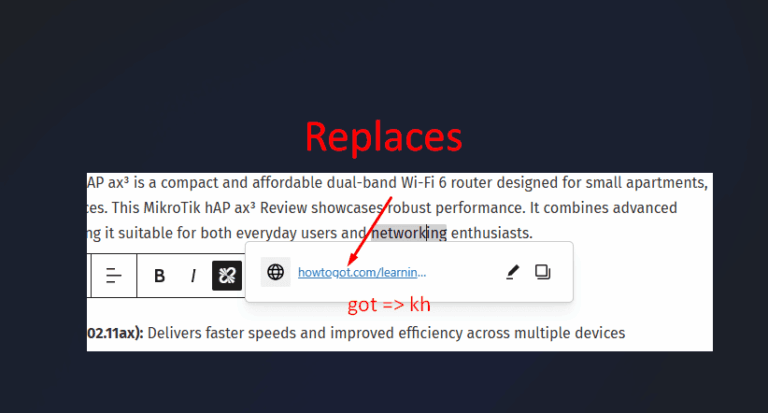
3 Comments
Hello
6dp7a8
1idi09