Telegram Desktop offers a clean and modern interface. However, if you love to personalize your digital space, you might be wondering: Can I change the font in Telegram? While Telegram doesn’t provide built-in font customization in the settings, there’s a clever workaround using custom themes. By editing a Telegram theme file, you can change the font style used in the app. To change font Telegram on Desktop, this method is essential.
Table of Contents
Follow Screenshot: Change Font Telegram
- Return to the Telegram Desktop app. If you don’t have it, you can download it here: Telegram Desktop app
- Go to => Settings => Chat Settings => Font Family => Tahoma => Save, then restart, done. These steps explain how to change font in Telegram on Desktop.
Please follow the screenshot to make you easy to learn.
- Log in to your Telegram on Desktop click on the 3 dots (…) on the top left side of your Telegram

Then click on Sitting

Then, click on Chart Settings

Then go to click on Font Family

Here is the font Default. If you want to change it, you can select a new font that you need. Then, click Save. It will request to restart immediately. Remember, to change font Telegram on Desktop, save the changes.

Right now, for Example, I changed the font from the Default font to a new font is Tahoma. You can change any font that you like on Telegram Desktop.

The last time, click on Restart. You have done. You now know how to change font in Telegram on Desktop.

⚠️ Notes & Tips
- Font support may vary: Not all fonts may be compatible or display properly.
- Backup recommended: If you’re editing theme files, keep a copy of the original just in case.
- You can also customize colors, background, and UI elements in the same theme file!
Telegram doesn’t offer direct font settings. However, by customizing a theme, you get full control over your app’s appearance. This includes the font style. It’s a simple and creative way to personalize your chat experience on desktop. With just a few tweaks, you can give your Telegram a completely fresh look that suits your vibe. If you explore creative methods, you’ll find how to change font Telegram on Desktop effectively.
Need help choosing a font or designing a matching color palette for your theme? I’ve got you covered—just ask! You can try this second solution about how to change Telegram font on the Windows Desktop App.
Telegram is renowned for its flexibility, security, and wide array of customization options. These options allow users to personalize their chatting experience. The mobile app offers several ways to change the appearance of your text. You can use features like bold or italics within messages. However, the desktop application handles font customization differently.
Changing the overall system font of the Telegram desktop app itself isn’t done through a built-in menu setting. Instead, it involves leveraging a hidden, powerful feature: custom CSS themes. This process allows for deep customization. It gives you control over the app’s fundamental aesthetics. You can control aspects including the font family, size, and weight.
Steps: Change Font Telegram on Desktop
This guide will walk you through creating a simple custom theme to change the font. The most reliable method is to edit a theme file directly.
Step 1: Locate the Telegram Theme Folder
- Open your Telegram Desktop application.
- Click on the three horizontal lines (hamburger menu) in the top-left corner to open the main menu.
- Go to Settings.
- In the Settings menu, click on Advanced.
- Scroll down to the Custom Theme section. You will see an option labeled Open Theme Folder. Click on it.
- This will open a File Explorer window on Windows. On macOS, it will open a Finder window. Both will point to the exact folder where Telegram stores its theme files.
Step 2: Create a New Theme File
- In the opened theme folder, look for a file named
palette.jsonor any existing.tdesktop-themefile. You will use one of these as a template. - It’s best to create a copy of an existing file rather than editing the original. Right-click on
palette.jsonand select Copy, then right-click in the folder and select Paste. A new file namedpalette - Copy.jsonwill appear. - Rename this new copy to something descriptive, like
my_custom_font.tdesktop-theme.- Crucial: The file must have the
.tdesktop-themeextension for Telegram to recognize it as a theme.
- Crucial: The file must have the
Step 3: Edit the Theme File with Your Font
- Right-click on your new
my_custom_font.tdesktop-themefile. Open it with a text editor like Notepad (Windows) or TextEdit (macOS – in plain text mode). You can also use a code editor like VSCode. - This file contains a lot of code (JSON format). Don’t be alarmed.
- You need to add a specific section to define the font. Look for the closing brace
}at the very end of the file. - Just before that final
}, add the following code block. Remember to add a comma,at the end of the previous line to separate this new section., "fonts": { "main": "\"Your Font Name\", sans-serif" } - Replace
"Your Font Name"with the exact name of the font installed on your computer that you want to use. For example:"Arial""Courier New""Comic Sans MS""Times New Roman""Open Sans""Verdana"
{ "some_other_theme_property": "value", "another_property": "another_value", "fonts": { "main": "\"Arial\", sans-serif" } } - Save the file after making your changes.
Step 4: Apply the New Theme in Telegram
- Return to your Telegram Desktop app.
- Go back to Settings > Advanced.
- Under the Custom Theme section, click on the button that now says Change Theme (or similar).
- A file dialog will open. Navigate to the theme folder you had open earlier and select your new
my_custom_font.tdesktop-themefile. - Telegram will instantly apply the new theme. The font throughout the entire application interface should now change to your selected font.
Important Notes and Troubleshooting
- Font Availability: The font must be installed on your computer. Telegram cannot use fonts it can’t find on your system.
- Spaces in Font Names: If the font name has a space (e.g., “Times New Roman”), you must include it inside quotes within the JSON string, as shown in the example (
\"Times New Roman\"). - Fallback Fonts: It’s good practice to include a generic font family. Examples include
sans-seriforserif. This acts as a fallback in case your primary font fails to load. - Reverting: To revert to the default theme, simply go to Settings. Then navigate to Appearance and choose a standard theme from the list.
Conclusion
In conclusion, Telegram Desktop does not offer a one-click font change option in its settings menu. However, it provides a powerful and flexible backdoor through custom theme editing. You can create a simple CSS-based theme file. By applying it, you can effortlessly change the system font to any style available on your computer.
This allows you to truly personalize your messaging environment. This process highlights Telegram’s commitment to user customization and control. By following these steps, you can escape the standard interface. You will enjoy a unique Telegram experience tailored to your visual preferences.

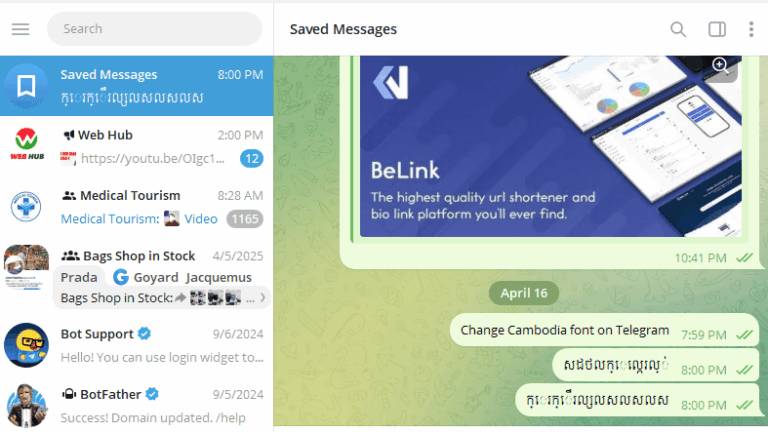
4 Comments
eejpkk
p4spmo
m65ofu
3oa7ip