This is important for accurately diagnosing the problem before you dive into complex network settings. This guide will walk you through the essential steps to check your internet connection on a Windows 11 desktop. It will help you determine if the issue is with your computer.
You will also find out if the problem is with your local network or your internet service. We’ll cover everything from quick built-in troubleshooters to more detailed command-line tools. These tools will empower you to identify the problem yourself. You can often resolve the problem, too.
To learn how to check the internet connection on a Windows 11 desktop, follow these steps:
1. Check Network Status in Taskbar
- Look at the network icon in the taskbar, typically in the bottom-right corner:
- Wi-Fi Icon: If connected, it will display signal strength. If not, it may show a disconnected or a globe icon.
- Ethernet Icon: If using a wired connection, ensure the icon does not have a red “X” or a warning sign. Checking these icons is key to understanding your internet connection on Windows 11.

2. Open Network Settings
You can try disabling and enabling the Ethernet. Check the IP Address set up to DHCP or a static IP Address
- Click the Network Icon in the taskbar.
- Select “Network & Internet settings”.
- This opens the Network & Internet section in Settings.
- Check the status:
- Connected: You’ll see the network name (Wi-Fi or Ethernet) and the status as Connected.
- Not Connected: Indicates that your device is not online. You may need to troubleshoot further to check the internet connection on Windows 11.

3. Test the Internet Connection
- Open a web browser (e.g., Edge, Chrome, Firefox).
- Visit a website, such as www.google.com or www.microsoft.com.
- If the website loads, your internet is working after you check the internet connection on Windows 11.
4. Use Command Prompt to Check Connectivity
- Press Windows + S and type
cmd, then press Enter to open the Command Prompt. - Type the following command and press Enter:
ping www.google.com- If you see replies like
Reply fromYour internet is working. - If it says
Request timed outIf or shows errors, there is a problem. You should check the internet connection on Windows 11.
- If you see replies like

Trying with the same screenshot below to ping to Google.com or 8.8.8.8

5. Run the Windows Network Troubleshooter
- Press Windows + I to open Settings.
- Go to Network & Internet > Advanced network settings.
- Under More settings, select Network troubleshooter.
- Follow the on-screen instructions to diagnose and fix issues.

6. Verify Wi-Fi or Ethernet Connection
- Wi-Fi:
- Ensure Wi-Fi is turned on in Settings > Network & Internet > Wi-Fi.
- Select your network and ensure you’re connected with the correct password. This is crucial to check the internet connection on Windows 11.
- Ethernet:
- Ensure the Ethernet cable is securely plugged into both your computer and router.
7. Check Router and Modem
- If you suspect an issue beyond your computer, restart your router/modem.
- Ensure cables are securely connected.
Effectively troubleshooting your internet connection on Windows 11 is a process of elimination. By systematically following these steps, you can make progress. Start with the built-in Network Troubleshooter and check the adapter status. Then, use powerful tools like ping and tracert. This way, you can move from a simple “it’s not working.” You can then make a precise diagnosis of where the failure is occurring.
Toggling Airplane mode or renewing your IP address might have been the simple solutions. Identifying a router issue was another possibility. Now, you’ve gained the skills to confidently assess your connectivity. Remember, most connection problems are local and can be resolved quickly. If you’ve worked through all these checks and are still without a reliable connection, you now have the detailed information.
Use this information to effectively contact your ISP or IT support for further assistance. These steps will help you determine if your desktop is properly connected to the internet. If there’s still an issue, contact your ISP for support. Learn more…
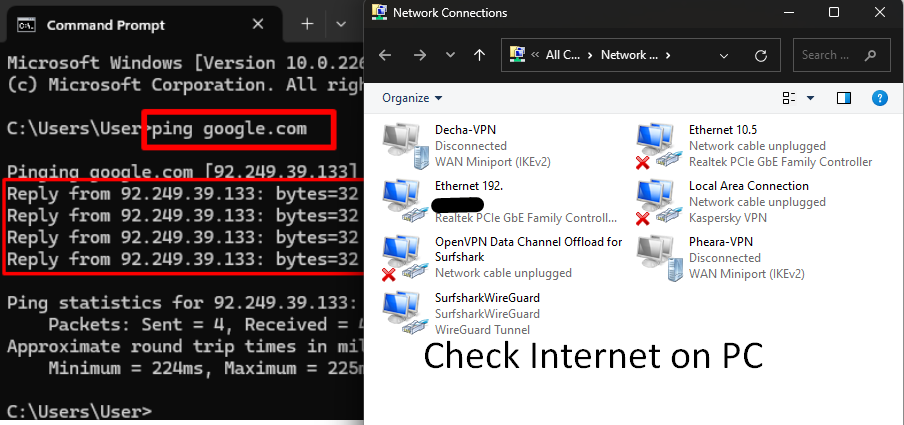
Leave a Reply
You must be logged in to post a comment.