Over time, Chrome stores your browsing history, cookies, and cached data, which can affect performance and privacy. Clearing this data can help protect your personal information and free up storage space. Follow these steps to clear your browser history in Google Chrome and keep your experience smooth.
Steps: Clear Browsing History in Chrome
Clearing browser data allows us to remove the viruses, such as malware, that are hidden in our Google Chrome.
1. Open Chrome’s Settings
- Open Google Chrome on your computer or mobile device.
- Click on the three-dot menu in the top-right corner.
- Select Settings from the dropdown menu. This will allow you to proceed with clearing your history. Make sure you know how to clear the browser history that Google Chrome provides.

Click on the three-dot menu, then click on Settings

- In the Settings menu, click on Privacy and security in the left panel.
- Select Clear browsing data (or type
chrome://settings/clearBrowserDataIn the address bar, to clear browser history in Google Chrome style.

Then go to Delete browsing data (to delete all, like cookies, cache, and more)

3. Choose What to Delete
- Under the Basic tab, you’ll see options to delete:
- Browsing history – A record of websites you’ve visited.
- Cookies and other site data – Logs you out of websites and removes stored preferences.
- Cached images and files – Helps Chrome load sites faster, but can take up space over time. Make sure to clear browser history, as Google Chrome recommends.

4. Select Time Range
Click the Advanced tab for more options, such as saved passwords and autofill data. Make sure to review all options.
- Click on the Time range dropdown menu.
- Choose from:
- Last hour
- Last 24 hours
- Last 7 days
- Last 4 weeks
- All time (to remove everything and get a fresh start).

5. Clear the Data
- After selecting what you want to delete, click the Clear data or Delete data button. This will clear browser history and other data from Google Chrome.
- Wait for Chrome to complete the process of clearing your browsing history. Make sure you know how to effectively clear the browser history that Google Chrome offers. You can see it in the screenshot below. By going back 3 dots

Now you see below all your browser data history. Everything you opened on Google Chrome a long time ago is cleared.

Clearing your browsing history and data can improve your privacy and keep Chrome running smoothly. Regularly deleting cookies and cached files helps protect personal information and prevents websites from tracking you. Why do we have to clear the browsing data on Google Chrome?
Sometimes, the Chrome browser that you are using every day can have some malware that hides in the Chrome history. Make a habit of maintaining a secure and fast browsing experience by clearing your browser history in Google Chrome! 🚀
In an increasingly digital world, comprehensive cybersecurity is not a luxury—it is an absolute necessity. Malwarebytes Premium 4.5 provides essential, multi-layered protection that goes far beyond traditional antivirus software. It proactively defends against sophisticated threats like ransomware, malware, and malicious websites in real-time. This ensures your data remains secure. It also ensures your privacy remains protected.
A single subscription offers incredible value by safeguarding up to 10 devices across all major platforms. These platforms include Windows, Mac, Android, and iOS. It is the perfect, cost-effective solution for protecting your entire household’s computers, phones, and tablets. Invest in your peace of mind. Choose Malwarebytes Premium. Build a powerful, resilient defense against the evolving dangers of the online world.
Review: Malwarebytes Premium Antivirus
Malwarebytes Premium 4.5 is a cutting-edge antivirus software designed for comprehensive protection against a range of cyber threats. Malwarebytes Corporation manufactures this software. They are a reputable name in the cybersecurity industry.
This software is intended for use across multiple platforms, including Windows, Mac OS, Android, iOS, and Chrome. It offers a 12-month subscription. The subscription supports up to 10 devices. This makes it an ideal solution for families or small businesses looking to safeguard their digital environments.
Appearance and Design
While Malwarebytes Premium is primarily a software product, its aesthetic representation is crucial for user experience. The software features a clean and intuitive user interface that prioritizes usability. The design is modern and streamlined, with easy-to-navigate menus and visually appealing icons that enhance user engagement. Unique design elements make it straightforward for users to monitor their device health at a glance. Real-time protection notifications and a dashboard highlight key security metrics.
Key Features and Specifications
- Multi-Platform Compatibility: Works on Windows, Mac OS, Android, iOS, and Chrome.
- Unmatched Threat Detection: Advanced detection algorithms that identify malware on devices with existing antivirus programs.
- User-Friendly Interface: Simple to navigate, with customizable settings for scheduled scans and protection layers.
- Advanced Ransomware Protection: Shields users from websites and downloads that could introduce ransomware and scams.
- Proactive Exploit and Virus Protection: Offers protection against vulnerabilities in unpatched software.
User Experience
During the testing phase, the Malwarebytes Premium software demonstrated impressive capabilities in various scenarios. Upon installation, the setup process was seamless and quick, allowing users to start scanning their devices almost immediately. The real-time protection feature worked effectively in blocking potential threats, and the software promptly alerted me to any suspicious activity.
In everyday use, I found the scheduling feature particularly beneficial. It allowed me to set scans at convenient times. This was done without manual intervention. The customizable protection layers gave me confidence that my devices were tailored to my specific security needs. Additionally, the software’s ability to detect malware on devices with other antivirus solutions was impressive. This capability strongly demonstrates its efficacy.
Pros and Cons
Pros:
- Robust threat detection capabilities that outmatch many competitors.
- User-friendly interface, making it accessible for users of all skill levels.
- Comprehensive support for multiple platforms and devices.
- Proactive protection against ransomware and other sophisticated threats.
- Regular updates to keep up with the evolving threat landscape.
Cons:
- Some advanced features may be overwhelming for less tech-savvy users.
- Occasional false positives can occur, prompting unnecessary alerts.
- While effective, it may be a bit resource-intensive on older devices.
Conclusion
Overall, Malwarebytes Premium 4.5 stands out as a powerful antivirus solution that successfully combines advanced threat detection with a user-friendly design. It is a reliable choice for individuals and businesses. They can use it to protect their devices against an ever-growing array of cyber threats.
Despite minor drawbacks, such as occasional false positives and resource intensity on older systems, the benefits far outweigh the negatives. This software not only meets but often exceeds expectations, making it a worthwhile investment for anyone serious about cybersecurity.

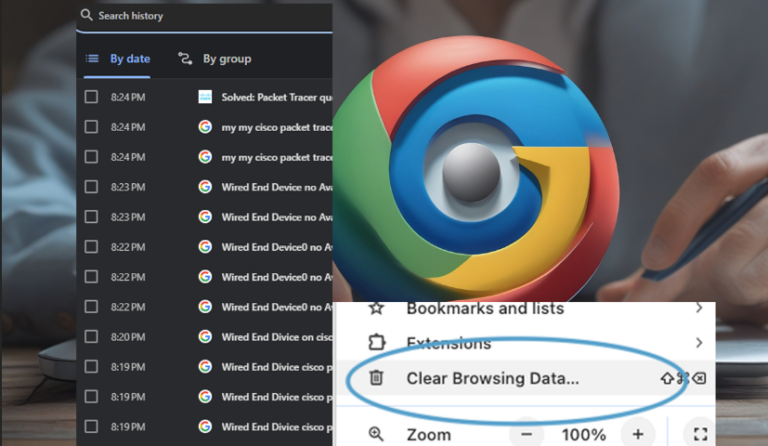
1 Comment
8fe09p