Working with multiple PDF documents can be challenging. Combining them into a single file makes managing, sharing, and organizing your content easier. Adobe Acrobat offers a simple and efficient method to merge PDFs.
This is especially useful for business professionals, students, or anyone who frequently deals with multiple PDF files. In this guide, we’ll show you how to combine PDF files using Adobe Acrobat. We will also offer suggestions if you’re interested in unlocking even more powerful features with the paid version.
Table of Contents
Combine PDF Files Using Adobe Acrobat
- Open Adobe Acrobat:
- Launch Adobe Acrobat on your PC. If you don’t have it installed yet, you can download and install the free Adobe Acrobat Reader. Alternatively, purchase a subscription to Adobe Acrobat Pro for access to more advanced features.
- Access the Combine PDF Tool:
- Once Adobe Acrobat is open, go to the Tools tab at the top of the window.
- Click on Combine Files. This will open the PDF combiner tool.
- Add the PDF Files to Combine:
- In the Combine Files window, click on the Add Files button.
- Browse your computer and select the PDF files you want to merge. You can select multiple files by holding the Ctrl key while selecting.
- Arrange the Files:
- Once your files are added, you can arrange them. Choose the order in which you want them to appear in the final merged PDF.
- Drag the files to reorder them. You can remove any unnecessary files by clicking the Remove button.
- Combine the Files:
- After arranging the files, click the Combine button.
- Adobe Acrobat will merge the files into a single PDF document. Once the process is complete, you can save the new file to your desired location.
- Save the Merged PDF:
- Once the files are combined, save the merged PDF by clicking File > Save As. Choose the location where you’d like to store it.
If you not clear about the step above you can follow up with us of the screenshot below:

To combine multifile of PDF you have install Adobe Acrobat DC just you can combine like this. To combine select all files and right click go to combine files

You can follow the steps

Click Combine files. Then it will show as below

Then save this file

Why Upgrade to Adobe Acrobat Pro?
Adobe Acrobat Reader allows you to view PDFs for free. However, the full capabilities of Adobe Acrobat Pro—such as advanced PDF editing, merging, and organizing—are only available with a subscription. If you work regularly with PDFs, investing in Adobe Acrobat Pro can significantly improve your workflow. This tool offers more powerful features.
Combining PDF files on Adobe Acrobat is a straightforward process that makes organizing and sharing your documents a breeze. With just a few clicks, you can merge multiple PDFs into a single, easy-to-manage file.
If you’re looking to do more than just combine PDFs, upgrading to Adobe Acrobat Pro is highly recommended. This upgrade is beneficial if you want to edit, convert, or add security features. By purchasing a license through this link, you’ll gain access to the complete range of tools Adobe has to offer.
In both professional and personal settings, we often find ourselves managing information scattered across multiple PDF documents. It could be a chapter here, a signed form there, or a report elsewhere. This fragmentation can lead to cluttered inboxes, disorganized digital folders, and inefficient workflows. Adobe Acrobat’s “Combine Files” feature is a powerful tool designed specifically to solve this problem.
Why We Need to Combine PDF Files
It allows users to merge several different files. This includes not just PDFs, but also Word documents, Excel spreadsheets, images, and more. The result is a single, unified, and professionally organized PDF document. This process is fundamental for enhancing organization, improving presentation, and streamlining how we share and archive information.
Combining PDFs addresses several critical needs for efficiency, professionalism, and security:
- Organization and Clarity:
- Centralizes Information: It brings related content together into one file. Instead of sending ten separate email attachments for a project, you send one. Instead of searching through multiple files for related data, you search one.
- Creates a Narrative Flow: You can arrange pages from different sources into a logical sequence, telling a complete story. For example, combining a cover letter, a proposal, and a contract into a single, ordered document for a client.
- Professional Presentation and Sharing:
- Projects a Polished Image: Sending a single, well-organized document appears far more professional. It is considered more reliable than sending a disjointed collection of files. It shows effort and attention to detail.
- Simplifies Distribution: It’s easier for the recipient to download, open, and review one file. It also ensures that the intended order of documents is preserved. This prevents a recipient from opening files randomly from a list.
- Efficiency and Workflow:
- Saves Time: It drastically reduces the time spent attaching multiple files to emails. It also saves time uploading them individually to portals, websites, or cloud storage.
- Standardizes Formatting: All combined files are converted to the PDF standard, ensuring consistent formatting and appearance regardless of what application they were originally created in (e.g., Word, PowerPoint, JPG). This prevents fonts from changing and layouts from shifting.
- Archiving and Record-Keeping:
- Creates a Cohesive Record: Combine all relevant documents for a specific project, transaction, or case into a single PDF. This creates a complete and easily retrievable archive. This is invaluable for legal cases, financial records, client portfolios, and academic research.
- Reduces File Clutter: Consolidating files helps maintain a tidy and manageable digital filing system.
- Security and Control:
- Unified Security: Once combined, you can apply a single password to the entire document. You can also apply encryption or editing restrictions. This avoids managing security settings across dozens of individual files.
- Reduced Risk of Loss: There is a lower chance of a critical file being overlooked. It is less likely to be lost when it is part of a consolidated whole.
In summary, the ability to combine PDFs is far more than a simple convenience. It is a cornerstone of effective digital document management. Adobe Acrobat’s tool empowers users to transform a chaotic assortment of files into a structured, professional, and secure composite document. This process enhances clarity for the recipient.
It streamlines workflow for the sender. It also ensures important information is preserved in a logical and accessible format. Combining files is essential, whether for a crucial business proposal, an academic submission, or personal record-keeping. This skill promotes efficiency and organization. It also contributes to a polished professional image.

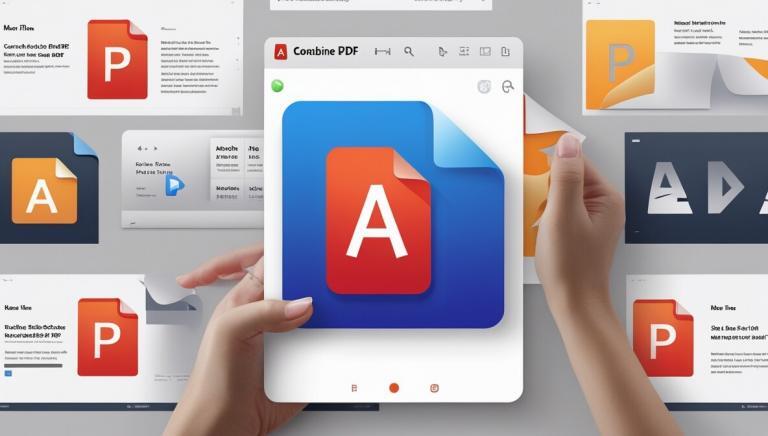
2 Comments
bkybwd
9dmzo6