To configure a Cisco Packet Tracer project where a router connects to a switch with two VLANs (VLAN10 and VLAN20), and each VLAN has its subnet, follow these steps:
Network Design:
- Router:
- Interface:
gi0/0connected to the switch. - Sub-interfaces configured for each VLAN with IP addresses for inter-VLAN routing.
- Switch:
- VLAN10 and VLAN20 created.
- Ports assigned to each VLAN for devices on each subnet.
- The port connected to the router set as a trunk.
Step-by-Step Configuration:
1. Configure VLANs on the Switch
- Access the Switch CLI:
Switch> enable
Switch# configure terminal
Switch(config)#hostname Howtokh-S
- Create VLAN10 and VLAN20:
Howtokh-S(config)# vlan 10
Howtokh-S(config-vlan)# name VLAN10
Howtokh-S(config-vlan)# exit
Howtokh-S(config)# vlan 20
Howtokh-S(config-vlan)# name VLAN20
Howtokh-S(config-vlan)# exitExample as below:

- Assign Ports to VLANs (assuming you have two clients, one for each VLAN):
Howtokh-S(config)# interface fa0/1
Howtokh-S(config-if)# switchport mode access
Howtokh-S(config-if)# switchport access vlan 10
Howtokh-S(config-if)#no shutdown
Howtokh-S(config-if)#do wr
Howtokh-S(config-if)# exit
Howtokh-S(config)# interface fa0/2
Howtokh-S(config-if)# switchport mode access
Howtokh-S(config-if)# switchport access vlan 20
Howtokh-S(config-if)#no shutdown
Howtokh-S(config-if)#do wr
Howtokh-S(config-if)# exit- Configure Trunk Port on the switch to connect to the router:
Howtokh-S(config)# interface gi0/1
Howtokh-S(config-if)# switchport mode trunk
Howtokh-S(config-if)#no shutdown
Howtokh-S(config-if)#do wr
Howtokh-S(config-if)# exitSave all configuration
Howtokh-S#copy running-config startup-config

2. Configure the Router
- Access the Router CLI:
Router> enable
Router# configure terminal
Router(config)#hostname Howtokh-R- Configure Sub-interfaces for Each VLAN:
- On the router’s
gi0/0interface, create sub-interfaces for VLAN10 and VLAN20. Assign IP addresses to the sub-interfaces. Encapsulate each sub-interface with the appropriate VLAN ID.
Howtokh-R(config)# interface gi0/0.10
Howtokh-R(config-subif)# encapsulation dot1Q 10
Howtokh-R(config-subif)# ip address 10.1.1.1 255.255.255.0
Howtokh-R(config-subif)#description Vlan10
Howtokh-R(config-subif)# do wr
Howtokh-R(config-subif)# exit
Howtokh-R(config)# interface gi0/0.20
Howtokh-R(config-subif)# encapsulation dot1Q 20
Howtokh-R(config-subif)# ip address 192.168.0.1 255.255.255.0
Howtokh-R(config-subif)#description Vlan20
Howtokh-R(config-subif)# do wr
Howtokh-R(config-subif)# exit- Enable the Router Interface:
Howtokh-R(config)# interface gi0/0
Howtokh-R(config-if)# no shutdown
Howtokh-R(config-if)# exit3. Configure Static IP for Clients
- Connect a PC to
fa0/1for VLAN10 and another PC tofa0/2for VLAN20.

- PC in VLAN10: Assign IP Address to PC
- IP Address:
10.1.1.X(e.g.,10.1.1.10) - Subnet Mask:
255.255.255.0 - Default Gateway:
10.1.1.1


- PC in VLAN20:
For the PC2 in VLAN20, you can follow steps 1 in VLAN10
- IP Address:
192.168.0.X(e.g.,192.168.0.10) - Subnet Mask:
255.255.255.0 - Default Gateway:
192.168.0.1
4. Test Connectivity
- Use the
pingcommand from each PC to test connectivity with its VLAN gateway. - Ensure PCs in VLAN10 and VLAN20 cannot communicate directly. They should reach the router’s respective sub-interface IP addresses for inter-VLAN routing, if configured.

After assigning the IP Address you should ping test to make sure it working or not

This setup enables clients in VLAN10 and VLAN20 to access their designated networks with static IP addresses. You can now ping as well. Learn more…
Cisco CCNA course duration
For most people, anywhere from 3 to 6 months of dedicated study is realistic. This timeframe allows them to go from zero knowledge to being prepared for the CCNA exam.
- Fast Learner (with some IT experience): ~2-3 months
- Dedicated Beginner (no IT experience): ~4-6 months
- Studying Part-Time (busy schedule): 6+ months
Factors That Influence Your Timeline
- Prior Experience:
- No IT background: You’ll need to learn fundamental concepts from scratch, which will take longer. Plan for the 5-6 month range.
- Some IT/Networking knowledge: If you already understand basic concepts like IP addresses, DHCP, or DNS, you have a head start. You might fit into the 3-4 month range.
- Experienced but uncertified: If you’ve been working with networks for years, you might just need the credential. In that case, you could be ready in 1-2 months. You only need to brush up on the specifics.
- Study Time Commitment:
- Full-Time Student: If you can treat studying like a full-time job, plan to study 6-8 hours a day. This approach allows you to compress the timeline significantly.
- Working Professional: This is the most common scenario. If you can consistently dedicate 1.5 – 2 hours on weekdays. Dedicate 3-4 hours on weekends. Total approximately 15 hours per week. Then you can achieve the 4-5 month range.
- Learning Method:
- Self-Study (Video Courses, Books): This is the most flexible and common path. The pace is entirely up to you.
- Bootcamps: Intensive, instructor-led bootcamps can cover all the material in 1-2 weeks. However, they require full-time attendance. They are also very expensive. They are best for quickly consolidating knowledge, not necessarily for learning from zero.
- Formal Education: A college course might spread this material over a full semester (3-4 months).
Realistic 5-Month Study Plan
This plan assumes you’re studying 15-20 hours per week.
- Month 1: Networking Fundamentals
- Topics: TCP/IP and OSI models, IPv4 and IPv6 addressing, subnetting, network media (cables, Wi-Fi).
- Focus: Master subnetting. This is the most critical foundational skill. Don’t move on until you can do it quickly.
- Month 2: Network Access & IP Connectivity
- Topics: Ethernet, VLANs, STP, basic router and switch configuration.
- Focus: Get hands-on experience with the CLI. Use a simulator like Cisco Packet Tracer (free!) or a virtual lab.
- Month 3: IP Services & Security Fundamentals
- Topics: DHCP, DNS, NTP, ACLs (Access Control Lists), NAT (Network Address Translation).
- Focus: Understand how these services work together in a network.
- Month 4: Automation and Programmability
- Topics: Network management, SDN (Software-Defined Networking), APIs, REST, configuration management tools.
- Focus: Don’t be intimidated by this section. You don’t need to be a programmer; you need to understand the concepts.
- Month 5: Review, Practice, and Exam Prep
- Activities: Take numerous practice exams (from Boson, Pearson, etc.), review your weak areas, lab relentlessly to solidify configurations and troubleshooting skills.
- Focus: Troubleshooting. The modern CCNA exam heavily tests your ability to figure out what’s wrong in a network.
Crucial Advice for Success
- Get Hands-On: Reading and watching videos is not enough. You must lab. Cisco Packet Tracer is free and perfect for the CCNA. Build networks, break them, and fix them.
- Use Multiple Resources: Don’t rely on just one book or video series. Different instructors explain things in different ways. Popular choices include:
- Video Courses: Neil Anderson (CBT Nuggets), Jeremy’s IT Lab (free on YouTube), Keith Barker.
- Books: Official Cert Guide by Wendell Odom.
- Practice Exams: Boson ExSim is considered the gold standard.
- Understand, Don’t Memorize: The CCNA exam tests your ability to apply concepts, not just recall facts. If you understand the “why,” you can answer any question.
Set a goal of 4-6 months. Create a consistent study schedule. Get plenty of hands-on practice. You will be well on your way to earning your CCNA. Good luck

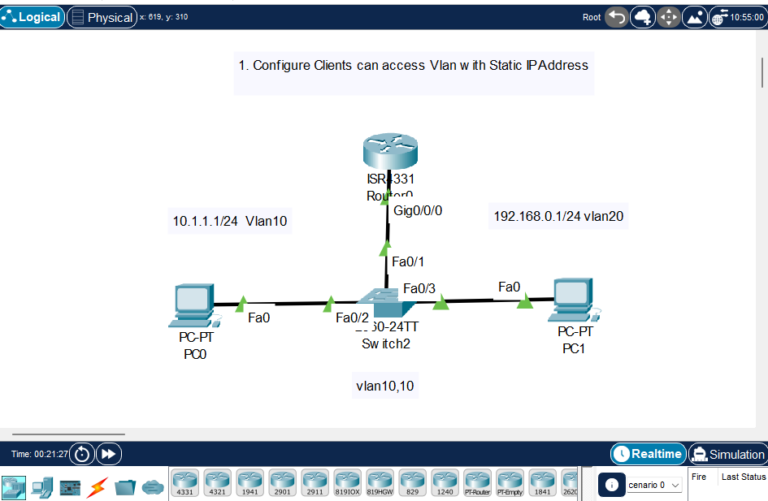
1 Comment
ncjiai