At howtokh.com, we’re here to make managing your online presence easier. If you’ve registered a domain with Bluehost and no longer want it to renew automatically each year, disable auto-renew. This is a smart move.
This is especially true if you’re planning to switch providers, let the domain expire, or manage renewals manually. Follow the simple steps below to turn off domain auto-renewal on Bluehost.
Table of Contents
Step-by-Step Guide: 1
- Log in to Your Bluehost Account:
Visit www.bluehost.com and sign in using your registered email and password. - Go to the Domains Section:
Once logged in, locate the “Domains” tab. It is on the top menu of your dashboard. Click on it. - Select the Domain You Want to Manage:
Find the domain you want to disable auto-renew for. Then click “Manage” next to it. - Disable Auto Renew:
In the domain settings, look for the “Auto-Renew” toggle or option. Simply switch it to “Off” or “Disable.” - Confirm Your Action:
Bluehost might prompt you to confirm your choice. Accept or confirm the change to finalize disabling auto-renewal. - Check Status:
Refresh the page or go back to the domain list to ensure auto-renew is now turned off. It should now show as “Off” under the domain status.
Step-by-Step Guide: 2
You can follow the screenshot to easy and understand this ways

Log in to your Bluehost, go to Domains, and click on RENEWAL CENTER

Then check all the boxes for your services and click on the DISABLE AUTO-RENEWAL

Then click on CONTINUE

Finally, click on TURN OFF AUTO-RENEW. You have done.
And that’s it! You’ve successfully disabled auto-renew for your domain on Bluehost. At howtokh.com, we strive to offer practical, step-by-step solutions for your digital needs. Be sure to visit us regularly for more tech tutorials, website tips, and domain management guides. Don’t forget to subscribe for updates and explore our other helpful how-to articles!
In the world of online business and branding, domain names are valuable digital assets. Services like Bluehost often bundle domain registration with web hosting. They make it easy to manage these assets by offering convenient features like automatic renewal (auto-renew). This feature is designed to prevent accidental expiration and the potential loss of a critical domain.
Why Need to Disable Domain Auto-Renew
However, when a domain is no longer in use, it can lead to unnecessary complications and costs. This happens when a project ends, a business is rebranded, or a website is shut down. Allowing auto-renewal in these situations can be detrimental. Understanding why it is crucial to disable this feature for unused domains is a key part of responsible digital management.
Note: on Bluehost for Unused Domains only.
Leaving auto-renew enabled for a domain you have stopped using is not advisable. It is like setting a recurring annual payment for a service you no longer need. Here are the primary reasons why you should disable it:
1. To Avoid Unnecessary and Recurring Costs
This is the most immediate and practical reason. Domain names are typically registered on an annual basis. If auto-renew is enabled, Bluehost will automatically charge the associated payment method (e.g., your credit card) for the renewal fee when the domain’s expiration date arrives. For a domain you are not using, this is simply money wasted year after year. These costs can add up significantly if you have multiple unused domains.
2. To Prevent Administrative Hassle
An unused domain that is set to auto-renew will continue to generate annual receipts. It will also send renewal notices. This clutters your email inbox. It complicates your Bluehost account management panel. This makes it harder to keep track of the domains and services you actually care about. Disabling auto-renew for unused domains simplifies your account and reduces administrative noise.
3. To maintain control over your payment method, you must turn off auto-renewal. This is necessary if you want to let the domain expire naturally. Otherwise, you will be charged automatically. This could be problematic if the credit card on file has expired, been canceled, or has insufficient funds. It may lead to failed payment fees or service interruptions for your other active services with Bluehost. Proactively disabling renewal ensures you remain in full control of your transactions.
4. Let the Domain Expire
If you are truly done with a domain, take the ethical step. Let it return to the pool of available names. It is a practical choice. This action allows someone else to use it for a genuine need or a brilliant idea. By disabling auto-renew, you allow the domain to expire after its redemption period, making it available for registration by others. Keeping it locked away unused (and paying for it) prevents its productive use.
5. To Avoid the “Convenience Trap”
Auto-renew is a feature of convenience meant to protect valuable assets. For an unused asset, this convenience becomes a liability. It’s easy to forget about a domain you’re not using. That first automatic charge a year later can be an unwelcome surprise. Manually managing renewal for unused domains forces a conscious decision each year: “Do I still want to pay for this?”
Important Before You Disable Auto-Renew
- Be Absolutely Sure: Before turning off auto-renew, be 100% certain you will no longer need the domain. Once it expires and passes through the redemption period, it can be very difficult and expensive to get back.
- Don’t Just Remove Your Payment Method: Simply removing your card from your Bluehost account doesn’t effectively stop payment. It is not a reliable method. Instead, it may cause issues with your other services. The correct method is to explicitly disable the auto-renew setting for that specific domain.
- Understand the Expiration Process: After disabling auto-renew, the domain will not expire immediately. It will expire on its listed expiration date. After that, it typically enters a grace period. During this time, you can still renew it at the standard rate. Then it is followed by a redemption period. At this stage, reclaiming it is much more expensive.
Conclusion
Auto-renew is a beneficial feature for protecting your active and important domains. However, it poses a significant financial and administrative drawback for those who no longer use it. Disabling domain auto-renewal on Bluehost for an unused domain is simple. It is a crucial act of financial prudence and also contributes to digital hygiene.
It prevents wasted money, reduces clutter, and ensures you maintain complete control over your subscriptions. By taking this proactive step, you ensure that your resources are focused on digital assets. These assets actively contribute to your current online goals. You responsibly release what you no longer need.

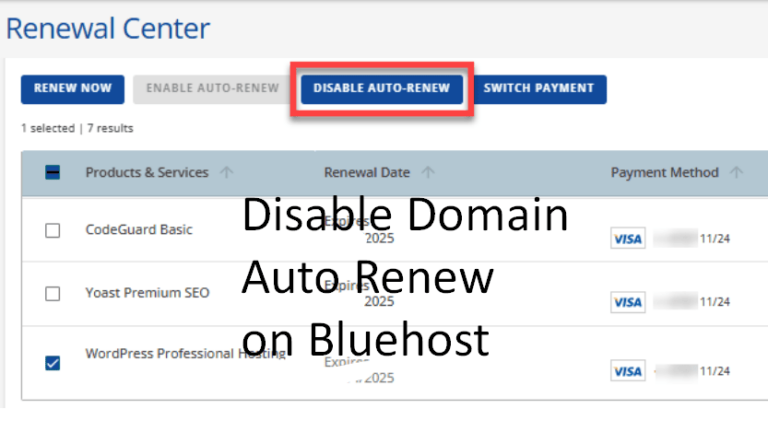
3 Comments
q7e2pi
jzqaqp
gesxe2