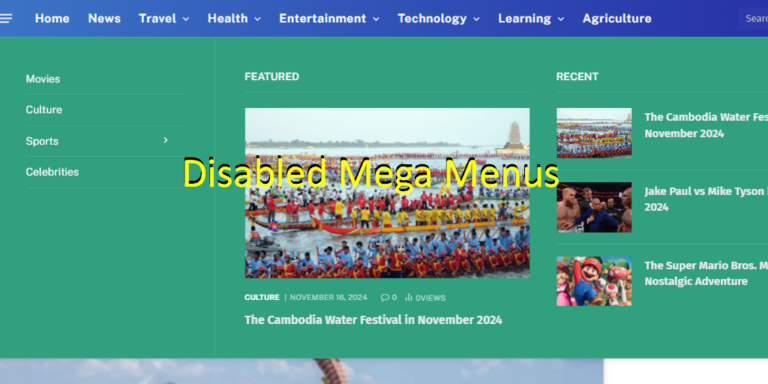Mega menus are a popular web design feature. They can enhance navigation by displaying rich content like images, product categories, and multi-column links in a large dropdown panel. However, their complex design isn’t always the right fit for every website. If your website has disabled mega menus, you might find them overwhelming for your content. It might clash with your desired minimalist aesthetic. It could cause performance issues. Additionally, it may create a poor experience on mobile devices.
If you’ve decided that a simpler navigation system better serves your WordPress site’s goals, you’ve come to the right place. This guide will show you the primary methods to disable a mega menu. It covers whether it’s a feature of your theme or functionality added by a dedicated plugin.
We’ll cover solutions ranging from simple theme settings. We will also discuss more hands-on approaches. This ensures you can revert to a standard, clean navigation menu. Disabling mega menus on a WordPress website depends on how the mega menu functionality was implemented. Here’s a step-by-step guide on how to disable mega menus on WordPress:
Table of Contents
1. Identify the Source of the Mega Menu
Mega menus on WordPress are typically added using one of the following methods:
- Theme Settings: Some themes have built-in mega menu functionality.
- Plugins: Plugins such as Max Mega Menu, UberMenu, or Mega Main Menu might create the mega menus on your site.
- Custom Code: A developer might have added custom code to implement a mega menu.
2. Disable Mega Menus in Theme Settings
- Go to your WordPress Dashboard.
- Navigate to Appearance > Customize. Alternatively, look for a Theme Options menu under the dashboard. This will help you learn how to disable mega menus on WordPress.
- Look for menu-related settings:
- Find an option for mega menus and toggle it off.
- Save changes and check the website.




Now the Mega Menus are disabled. You can still follow with below for more methods on how to disable mega menus website on WordPress.
3. Disable Mega Menu Plugins
- Go to your WordPress Dashboard.
- Navigate to Plugins > Installed Plugins.
- Look for plugins with “Mega Menu” or related names (e.g., Max Mega Menu, UberMenu).
- Deactivate the plugin by clicking the Deactivate button.
- Check your website to confirm the change.
4. Remove Mega Menu from Menus Section
- Go to your WordPress Dashboard.
- Navigate to Appearance > Menus to proceed with how to disable mega menus website on WordPress.
- Select the menu assigned to your primary navigation.
- Check if any items have mega menu options enabled (often indicated by specific labels or dropdowns in menu settings).
- Disable the mega menu for individual items if an option is available, then save the menu.
5. Remove Custom Code (If Applicable)
- Go to Appearance > Theme File Editor.
- Look for custom code in the following files:
header.php(menu structure)functions.php(menu functionality)- Custom JavaScript or CSS files.
- Comment out or remove the code responsible for mega menus. Be cautious and back up your website before making changes.
6. Check for Page Builder Settings
If you use a page builder like Elementor or WPBakery:
- Open the page or template where the menu is designed.
- Look for sections or widgets that manage the mega menu.
- Remove or disable the mega menu feature.
7. Clear Cache
After making changes, clear your website and browser cache to ensure the updates take effect:
- Use a caching plugin like WP Super Cache or W3 Total Cache to clear the site cache.
- Clear browser cache manually.

8. Test the Changes
- Verify that the mega menu is disabled by visiting your website.
- Ensure that the remaining menu is functional and aligns with your desired design.
Disabling a mega menu in WordPress requires identifying its source first. Then use the appropriate method to deactivate it. As we’ve explored, the process can be straightforward. You can switch a setting in your theme’s customizer. Alternatively, you can disable a specific plugin. For more custom-coded solutions, a bit of careful CSS or consulting your theme’s documentation may be required. By following these steps, you can simplify your site’s navigation.
This can potentially improve its load time. It also creates a more straightforward user experience. Remember to always clear your caching plugins after making these changes. Test your site’s navigation thoroughly on both desktop and mobile. This ensures everything functions as intended. Your website’s menu is a critical roadmap for your visitors. Ensuring it is intuitive and efficient is key to keeping them engaged.
Follow these steps to disable mega menus on a WordPress site. This method works regardless of how they were implemented. Learn more…