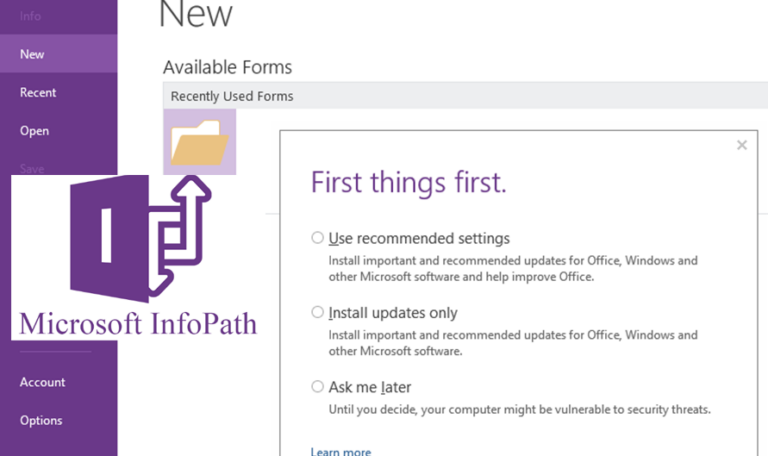How to Fix the Microsoft InfoPath “First Things First” Alert. Restore access to Microsoft InfoPath efficiently. Microsoft InfoPath is a powerful tool for creating and filling electronic forms. However, users sometimes encounter the “First Things First” alert message. This message prevents them from opening or using the application.
Table of Contents
A. Fix “First Things First” Microsoft InfoPath
This can be frustrating, especially if you need to use InfoPath for important tasks. Fortunately, there are several steps you can take to resolve this issue and get back to work quickly.
- Close Microsoft InfoPath
If the “First Things First” alert appears, start by closing Microsoft InfoPath completely. Make sure there are no instances of the application running in the background. - Check for Updates
Ensure that your Microsoft InfoPath application and Microsoft Office suite are fully updated. Sometimes, outdated versions cause issues. To check for updates:- Open any Microsoft Office application (e.g., Word or Excel).
- Go to File > Account and click on Update Options.
- Select Update Now to check for and install any available updates.
- Clear the InfoPath Cache
Corrupted files in the InfoPath cache can sometimes trigger this alert. To clear the cache:- Close InfoPath if it’s open.
- Navigate to the cache folder located at:
C:Users[YourUsername]AppDataLocalMicrosoftInfoPath - Delete the files in this folder, but do not delete the folder itself.
- Restart InfoPath.
- Reset InfoPath Settings
You can reset InfoPath settings to the default, which can resolve many issues. To do this:- Close InfoPath.
- Press Windows + R to open the Run dialog box.
- Type infopath /reset and hit Enter. This will reset InfoPath to its default settings.
- Restart InfoPath and check if the problem is resolved.
- Check Your User Profile and Permissions
The “First Things First” message may appear if there are profile-related issues. Verify that your user profile has the appropriate permissions to use InfoPath:- Ensure you are signed in with the correct Microsoft account.
- Check if any Group Policy or security software is restricting InfoPath’s access.
- Reinstall Microsoft InfoPath
If none of the previous steps worked, you might want to consider reinstalling Microsoft InfoPath. To do this:- Uninstall InfoPath through Control Panel > Programs and Features.
- Restart your computer.
- Reinstall InfoPath from the Office installation package or Microsoft Store if necessary.
- Contact Microsoft Support
If the issue persists, reaching out to Microsoft Support might be necessary. They can provide more tailored troubleshooting steps for your specific system setup.
B. Follow the screenshot with the solution
If you get an error, it’s no problem, below steps will help you as well.

First, install Microsoft InfoPath. Then, open the program. It will pop up with the screenshot “First things first.” Follow the steps by clicking Run and entering regedit.exe to go to the Registry Editor.

After you get into the Registry, go to the path as below.
1. ComputerHKEY_CURRENT_USERSoftwareMicrosoftOffice15.0CommonGeneral

Click on General. Theon at the rigsidei,e right-click => New => DWORD (32-bit) Value to create a file name: ShownFirstRunOpti. Enter its value to 1, then click OK. If your computer doesn’t have this kind of file in the registry, you have to create it.

Proceed to step 2 using the path below. Create one more file in the registry by clicking on Registration. Then, go to the right side and right-click on New. Choose DWORD (32-bit) Value. Enter the name: AcceptAllEulas. Add value 1 and click OK.
2. ComputerHKEY_CURRENT_USERSoftwareMicrosoftOffice15.0Registration

Note: after you click OK, you must restart the PC. Then, open the Microsoft InfoPath. If the alert still appears, you can follow the guide below.
3. Open Microsoft InfoPath to complete the process installation

Select Use recommended settings and click on Accept

Then select (I want to activate the software over the Internet), then click on Next

Then click on Next again, the installation will run as below

Please wait till it finished the installation is finished

Then click on Next again. It will be done.

Then it will show like this. You can select No thanks, maybe later.

Now click on All done! You have done your installation.

Here, just close it.

Follow these steps to resolve the “First Things First” alert message in Microsoft InfoPath. This will help you regain access to the program. If you continue to face issues, don’t hesitate to check out more resources. Explore guides on my website. There, you’ll find detailed instructions and expert tips to help with InfoPath and other Microsoft tools. Happy working!