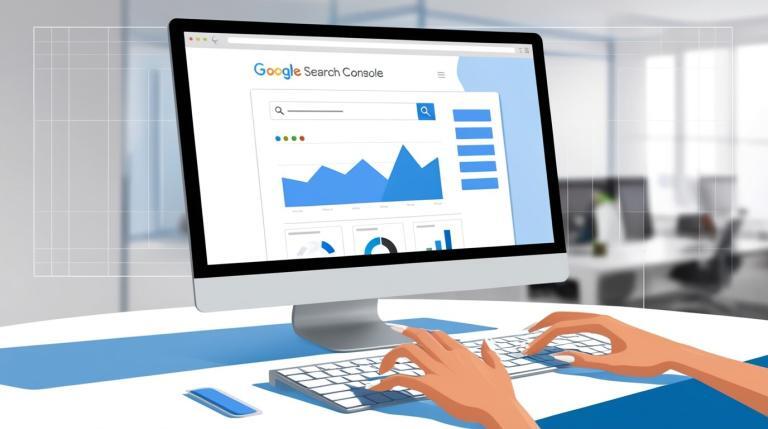In the vast digital landscape of the internet, simply building a website is not enough. Understanding how to index a website on Google Search Console is essential. For a website to fulfill its purpose—whether to attract customers, share information, or sell products—it needs to be found. With Google processing billions of searches daily, appearing in its search results is critical.
However, discovering your website and properly understanding it are two different things. This is where Google Search Console (GSC) comes in. At its core, GSC is a free tool provided by Google. It helps website owners monitor their site’s presence in Google Search results. It also helps them maintain and troubleshoot it. The most fundamental step in this process is ensuring your pages are indexed.
To index your website using Google Search Console, follow these steps on how to index website on Google Search Console:
Table of Contents
1. Set Up Google Search Console Account
- Visit Google Search Console and sign in using your Google account.
- Click the “Start now” button.
2. Add Your Website
- After signing in, you’ll see the option to add a property (your website).
- You can choose between two types:
- Domain: For full domain indexing (covers all subdomains and protocols).
- URL Prefix: For a specific website URL (e.g., http://www.example.com).
- Enter your website URL in the URL Prefix or Domain box.
3. Verify Your Website
- Google will require you to verify ownership of the website before indexing it.
- Choose one of the following methods on how to index a website on Google Search Console:
- HTML File Upload: Download a verification file provided by Google and upload it to your website’s root directory.
- Google Analytics: If you have Google Analytics set up, use it for verification.
- Domain Name Provider: Add a DNS TXT record to your domain host.
- Google Tag Manager: Use Google Tag Manager for verification if you have it installed.
4. Submit Your Sitemap
- After verification, you’ll be directed to the Search Console dashboard. There, you can learn how to index a website on Google Search Console.
- Go to the Sitemaps section in the left-hand menu.
- Enter the URL of your website’s sitemap (usually found at
https://yourdomain.com/sitemap.xml). - Click Submit to send your sitemap to Google.
5. Request URL Indexing
- In the dashboard, you can request indexing for individual URLs.
- Go to the URL Inspection Tool in the left-hand menu.
- Enter a specific URL from your site and click Enter.
- If the URL is not indexed, click Request Indexing to have Google crawl and index it.
6. Track Your Site’s Performance
- After submitting your site and sitemap, Google will begin crawling your site. This is part of the process of learning how to index your website on Google Search Console.
- You can track your site’s performance, search analytics, coverage, and indexing issues by checking the various reports in the dashboard.
7. Fix Indexing Issues (If Any)
- The Coverage report will show you any indexing issues with your site. These issues include pages with errors, warnings, or pages that are excluded from indexing.
- Follow the recommendations to fix issues and request a re-crawl if needed.
By following these steps, Google will begin crawling and indexing your website, improving its chances of appearing in search results. Now you know how to index a website on Google Search Console.
If you want to know the Top platforms, then explore ways to index your website for search engines. Visit here for more information.
Why We Need to Index a Website on Google
Google carries out indexing after it discovers a URL. It analyzes the content and adds it to its massive database, known as the Google Index. Only pages in this index can appear in search results. Use the “URL Inspection” tool in Search Console to request indexing. This tool acts as a direct line to Google. It encourages Google to crawl and index your pages. Here’s why this proactive step is so crucial:
1. To Ensure Your Content is Found and Ranked
The primary goal is to get your pages into Google’s index. Without indexing, your website is essentially invisible.
- New Content: When you publish a new page or post, submit it via GSC. This alerts Google to its existence much faster. This is quicker than waiting for its crawlers to naturally find it. This speeds up the process of getting your new content into search results.
- Updated Content: If you significantly update an existing page (e.g., changing a product price, adding new information, rewriting content), requesting re-indexing tells Google that the page has changed and needs to be re-crawled. This ensures users see the most current version of your site.
2. To Identify and Fix Indexing Problems
One of the most powerful features of GSC is its ability to show you exactly what Google sees. Google crawls your page and gathers data to present to you. The URL Inspection tool provides vital feedback:
- Crawl Errors: It can let you know if Googlebot encountered an error. This includes errors like a 404 “Not Found” or a 500 “Server Error.” These errors occur when trying to access your page.
- Blocking Issues: It can reveal if certain resources (like CSS or JavaScript files) are blocked by your
robots.txtfile, preventing Google from properly rendering and understanding your page. - Indexing Blocks: It will show if a
noindextag is present on the page. This tag explicitly tells search engines not to add the page to their index.
Without this feedback, you might be unaware that critical pages are missing from search results due to simple, fixable errors.
3. To Control Your Pages Appear in Search Results
When you inspect a URL, GSC shows you the Google-generated “Snippet” that will appear in the search results. This allows you to verify that:
- The correct meta title and meta description are being pulled.
- The right images are being used.
- Key information is being highlighted correctly.
If the snippet is poor, improve your on-page SEO elements. This will make your listing more attractive to searchers.
4. To Understand Page Performance and Health
While requesting indexing is an active task, the data GSC provides about indexed pages is invaluable for passive analysis.
- Coverage Report: This report provides a comprehensive overview of all your pages in Google’s index. It categorizes them as “Error,” “Valid,” “Valid with warnings,” or “Excluded.” This is your central dashboard for your site’s index health.
- Performance Report: Once a page is indexed, you can use this report to see which search queries it appears for. It shows how many clicks it gets and its average position. You can also find its click-through rate (CTR). This data is essential for refining your SEO and content strategy.
5. To Enhance Your Technical SEO
GSC is a primary tool for diagnosing and resolving technical SEO issues that can hinder a site’s performance.
- Sitemap Submission: You can submit your XML sitemap through GSC. This provides Google with a clear blueprint of your site’s important pages. It also outlines their structure.
- Mobile Usability: It identifies pages with mobile usability issues, which is critical since Google uses mobile-first indexing.
- Core Web Vitals: GSC provides detailed reports on your site’s loading speed, interactivity, and visual stability. These are key user experience metrics. They are now Google ranking factors.
Conclusion
In summary, using Google Search Console to manage your website’s indexing is not just a recommended best practice. It is a non-negotiable part of modern website management and SEO. It acts as your direct communication channel with the world’s largest search engine. By proactively requesting indexing, you ensure your valuable content is discovered and ranked quickly.
More importantly, by leveraging the rich diagnostic data GSC provides, you gain the insights needed. These insights help you fix errors. They improve your appearance in search results. Ultimately, they drive more qualified traffic to your site. In the competitive digital arena, neglecting this free and powerful tool means you are operating in the dark. You leave your online visibility to chance.