GTM is a powerful tool. It allows you to manage and deploy marketing tags like Google Analytics, Facebook Pixel, etc., on your website without modifying the code every time.
Table of Contents
Steps to Install Google Tag Manager
Installing GTM on your WordPress site is a smart way to streamline tracking and data collection. Here’s a step-by-step guide to help you set it up.
Step 1: Create Google Tag Manager Account
Here, I connect Google Tag Manager from the Site Kit by Google plugin
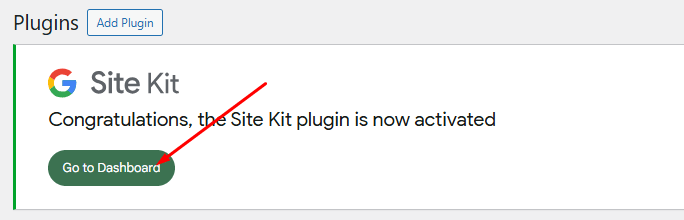
- Go to https://tagmanager.google.com.
- Click Create Account.
- Enter your Account Name, Country, and Container Name (your website URL).
- Choose Web as the target platform and click Create.
- Accept the Terms of Service.
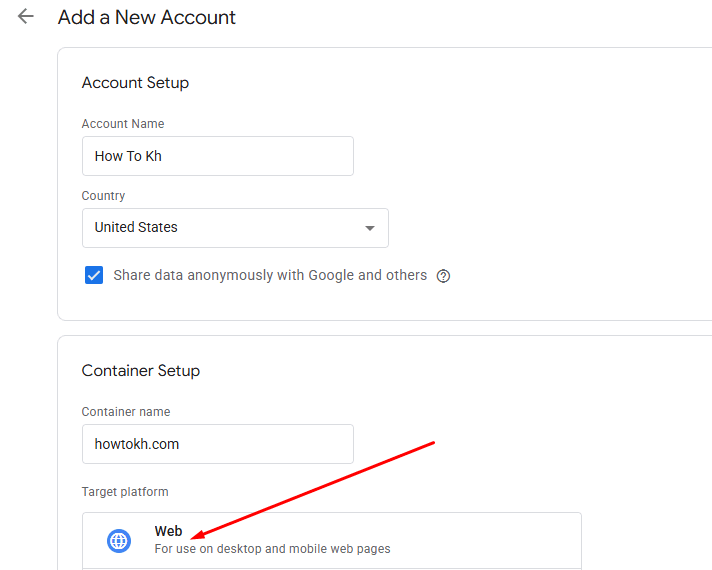
Once created, you’ll get two code snippets: one for the <head> section and one for the <body>.
Step 2: Add GTM Code to WordPress Site
There are two common methods to add GTM to WordPress:
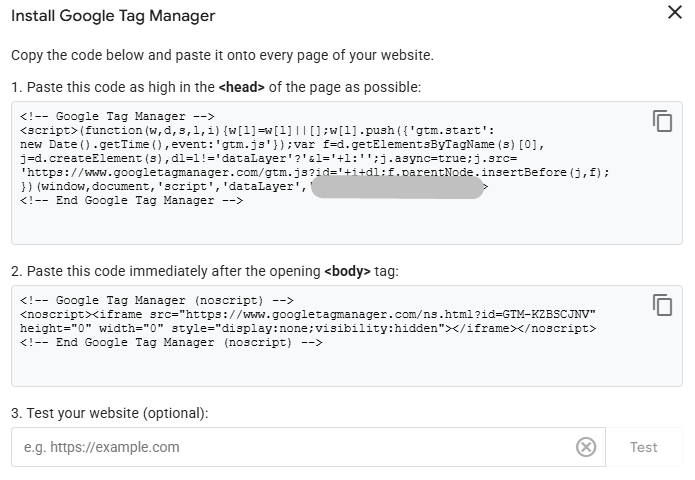
Method 1: Using a Plugin
(Recommended for Beginners) Use a plugin like “Insert Headers and Footers” or “WPCode”
- Install and activate the plugin from your WordPress dashboard:
- Go to Plugins > Add New
- Search for Insert Headers and Footers (or WPCode), install, and activate it.
- Go to Settings > Insert Headers and Footers.
- Paste the
<head>GTM code snippet into the Scripts in Header section. - Paste the
<body>GTM code into the Scripts in Body or Footer section. - Save your changes.
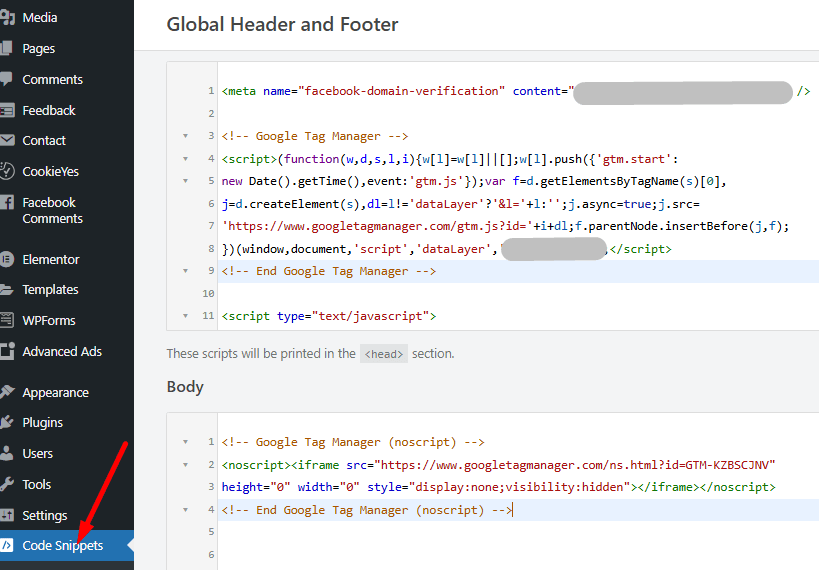
You can test after you enter the code and save it in the header and body.


Method 2: Manually Adding Code to Theme
If you are an (Advanced Users)
- In your WordPress dashboard, go to Appearance > Theme File Editor.
- Open
header.php. - Paste the GTM snippet right after the opening
<head>tag. - Paste the GTM snippet immediately after the opening
<body>tag (can be tricky due to WordPress structure). - Save the file.
⚠️ Note: This method may get overwritten if you update your theme. Consider using a child theme if you choose this route.
Step 3: Verify GTM Installation
- Go to your website.
- Use the Tag Assistant Chrome Extension or the Preview mode in GTM to confirm it’s working.
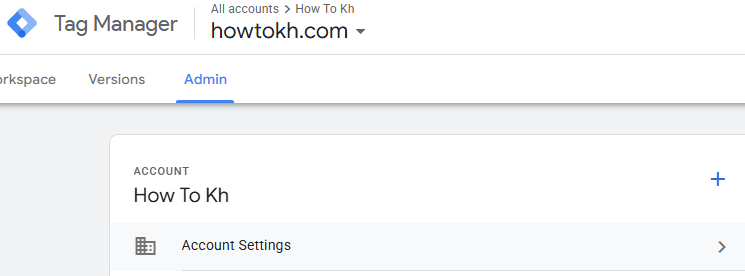
Installing Google Tag Manager on your WordPress website opens the door to streamlined tag management. It also improves marketing tracking and allows faster implementation of tools like analytics and remarketing. You can use a plugin or manually edit the code. Following the right steps ensures your GTM setup is accurate. These steps also keep it future-ready.
In the modern digital landscape, websites are dynamic engines for marketing, analytics, and user engagement. To optimize these functions, we rely on various snippets of code—called “tags”—from tools like Google Analytics, Facebook Pixel, and AdWords.
What is Google Tag Manager (GTM)?
Managing these tags directly in a website’s source code can quickly become a complex, slow, and error-prone process. Google Tag Manager (GTM) is a revolutionary free tool designed to solve this exact problem. It acts as a powerful container and management system. GTM fundamentally changes how we deploy marketing and analytics code on a website. It also changes how we manage marketing and analytics code.
At its core, Google Tag Manager is a tag management system (TMS). Think of it as a versatile container you install on your website once. Inside this container, you can add marketing and analytics tags. You can also edit and disable them. This process does not require you to manually edit your website’s code each time.
Key Components of GTM:
- Tags: These are the snippets of code from third-party tools you want to fire on your website (e.g., the Google Analytics tracking code, a Facebook Pixel, a Hotjar survey script).
- Triggers: These are the rules that tell a tag when to fire. For instance, you might say, “Fire the Google Analytics tag on All Pages.” Alternatively, you could specify, “Fire the Facebook Purchase Pixel only on the order confirmation page.”
- Variables: These are the additional pieces of information that tags and triggers might need to function. For example, a “Click URL” variable could tell a trigger that a link click was to a specific URL. A “Transaction Value” variable could pass the purchase total to a conversion tag.
This structure (Tags + Triggers + Variables) provides immense flexibility and control.
Why need to install Google Tag Manager?
Installing GTM is a strategic move that benefits marketers, analysts, and developers alike. Here are the key reasons why it is essential:
1. Agility and Speed (The #1 Reason)
- Before GTM: Every new tag required a developer to manually hardcode it into the website. This created a backlog, involved deployment cycles, and slowed down marketing campaigns.
- With GTM: Marketers and analysts can deploy nearly any tag themselves through a user-friendly web interface. This reduces the dependency on developers. It allows teams to test and launch campaigns in minutes or hours. This happens instead of days or weeks.
2. Reduced Reliance on Developers
GTM empowers marketing and analytics teams to take ownership of their tracking. They can implement tracking for new ads, surveys, or analytics events. There is no need to file a ticket and wait for a developer to schedule the work. This frees up developers to focus on building core product features rather than managing tracking code.
3. Enhanced Testing and Debugging
GTM has a built-in Preview and Debug mode. This allows you to test your container setup before publishing it live. You can open your website. You can see exactly which tags are firing (or not firing) on each page and interaction. This way, you can ensure everything is working perfectly. This drastically reduces the risk of breaking something on the live site.
4. Improved Website Performance
While you are adding a container script, GTM can actually improve performance in the long run:
- Asynchronous Loading: All tags deployed via GTM load asynchronously, meaning they don’t block other elements of your page from loading.
- Tag Organization: You manage code snippets within a single, organized container. This prevents dozens of individual code snippets from being scattered throughout your site’s header.
5. Centralized Management and Version Control
GTM acts as a single, centralized hub for all your marketing and analytics tags. You can see everything in one place. Furthermore, it includes robust version control. Every change is saved, and you can publish a new “container version.” If a new tag breaks something, you can instantly revert to a previous, stable version with a single click.
6. Advanced Tracking Capabilities
GTM unlocks powerful tracking that is difficult to implement with pure code. Through its built-in Variables and Triggers, you can easily set up tracking for interactions like:
- Clicks on specific buttons or links (outbound, downloads, etc.)
- Form submissions
- Video engagement
- Scroll depth
- And much more, often without writing a single line of code.
How It Works: A Simple Analogy
Imagine your website is a building.
- Tags are the appliances (e.g., a fridge from “Google Analytics Inc.,” a microwave from “Facebook Pixel Co.”).
- Hardcoding tags would be like welding these appliances directly into the walls during construction. To replace or remove one, you’d need a construction crew (developers).
Google Tag Manager is the smart, universal power strip you install once.
- You can easily plug any appliance (tag) into this power strip.
- You can use the timers and switches on the strip (triggers) to control when each appliance gets power (e.g., “only turn the microwave on at noon”).
- You can unplug or add new appliances anytime without ever calling the construction crew.
In conclusion, installing Google Tag Manager is not just about adding another piece of code. It is about adopting a more efficient framework for managing your website’s data collection. This approach is flexible and powerful. It bridges the gap between marketing and development. It enables faster deployment of tracking codes.
It reduces errors and provides deep insights into user behavior. GTM acts as the central nervous system for all your marketing and analytics tags. It empowers organizations to become truly data-driven. Organizations can make informed decisions quickly and effectively. It is an indispensable tool for any business serious about its online presence and performance.

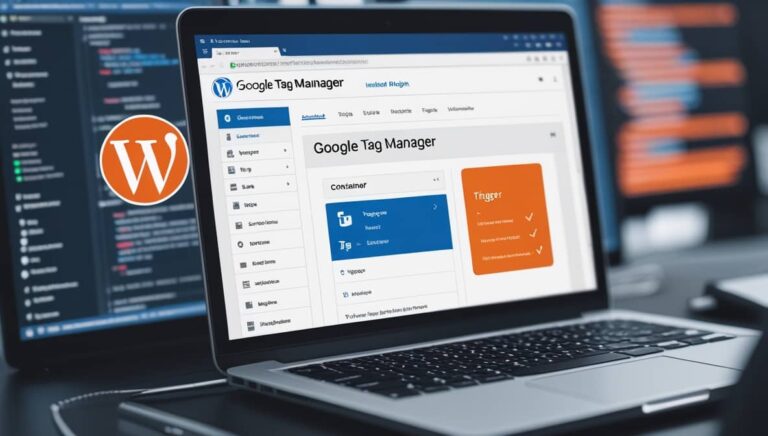
6 Comments
etexhr
y786dd
f4no5x
fa78fg
knh056
zp2d3v