Microsoft InfoPath 2013 is a powerful tool for designing, distributing, and managing electronic forms. It was part of the Microsoft Office 2013 suite. This tool allowed users to create dynamic forms. These forms could integrate with various data sources, such as databases, web services, and SharePoint.
Table of Contents
Install Microsoft InfoPath 2013 on PC
Although Microsoft discontinued InfoPath in 2018, some organizations still use it for legacy systems. If you have a valid license for Office 2013, you can install Microsoft InfoPath 2013 on your PC. Below are the steps to do so.
Step 1: Verify System Requirements
Before installing, ensure your PC meets the minimum system requirements for Microsoft Office 2013 to install InfoPath:
- Operating System: Windows 7, Windows 8, or Windows 10.
- Processor: 1 GHz or faster x86 or x64 processor.
- RAM: 1 GB (32-bit) or 2 GB (64-bit).
- Hard Disk Space: 3 GB of available disk space.
- Display: 1024 x 768 resolution or higher.
Step 2: Obtain the Installation Files
- Office 2013 Installation Media:
- If you have a physical copy of Office 2013, insert the DVD into your PC.
- If you have a digital copy, download the necessary files to install InfoPath from your Microsoft account.
- Product Key: Ensure you have a valid product key for Office 2013.
Step 3: Run the Installer
- Launch the Installer:
- If using a DVD, the installer should auto-run. If not, open the DVD drive and double-click on
setup.exe. - If using a digital copy, locate the downloaded files and double-click on
setup.exeto start installing InfoPath.
- Enter the Product Key:
- When prompted, enter your 25-character product key and click Continue.
Step 4: Choose the Installation Type
- Select Installation Options:
- Choose Customize to select specific Office applications for installation.
- Install InfoPath 2013:
- In the installation options, expand the list of applications.
- Locate Microsoft InfoPath and set it to Run from My Computer
- You can also deselect other Office applications you don’t need to save disk space.
Step 5: Complete the Installation
- Begin Installation:
- Click Install Now to start the installation process.
- Wait for Completion:
- The installation may take several minutes. Ensure your PC remains powered on and connected to the internet (if required for activation).
- Activate Office:
- Once installed, open any Office application (e.g., Word or InfoPath) and sign in with your Microsoft account to activate Office 2013.
Step 6: Verify InfoPath Installation
- Open InfoPath 2013:
- Go to the Start menu, search for Microsoft InfoPath 2013, and open it.
- Check Functionality:
- Create a sample form or open an existing one to ensure InfoPath is working correctly.
Step: Install Microsoft InfoPath Screenshot
Go to the file Microsoft InfoPath, which you downloaded to your computer, by right-clicking and installing it as an admin.

Right-click on the program and run it as an administrator

Then click on Continue to process the installation

Now, complete the installation and click OK.

Note: After you have completed your installation with Microsoft InfoPath 2013, you cannot use it immediately. When you try to open the Microsoft InfoPath 2013 icon on your computer, an error alert will appear. You can see the error shown below in the screenshot. To solve the problem, visit here to fix the Microsoft InfoPath 2013 Alert. It addresses the message “First things first“.

Microsoft InfoPath 2013 is a robust tool for creating and managing electronic forms. It has been discontinued, but it remains useful for legacy systems. Follow the steps above to install Microsoft InfoPath 2013 on your PC successfully.
Ensure you have a valid Office 2013 license. Microsoft no longer supports InfoPath. Modern alternatives include Microsoft Power Apps, Microsoft Forms, and SharePoint Online. They are recommended for new projects. These tools offer enhanced features, better integration, and ongoing support, ensuring your organization stays up-to-date with the latest technology.

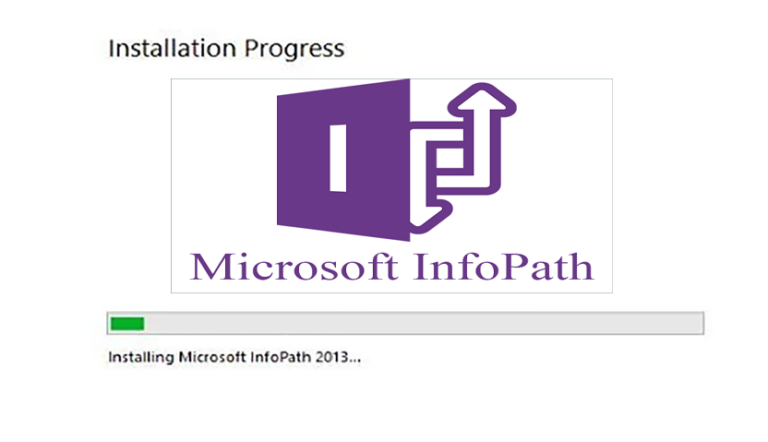
1 Comment
ibm5vm