📘MikroTik routers, powered by RouterOS, provide robust logging features that help network administrators monitor activity, diagnose issues, and maintain security. Accessing these logs is crucial for effective network management.
Table of Contents
Method: Access Logging MikroTik Router
RouterOS offers several methods to view and export these logs, which can be used locally or remotely. Below are all the common ways you can access and manage logs on a MikroTik router.
1. Winbox (Graphical Interface)
- Access: Local login or remote connection using Winbox.
- Steps:
- Open Winbox and log in to the router.
- Go to “Log” under the “System” menu.
- Here you can view real-time log entries.
- Features: Real-time updates, color-coded messages, filtering options.
2. WebFig (Web GUI)
- Access: Via a web browser using the router’s IP (e.g.,
http://192.168.88.1). - Steps:
- Log in to WebFig.
- Navigate to System > Logging or System > Log.
- Features: Similar to Winbox; can configure and view logs online. In this step, if you don’t have the default IP Address of the Mikrotik router to access. You can follow the guide here on how to restore the Default IP Address 192.168.88.1 on MikroTik.
3. Command Line Interface (CLI) / Terminal
- Access: Through Winbox terminal, SSH, Telnet, or serial console.
- Basic Commands:
log print– Displays recent log messages.log print follow– Shows real-time logs.log print where message~"keyword"– Filters logs by keyword.
- Advanced Usage: Scripting and automation of log checks.
4. Remote Syslog Server
- Access: Configure logs to be sent to an external syslog server.
- Steps:
- Go to System > Logging > Actions.
- Create a new action with type
remote. - Set the remote syslog server’s IP and port (usually 514).
- Assign this action to desired logging rules under Rules tab.
- Use Case: Long-term log storage, centralized monitoring.
5. Email Logging
- Access: Set logs to be sent via email (limited usage).
- Steps:
- Set up email settings under /tool e-mail.
- Create a new logging action with type
e-mail. - Assign to rules under System > Logging > Rules.
- Use Case: Alerts and notifications for critical events.
6. Logging to File
- Access: Store logs locally on the router’s flash memory.
- Steps:
- Create a logging action with type
disk. - Assign it to specific log topics (e.g., errors, firewall).
- Use
/file printto list log files or download via FTP/SFTP.
- Create a logging action with type
- Note: Flash storage is limited—use with caution.
7. SNMP Traps
- Access: Use SNMP for monitoring and trap alerts.
- Steps:
- Enable SNMP under /snmp.
- Configure traps and integrate with SNMP monitoring tools.
- Use Case: For integration with NMS platforms.
Logging on MikroTik routers is both flexible and powerful. It allows access via GUI tools like Winbox and WebFig. You can also use CLI commands or remote methods like syslog servers and email. Choosing the right method depends on your monitoring needs, infrastructure, and whether you prefer local viewing or centralized logging.
You might be a network admin keeping tabs on firewall actions. You could also be troubleshooting a connection issue. In both cases, these logging access methods give you the visibility you need. This visibility helps you keep your network running smoothly.
Looking to Buy MikroTik Products?
If you’re ready to get hands-on with MikroTik routers or upgrade your existing setup, we’ve made it easy! We’ve curated a list of recommended MikroTik devices—from entry-level routers to powerful models for professional networking—all available on Amazon.
👉 Why buy from our website?
- ✅ Trusted MikroTik product listings
- ✅ Direct links to Amazon for fast and secure checkout
- ✅ Support us at no extra cost to you!
🔗 Click here to browse MikroTik routers on Amazon via our site
(Replace with your actual link)
Whether you’re a home user, small business, or network engineer, there’s a MikroTik device that fits your needs. We’re here to help you find it.
Product Review: MikroTik wAP ac LTE6 kit
The MikroTik wAP ac LTE6 kit has a model number RBwAPGR-5HacD2HnD&R11e-LTE6-US. It is a versatile dual-band wireless access point. MikroTik, a renowned provider of networking equipment, manufactures it. This product is designed for home and outdoor use, offering reliable connectivity through both Wi-Fi and LTE capabilities. Ideal for users seeking robust internet solutions in diverse environments, the wAP ac LTE6 combines advanced technology with user-friendly features.
Appearance and Design
The MikroTik wAP ac LTE6 kit features a compact and sleek design, characteristic of MikroTik’s products. Its weatherproof casing ensures durability in various outdoor conditions, making it suitable for garden, patio, or other exterior settings. The device is primarily white, which allows it to blend seamlessly into most environments. Notable design elements include two Gigabit Ethernet ports. They are positioned at the bottom. There is also a Micro SIM slot for LTE connectivity. These features enhance both functionality and aesthetic appeal.
Key Features and Specifications
- Dual-band connectivity (2.4 GHz and 5 GHz)
- CAT6 LTE modem with download speeds of up to 300 Mbps
- Carrier aggregation capability for improved performance
- Two Gigabit Ethernet ports for wired connections
- Micro SIM slot for LTE backup
- Weatherproof design suitable for outdoor use
Experience and Performance
In testing the MikroTik wAP ac LTE6 kit, the device performed admirably in various scenarios. Setting it up was straightforward. The pre-configuration with AP PE-LTE-RED-POINT-PIZZA provided a quick start. This could be a concern for some users who receive an open box product. Once configured, the access point delivered strong and stable Wi-Fi signals both indoors and outdoors. It maintained connections even in areas with weaker cellular signals.
The dual-band feature effectively minimized interference, allowing multiple devices to connect simultaneously without noticeable lag. The CAT6 LTE modem proved to be a significant advantage in rural settings, where traditional broadband may not be available. Users reported rapid download speeds, and the carrier aggregation functionality significantly improved performance in crowded environments.
Pros
- Robust dual-band connectivity for versatile use
- High-speed LTE capability for remote locations
- Durable, weatherproof design suitable for outdoor placement
- Easy setup and configuration process
- Two Gigabit Ethernet ports for additional wired connectivity
Cons
- Some users received products appearing to be open box or pre-configured, which may be off-putting
- The initial learning curve for users unfamiliar with MikroTik’s interface
Conclusion
The MikroTik wAP ac LTE6 kit is a reliable solution. It offers high performance for users seeking robust internet connectivity. It works well in various environments. It has LTE capability, dual-band Wi-Fi, and a durable design.
These features make it an excellent choice for both home and outdoor use. While the issue of pre-configuration may raise concerns for some buyers, the benefits of this product far outweigh the drawbacks. For anyone in need of a versatile and effective access point, the MikroTik wAP ac LTE6 kit is highly recommended.

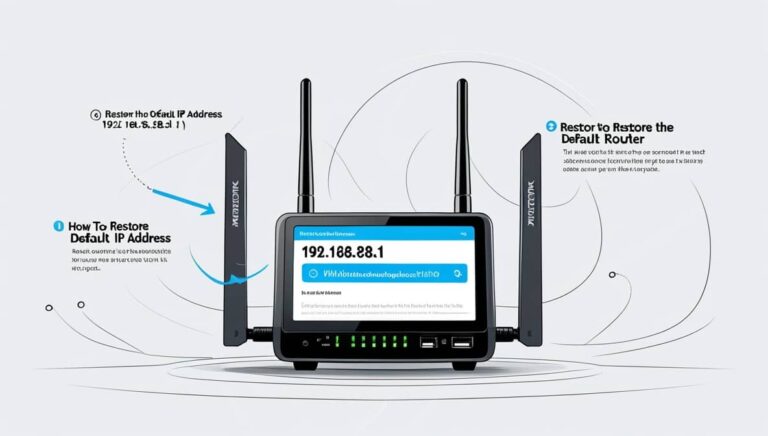
5 Comments
x61nm5
bb2mky
6wj9v3
3ez5lx
td95xg