🌍 Enable secure remote access via SSH and HTTPS on your MikroTik router. Next, you should learn how to connect to it. Begin by connecting from a remote location. Start by connecting from a remote location. The next step is to understand the connection process. Remote access lets you manage your router from anywhere. However, you should always use secure channels to prevent unauthorized access.
Table of Contents
🔐 Set: Remote Access MikroTik via SSH
In this guide, we’ll show you how to access your MikroTik router remotely using SSH (command-line) and HTTPS (web-based GUI). We assume you’ve already completed the steps to enable both services. Additionally, you should have secured your router.
📌 Prerequisites
- SSH and HTTPS services already enabled and properly configured on the router
- Public IP address or Dynamic DNS (DDNS) pointing to the router
- Appropriate port forwarding (if behind NAT/firewall)
- Access to the router’s WAN IP or domain name
💻 Method 1: Remote Access via SSH
🛠️ Requirements: (Command-Line Interface)
- A terminal application like:
- macOS/Linux: Terminal
- Windows: PowerShell, Command Prompt, or PuTTY
- Open your terminal or SSH client (e.g., PuTTY).
- Run the following command:
ssh admin@<your-public-ip> -p <ssh-port>- Replace
adminwith your MikroTik username - Replace
<your-public-ip>with the router’s public IP or DDNS address (e.g.,router.example.com) - Replace
<ssh-port>with the SSH port (e.g.,2222if you changed it from the default22)
ssh admin@203.0.113.10 -p 2222 - Replace
- Accept the SSH key fingerprint if prompted (first-time connection).
- Enter your password when prompted.
You should now be inside your MikroTik CLI remotely!
🌐 Method 2: Remote via HTTPS (WebFig)
🛠️ Requirements:
- Modern web browser (Chrome, Firefox, Edge)
- HTTPS enabled on the router (with self-signed or trusted certificate)
- Open your browser.
- Navigate to your router’s public IP or DDNS address with HTTPS and port:
https://<your-public-ip>:<https-port>. Example:https://203.0.113.10:8443 - You may get a warning about the certificate being untrusted (if using a self-signed cert). Proceed anyway or add a security exception.
- Enter your MikroTik username and password.
You will now be logged into WebFig, the web-based configuration interface.
🔄 (Optional) Use MikroTik’s Dynamic DNS (DDNS) for Easier Remote Access
If your public IP changes often, use MikroTik’s built-in DDNS:
/ip cloud enable
Your router will get an address like yourrouter.sn.mynetname.net which you can use instead of the IP address.
✅ Final Thoughts
Secure remote access to your MikroTik router via SSH and HTTPS makes remote network management efficient and safe. Just remember to harden your security settings, use non-default ports, and restrict access by IP when possible.
🔗 Need MikroTik hardware for secure networking?
Check out our recommended MikroTik routers and accessories on our Amazon affiliate store. You’ll get high-performance devices, and your support helps us continue creating helpful content, at no extra cost to you!
Review: TP-Link Smart WiFi (Archer AX10)
The TP-Link Smart WiFi 6 Router (Archer AX10) is a cutting-edge router. It is designed by TP-Link, a reputable manufacturer. They are known for their innovative networking products. This router falls under the category of wireless routers. It is intended for home and small office use. This router caters to users with high-bandwidth needs such as streaming, gaming, and smart home connectivity.
Appearance and Design
The Archer AX10 features a sleek and modern design that blends well with contemporary home decor. The router is predominantly black with a matte finish, giving it a sophisticated look. It is compact and lightweight. This makes it easy to place on a shelf or desk. It does not take up too much space. The unique design element includes four adjustable antennas. These antennas enhance signal reception and transmission. This setup ensures optimal coverage throughout your home or office.
Key Features and Specifications
- OneMesh Compatible: Works seamlessly with TP-Link OneMesh WiFi extenders for extended coverage.
- Wi-Fi 6 Technology: Utilizes advanced features like OFDMA and 1024-QAM for improved network efficiency.
- Dual Band: Offers 300 Mbps on 2.4 GHz and 1201 Mbps on 5 GHz.
- Multi-Device Connectivity: Supports OFDMA and MU-MIMO for simultaneous data communication to multiple devices.
- Powerful Processor: Dual-Core 900MHz processor for smooth performance with minimal lag.
- Beamforming Technology: Focuses the Wi-Fi signal directly to connected devices for better coverage.
- Backward Compatibility: Supports all previous 802.11 standards.
- Compatibility: Works with major internet service providers.
User Experience
During my time using the TP-Link Archer AX10, I was impressed with its performance across various scenarios. Streaming high-definition videos on platforms like Netflix and YouTube was seamless, with no buffering issues. Online gaming was also a delight; the router managed to handle multiple devices simultaneously without any noticeable lag or interruptions. The parental controls were easy to set up, allowing me to manage device access and screen time effectively.
Setting up the router was straightforward, thanks to the user-friendly app and clear instructions. I appreciated the OneMesh feature. It allowed me to extend my Wi-Fi coverage by incorporating TP-Link extenders. This effectively eliminated dead zones in my home.
Pros and Cons
Pros:
- Excellent speed and performance with Wi-Fi 6 technology.
- Easy setup and management through the TP-Link app.
- Strong signal coverage with Beamforming technology.
- Ability to connect multiple devices without performance degradation.
- Affordable price point for a Wi-Fi 6 router.
Cons:
- The design may not appeal to everyone, as some may prefer a more traditional look.
- Limited advanced features compared to higher-end models.
- Configuration options can be overwhelming for novice users.
Conclusion
The TP-Link Smart WiFi 6 Router (Archer AX10) is an excellent choice. It is ideal for those looking to upgrade their home or small office network. Its combination of advanced technology, ease of use, and reliable performance makes it a standout product in its price range. It may lack some of the more advanced features found in premium models. However, it offers tremendous value for anyone needing robust and efficient Wi-Fi coverage. I highly recommend this router for users looking to enhance their internet experience.

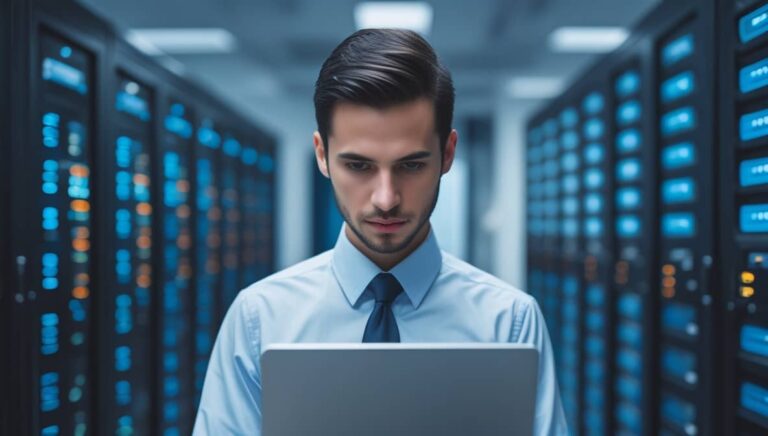
7 Comments
yvbblh
ls7kx8
342s31
fw6yy7
pbmrmj
acwvnl
63zbli