Over time, installing and uninstalling applications can leave behind unnecessary files and registry entries, slowing down your computer. Revo Uninstaller is a powerful tool to remove applications effectively. It not only removes applications but also cleans up leftover files. This ensures a thorough uninstallation when you decide to remove application Revo Uninstaller.
Table of Contents
Guide 1: Removing PC Application with Revo
If you want to completely remove unwanted software, follow these simple steps using Revo Uninstaller.
- Launch Revo Uninstaller
- Open Revo Uninstaller from your Start Menu or desktop shortcut. Utilize Revo Uninstaller when you need to remove application Revo Uninstaller from your system.
- You will see a list of installed programs on your computer.
- Select the Application to Uninstall
- Scroll through the list and find the program you want to remove. Using the remove application Revo Uninstaller feature helps in this step.
- Click on the program, then select Uninstall at the top.
- Run the Built-in Uninstaller
- Revo will first run the software’s default uninstaller. Follow the on-screen instructions to remove the program.
- Scan for Leftover Files
- After the built-in uninstaller completes, Revo Uninstaller will offer different scanning modes: Safe, Moderate, and Advanced.
- Choose Moderate or Advanced for a deeper cleanup.
- Delete Residual Files
- Revo will display leftover registry entries and files.
- Carefully review them and click Delete to remove them permanently.
- Complete the Uninstallation
- Click Finish, and Revo Uninstaller will remove all selected leftovers.
Screenshot: Remove computer App with Revo
Now I show you with a application is removing Microsoft InfoPath. So now let’s start with below screenshot. Select the Microsoft InfoPath 2013 and click Uninstall

It ask really want to continue => Yes

Here, if you want to create System Restore Point, you can text in the box. If you don’t want to create a System Restore Point, there is no need to text in the box. I recommend don’t text box => continue

Click on Yes if you sure for remove this software from your PC

It is processing uninstall it from your computer

Now, the uninstall is successful.

Now it is going to the next step to delete any deep files of Microsoft InfoPath. You need to select the scanning modes, select Moderate => Scan

Now, go to open the Revo Uninstaller program, select Moderate, and click on Scan

When scan done, it will pop up this tap => Select all => Delete => Yes (Mean that it go to delete all files in registry)
Note: before you delete the program, please select which program you want to delete.

A new tap will pop up as shown below. Select all -> Delete -> Yes -> Finish. It is finished. Don’t forget restart your computer to it well cleaning.

By using Revo Uninstaller to remove application Revo Uninstaller, you ensure that no unnecessary files remain. No registry entries are left behind. This keeps your computer clean and optimized. This method is much more effective than the standard Windows uninstaller, making it an excellent choice for removing stubborn programs. Try it today and free up space on your system!
Would you like any modifications or additional details? 😊 Drop the comment below if you have any question or we have some wrong for this sharing. We hope this guide will help you more.
As we use our computers over time, we install a myriad of software for work, entertainment, and utilities. Conversely, we also uninstall programs we no longer need. However, the standard uninstallation process via Windows is often incomplete, leaving behind residual files, folders, and registry entries.
These digital leftovers can accumulate, cluttering the system, wasting disk space, and potentially causing conflicts or slowdowns. Revo Uninstaller is a powerful software utility designed specifically to solve this problem. It goes far beyond the capabilities of Windows’ built-in tool. It performs thorough, deep uninstallations. When a program is removed, it is gone for good.
What is Revo Uninstaller?
Revo Uninstaller is a professional-grade uninstallation utility for Microsoft Windows. Its primary purpose is to remove software completely and to clean up all the traces left behind by standard uninstalls. It is developed by VS Revo Group and is widely regarded as one of the best tools in its category.
How It Works: Beyond Standard Uninstall
Revo Uninstaller employs a multi-step process to ensure completeness:
- Initial Uninstallation: First, it runs the program’s own built-in uninstaller (the same one Windows would use).
- Advanced Scanning: After the standard uninstall is complete, Revo scans the system for any remaining artifacts. This is its key differentiator.
- Residual Removal: It presents the user with a list of leftover files, folders, and registry entries. You can delete them all with a single click.
Key Features and Tools
Revo Uninstaller is more than just an uninstaller; it’s a suite of cleaning tools:
- Forced Uninstall: This powerful feature can remove programs that are not listed in the standard Windows “Add/Remove Programs” list. This includes corrupted or partially installed applications.
- Hunter Mode: A unique and innovative feature represented by a crosshair icon. You can drag this crosshair and drop it over any program window, toolbar, or even a system tray icon. This action instantly brings up options to uninstall, stop, or disable that application.
- Real-Time Installer Tracking (Pro Version): The most effective mode. When you install new software, Revo can track the installation process. It logs every single change made to the file system. It also logs changes to the registry. This creates a precise map, allowing for a perfectly clean and complete reversal (uninstall) later.
- Additional Cleanup Tools: The program includes several useful utilities for maintenance, such as:
- Junk Files Cleaner
- Browser History Cleaner
- Windows Tools Manager (for accessing built-in Windows utilities)
- Evidence Remover (for secure file deletion)
Versions: Free vs. Pro
Revo Uninstaller offers a feature-rich free version and a more powerful professional version:
- Free Version: Includes the core uninstaller with advanced scanning, Hunter Mode, and some basic cleanup tools. It is perfectly adequate for most home users.
- Pro Version: Unlocks the most powerful features, including:
- Real-Time Install Tracking: For guaranteed perfect uninstalls.
- Auto-Updater: To keep your programs up to date.
- Full support and priority updates.
Is It Safe?
Revo Uninstaller is a legitimate and safe tool from a reputable developer. However, its power comes with a need for careful use. Its advanced scans can sometimes detect registry entries shared by other programs. The risk is minimal if you use the recommended “Moderate” scanning mode. Avoid blindly deleting every item found in the “Advanced” mode without reviewing them. It always creates a backup of registry changes before deleting them, which can be restored if an issue arises.
Conclusion
Revo Uninstaller stands as an essential tool for any Windows user who values a clean, efficient, and well-organized computer. It effectively solves a fundamental flaw in the Windows ecosystem—the problem of incomplete uninstallation and accumulated digital junk. Thorough removal of programs helps free up valuable disk space. It maintains system stability. It also prevents potential software conflicts.
The free version offers more than enough power for the average user. However, the Pro version’s install tracking feature is a game-changer for those seeking absolute perfection. In summary, Revo Uninstaller changes a routine maintenance task. It turns it into a powerful process of system optimization. This makes it a highly recommended component of any PC toolkit.

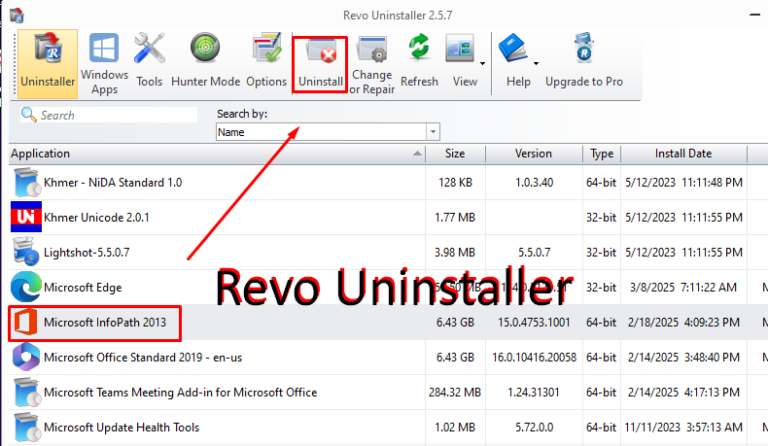
1 Comment
Hello