You might have changed your MikroTik router’s IP address. If you now can’t access the router or want to bring it back to the factory default IP 192.168.88.1, you’re in the right place. MikroTik routers can be easily reset to factory settings, which restores all default configurations, including the default IP address. Below are a few different methods to restore the default IP.
Table of Contents
Method 1: Hardware Reset (Reset Button Method)
This method will reset the entire router to factory defaults, including restoring the default IP address 192.168.88.1.
- Power Off the Router
- Unplug the power from your MikroTik router.
- Press and Hold the Reset Button
- Use a pin or paperclip to press and hold the reset button.
- Power On While Holding
- Plug the power back in while still holding the reset button.
- Wait for the ACT Light
- Continue holding the reset button until the ACT LED starts flashing, then release it.
- Connect and Access
- Connect your PC to the router via Ethernet.
- Open your browser and go to 👉
http://192.168.88.1

You can watch here about how to Hardware Reset (Reset Button Method). Note: After resetting the Mikrotik, you should check if you can get the default IP Address. If not, change the port on the Mikrotik router.
If you cannot
Method 2: Netinstall (Fully Erased Devices)
If the router was fully wiped or corrupted, use MikroTik Netinstall. This will reflash the default RouterOS and restore 192.168.88.1.
Steps are a bit more complex, but in summary:
- Download Netinstall and RouterOS from the MikroTik website.
- Set up a static IP on your PC (e.g.,
192.168.88.2). - Boot the router into Netinstall mode.
- Flash the device with RouterOS.
- Once done, the default IP will be restored.
(If you need to watch the full Netinstall instructions, you can visit those here, too.)
Method 3: Manual IP Reconfiguration
If you can still log in to the router via Winbox or WebFig:
- Log In Using the Current IP or MAC Address
- Use Winbox with the MAC address if you’re unsure of the current IP.
- Go to IP > Addresses
- Find the current address and either:
- Edit it to
192.168.88.1/24 - Or add a new address with:
- Address:
192.168.88.1/24 - Interface:
bridgeor your LAN interface
- Address:
- Edit it to
- Find the current address and either:
- Click OK and Apply
- Now you can access the router via
http://192.168.88.1
- Now you can access the router via
Restoring your MikroTik router to the default IP address is simple. You can use the reset button, Winbox, or a full reinstall. Once it’s set to 192.168.88.1, managing and configuring your device becomes much more straightforward.
👉 Looking to upgrade or replace your current router? Browse MikroTik’s high-quality products on Amazon—fast shipping, great prices, and genuine devices!
Mikrotik Wireless RBwAPG-60ad kit Review
The Mikrotik Wireless Wire RBwAPG-60ad kit is a cutting-edge solution designed for high-speed wireless networking. Manufactured by Mikrotik, a well-known name in networking equipment, this product falls under the category of wireless communication devices. Its primary purpose is to replace traditional wired Ethernet connections. It provides a fast and efficient wireless link operating at 60 GHz. This allows users to achieve fiber-like speeds without the hassle of running physical cables.
Product Overview
The Wireless Wire kit comes with two small, aesthetically pleasing devices known as wAP60G, which are compact and unobtrusive. The design is functional yet modern, with a white casing that blends well in various environments. The kit includes a wall mounting kit, pole mounting straps, and table stands, providing versatility in installation options.
Key Features and Specifications
- Frequency: 60 GHz
- Throughput: 1 Gbps Full Duplex
- Distance: Up to 200 meters in optimal conditions
- CPU: 716 MHz
- RAM: 256 MB
- Storage: 16 MB
- Ports: 1x 10/100/1000 Ethernet port
- Power: 802.3af/at PoE in
- Encryption: AES encryption for secure communication
User Experience
Users have reported a wide range of experiences with the Wireless Wire kit. Many praise its impressive throughput, achieving speeds between 800 to 900 Mbps, even over distances of 75 feet or more. One user noted that despite rain, the connection remained stable, showcasing the system’s robustness. Additionally, the setup process is often described as straightforward, with many users appreciating the “plug-and-play” nature of the devices.
However, there are also reports of challenges, particularly regarding installation and connectivity through certain materials, such as windows. Some users experienced difficulties with signal penetration, leading to suggestions that outdoor installation may be necessary for optimal performance. Others have highlighted the lack of thorough documentation, which may be a hurdle for those unfamiliar with networking.
In various scenarios, such as connecting outbuildings or bridging connections across larger properties, the Wireless Wire has proven effective. Users have reported excellent performance in overcoming typical Wi-Fi limitations. They achieve low latency rates and stable connections. This holds true even in the presence of potential interference.
Pros and Cons
Pros
- Exceptional speeds up to 1 Gbps, suitable for demanding applications.
- Easy installation and setup process.
- Robust performance even in adverse weather conditions.
- Versatile mounting options included in the kit.
- Secure AES encryption for safe data transmission.
Cons
- Poor performance through certain materials, such as windows.
- Limited documentation, possibly requiring additional technical knowledge for setup.
- Some users experienced reliability issues, particularly at longer distances or under specific conditions.
- Mixed feedback regarding customer support responsiveness.
Conclusion
The Mikrotik Wireless RBwAPG-60ad kit offers an innovative solution. It is ideal for users seeking high-speed wireless connectivity. This setup avoids the hassle of cabling. Its unique 60 GHz technology provides remarkable throughput, making it an excellent choice for both residential and commercial applications. The product excels in performance and convenience. However, buyers should consider possible installation challenges.
They should also consider their specific environments before making a purchase. The Mikrotik Wireless Wire kit can be transformative. It delivers seamless high-speed connectivity for those who leverage its capabilities effectively.

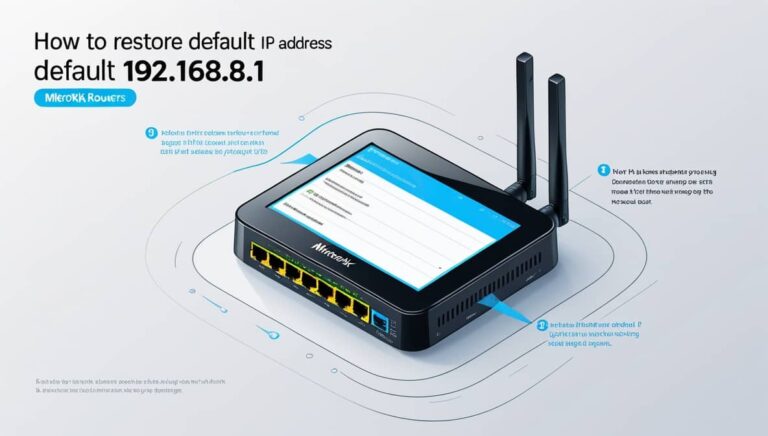
8 Comments
0v2mq3
1sgtp5
20dtcn
k3vrsz
50ix96
vn3ju9
rvqol3
bxibut