To set up your MikroTik router name, naming your MikroTik router (setting the System Identity) has key benefits. It helps keep your network organized. This is especially important if you’re managing multiple devices. A clear, recognizable name makes it easier to identify the device in logs, neighbor lists, or monitoring tools.
Table of Contents
Step-by-Step Instructions
In this guide, you’ll learn how to set or change your router’s name. You can do this using Winbox, WebFig, or the command-line interface (CLI).
✅ Using Winbox
- Open Winbox and connect to your MikroTik router.
- From the left menu, go to System → Identity.
- In the Identity field, enter your desired router name (e.g.,
Office-Router). - Click OK to apply the change.

When you log in to Mikrotik, already => the system => identify

Enter the name of your Mikrotik Router: howtokh then => Apply => OK

To make sure, go to the New Terminal you will see the name that you set up
✅ Using WebFig (Browser GUI)
- Open your web browser and go to your router’s IP address (e.g.,
http://192.168.88.1). - Log in with your credentials.
- Navigate to System → Identity.
- Type the new name in the Identity field.
- Click Apply or OK to save it.
The same as above step
✅ Using Command Line (CLI/Terminal)
- Open New Terminal in Winbox or connect via SSH.
- Type the following command:
/system identity set name=YourRouterNameReplaceYourRouterNamewith the name you want for your router. - Press Enter. Your system identity is now updated.
From this step, I will change to the new name, howtokh.com

Setting your system identity is a small step. However, it is crucial for maintaining a well-organized and easily manageable network. This is especially true in environments with multiple MikroTik devices. It only takes a moment, and you can do it using the method you’re most comfortable with. This guide is designed to learn about Mikrotik router basics for your way.
Looking to upgrade or add more MikroTik devices to your network?
Explore a wide range of MikroTik routers, switches, and accessories on Amazon. It’s a convenient and trusted source for expanding your networking setup with reliable equipment.
MikroTik RB4011 Ethernet G-Router Review
The MikroTik RB4011 Ethernet 10-Port Gigabit Router (RB4011iGS+RM) is a high-performance networking device. MikroTik manufactures it. They are a well-known name in the field of networking equipment. This router is designed for home and small office use. It delivers powerful performance. It is an excellent choice for users seeking high-speed internet access and advanced networking features.
Product Overview
The RB4011 series features a robust quad-core Cortex A15 CPU, similar to MikroTik’s carrier-grade RB1100AHx4 unit. It boasts ten Gigabit Ethernet ports and an SFP+ 10Gbps interface. Additionally, it offers IPsec hardware acceleration. These features make it suitable for a range of applications from home networking to small business environments.
Aesthetic and Design
The MikroTik RB4011 is encased in a solid matte black metal enclosure. This gives it a professional look. It fits well in a variety of settings. The unit is compact. It measures 228 x 120 x 30 mm. It includes two rackmount ears for secure installation in a standard 1U rack space. However, some users have reported that the rackmount kit feels flimsy. It lacks secure mounting options. This issue could detract from the overall aesthetic and functionality.
Key Features and Specifications
- Quad-core Cortex A15 CPU
- 1GB of RAM
- 10 Gigabit Ethernet ports
- SFP+ 10Gbps port for high-speed connections
- IPsec hardware acceleration for enhanced security
- PoE output on port #10 (Passive PoE, 18-57 V)
- Max power consumption: 33 W
- Dimensions: 228 x 120 x 30 mm
User Experience
Users have reported a generally positive experience with the MikroTik RB4011. Many find it to be a significant upgrade from older routers, with faster speeds and improved performance under load. The setup process is easier due to a user-friendly ‘getting started’ program. This allows even those with minimal networking knowledge to get the router up and running quickly.
However, while it is packed with features, the RB4011 may be better suited for users with some technical knowledge. The GUI (WinBox) and SSH console provide setup flexibility. These tools allow advanced users to customize their network extensively. This includes implementing firewalls and VPNs. Some users have found VLAN configuration challenging, but those with experience appreciate the customization options available.
In terms of performance, users have reported excellent results. They experience faster internet speeds and lower ping times in online gaming. The network handles multiple devices robustly.
Pros and Cons
Pros
- Powerful performance with a quad-core CPU and ample RAM.
- 10 Gigabit Ethernet ports provide ample connectivity options.
- SFP+ interface supports high-speed connections to ISPs.
- Customizable settings for advanced users.
- Reliable performance with consistent speeds, even under heavy load.
Cons
- Not ideal for novice users without networking knowledge.
- Rackmount kit is flimsy and may not provide secure mounting.
- SFP+ port requires additional setup for optimal use.
- No option to disable bright LED indicators.
Conclusion
The MikroTik RB4011 Ethernet 10-Port Gigabit Router (RB4011iGS+RM) is powerful and versatile. It excels in providing high-speed connectivity. It also offers extensive customization options for users with networking knowledge. Its robust features make it a fantastic choice for small offices and tech-savvy home users.
However, potential buyers should be aware of its complexity and the limitations of the included rackmount kit. For those willing to invest the time into understanding its capabilities, the RB4011 offers an exceptional value for its price.

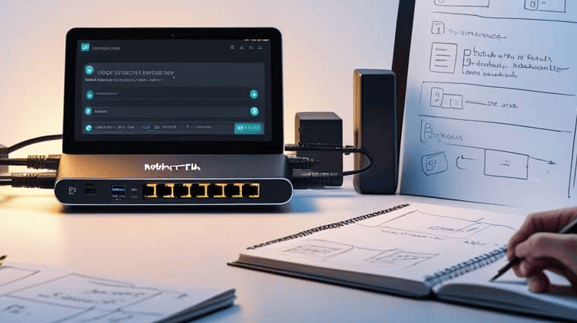
4 Comments
56bj78
n890ag
jqkiwm
2eli04