Taking a screenshot on your Android device is practical. It is a convenient way to save important information. You can also share content with friends or document anything displayed on your screen. The process is generally straightforward on any Android phone.
Table of Contents
Guide to Taking a Screenshot on Android
However, the exact method may vary slightly between devices like Samsung and Google Pixel. This guide will show you different methods for taking screenshots on Android. You will be able to capture what you need quickly and easily. Visit other guides
Method 1: Using the Physical Buttons
- Prepare Your Screen:
- Navigate to the screen you want to capture.
- Press the Power and Volume Down Buttons:
- Simultaneously press and hold the Power button and the Volume Down button for a couple of seconds.
- Capture the Screenshot:
- You will see a flash on the screen. You will hear a shutter sound if your sound is on. These indicate that the screenshot has been taken.
- Locate Your Screenshot:
- Open the Photos or Gallery app, and find your screenshot in the Screenshots album.
Method 2: Using the Notification Panel

- Open the Notification Panel:
- Swipe down from the top of the screen to access the notification shade.
- Tap on the Screenshot Icon:
- Look for the Screenshot icon. It may be represented by a scissors or camera icon, depending on your device. Tap on it.
- Locate Your Screenshot:
- Your screenshot will be saved in the Photos or Gallery app under the Screenshots folder.
Method 3: Using Google Assistant
- Activate Google Assistant:
- Say “Hey Google” to activate Google Assistant. Alternatively, press and hold the Home button or side button, depending on your device.
- Give the Screenshot Command:
- Say “Take a screenshot.” Google Assistant will capture the current screen for you.
- Locate Your Screenshot:
- Open the Photos or Gallery app to find your saved screenshot.
Method 4: Using Gestures
- Enable Gesture Navigation:
- Go to Settings > System > Gestures and enable gesture-based navigation if your device supports it.
- Take a Screenshot:
- Your device might support a specific gesture. For example, you may be able to swipe three fingers down the screen.
- Locate Your Screenshot:
- Your screenshot will be saved in the Photos or Gallery app under the Screenshots album.

Taking a screenshot on your Android device is quick and easy, with various methods available to suit your preferences. You can use the physical buttons. The notification panel is another option. You can also ask Google Assistant. Using gestures is also possible.
Capturing your screen has never been more convenient. If you found this guide helpful, please drop a comment below. Also, share any other tips for taking screenshots on Android! For more insightful articles and tech tips, be sure to explore our website for more information and resources.
Product description:
- REDUCE THE NOISE. Capture vibrant videos in low light with the AI Camera. It features an Audio Eraser to minimize unwanted noises. Relive your favorite moments with fewer distractions.³
- BRING OUT THE BEST IN EVERY FACE: Capture every portrait with clarity and confidence on the Galaxy S25. The advanced portrait features adjust skin tones and preserve natural textures, giving every shot a polished, professional look.
- MORE POWER TO YOU: Reimagine what’s possible with the Galaxy S25. featuring our most powerful processor yet. Effortlessly translate your calls, slow down a video, or edit your photos without skipping a beat.

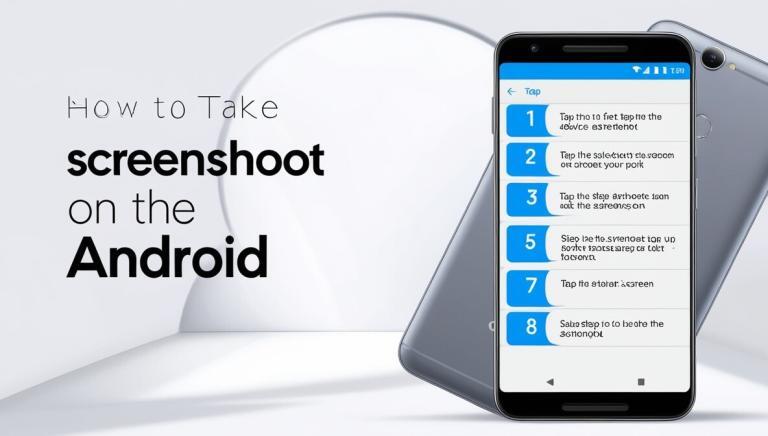
1 Comment
6uazfa