Taking a screenshot on your iPad is quick and convenient. It’s an excellent way to capture anything on your screen. This includes an important document, a memorable moment, or something you’d like to share with friends. Discover how you can accomplish this easily on your device.
Table of Contents
Step Guide to Taking a Screenshot on iPad
With iPadOS, there are multiple methods to take screenshots, making it easy to find the best approach for your needs. This step-by-step guide introduces various ways to capture screenshots on your iPad. Learning how to take a screenshot on an iPad is indeed valuable. You will be able to easily save whatever you want. You will also be able to share it effortlessly. Other devices capture. How to Take a Screenshot on Chromebook: Step-by-Step Guide
Method 1: Use Home Buttons
- Prepare Your Screen:
- Navigate to the screen you want to capture.
- Press the Home and Sleep/Wake Buttons:
- Quickly press and hold the Home button. Then hold the Sleep/Wake button (located on the top or side of the device) at the same time.
- Capture the Screenshot:
- Release the buttons. You will see a flash on the screen. You will hear a camera shutter sound if your sound is on. This indicates that the screenshot has been taken.
- Locate Your Screenshot:
- Open the Photos app, and find your screenshot in the Albums under Screenshots.
Method 2: Using without Home Button
- Prepare Your Screen:
- Make sure you are on the desired screen.
- Press the Top and Volume Up Buttons:
- Quickly press and release the Top button and the Volume Up button at the same time.
- Capture the Screenshot:
- You’ll see the flash and hear the shutter sound, confirming the screenshot was taken.
- Find Your Screenshot:
- Open the Photos app to view your screenshot in the Albums under Screenshots.
Method 3: Using AssistiveTouch
- Enable AssistiveTouch:
- Go to Settings > Accessibility > Touch > AssistiveTouch and toggle it on.
- Take a Screenshot:
- Tap the AssistiveTouch menu button (a floating icon).
- Select Device, then tap More, and choose Screenshot.
- Locate Your Screenshot:
- The screenshot will be saved to the Photos app under the Screenshots album.
Method 4: Using the Screenshot Tool
- Open the Screenshot Tool:
- After taking a screenshot, a thumbnail appears in the lower-left corner of the screen. Tap on it to open the screenshot tool.
- Annotate Your Screenshot:
- Use the markup tools to add text, drawings, or highlights.
- Save or Share Your Screenshot:
- Tap Done to save it to your Photos or share it directly via email or social media.

Taking a screenshot on your iPad is easy. You can use the physical buttons. Another option is AssistiveTouch. Learning how to take a screenshot on an iPad becomes handy with the built-in screenshot tool.
With these methods, you can easily capture and share important information or memorable moments on your screen. If you found this guide helpful or have tips for taking screenshots on an iPad, please drop a comment below! For more tips about using your iPad, explore more articles on our website. Discover other tech resources for additional guidance.
Overview & Highlights
Released in late 2014, the iPad Air 2 was Apple’s second-generation iPad Air and introduced several refinements that made it stand out in its time:
- Processor & RAM: Powered by the 64-bit A8X chip (tri-core, 1.5 GHz) paired with 2 GB RAM, delivering up to 40% faster CPU performance and 2.5× better graphics than its predecessor.
- Design: At just 6.1 mm thin and weighing 437 g (Wi‑Fi), it was notably slim and lightweight for a tablet.
- Display: Features a 9.7″ Retina display (2048 × 1536). It has full lamination and anti-reflective coating. This enhances contrast and reduces glare by approximately 56%.
- Camera: The camera has an improved 8 MP rear camera capable of 1080p video. It supports burst mode, panorama, and 120 fps slow-mo. There is also a front 1.2 MP FaceTime HD camera.
- Touch ID & Sensors: First iPad with Touch ID, added accelerometer, gyro, barometer, and M8 motion co-processor.
- Battery Life: The 10-hour multimedia battery life is maintained. This is thanks to an efficient design, despite a slightly smaller battery.
Performance & Reception
- Speed & Smoothness: Reviewers praised its “desktop-class processing capabilities”—fast app launches, smooth multitasking, and strong graphics performance.
- Positive Reviews: WIRED gave it a perfect 10/10 and called it “nearly perfect.” The review spotlighted its thinner profile, anti-glare screen, and Touch ID inclusion. The Guardian also noted its substantial performance uplift over the original iPad Air.
- Well-Rounded: TechCrunch applauded its portability and polished aesthetics, calling it “the best tablet available” upon release.
- Competitor Benchmark: In Wired’s comparison with the Nexus 9, the iPad Air 2 was favored for its performance. It was also favored for its ecosystem stability, despite being $100 more expensive.
Drawbacks in Modern Context
- Software Support: Officially limited to iPadOS 15. There is no support for iPadOS 16 and beyond. This limitation affects security and app compatibility moving forward.
- Battery Stress Tests: In heavy usage benchmarks (videos, high brightness), battery life was found to be weaker than claimed—e.g., ~5–6 hours in demanding scenarios.
- Missing Modern Conveniences: No expandable storage, no USB‑C, and lacks newer features like Face ID or AR support.
- Legacy Price Point: It was cutting-edge in 2014–2015. However, it may feel dated compared to modern tablets. This includes devices like the iPad Air 5 in speed, display, and software support.
Summary Table
| Feature | Evaluation |
|---|---|
| Performance | Excellent for everyday tasks at launch; still smooth for basic use |
| Display | Crisp Retina screen with anti-reflective coating |
| Build & Design | Premium, ultra-thin, lightweight |
| Battery Life | Good for casual use; weaker under full load |
| Software Updates | Up to iPadOS 15 only |
| Value (Used/Refurbished) | Solid budget tablet if discounted well |
Final Verdict — Should You Buy It?
Yes—consider buying a budget-friendly iPad for casual browsing, reading, streaming, and basic tasks. This is especially true if you find a good deal on a refurbished or used unit.
However, for long-term use, it’s wiser to choose a newer model. This ensures modern app compatibility and future software support. Consider investing in models like the iPad (9th/10th Gen) or iPad Air (4th/5th Gen).
Conclusion
The iPad Air 2 Wi‑Fi 64 GB (Space Gray) is beautifully designed. It offers stellar performance perks for its era. It’s thin, light, and fast—with a great screen and Touch ID—making it a sensible secondary device or budget find.
That said, its end-of-life in software updates and older internals limit its appeal as a future-proof choice. If you need a reliable tablet now and don’t mind staying behind the update curve, it’s still a worthy pick.

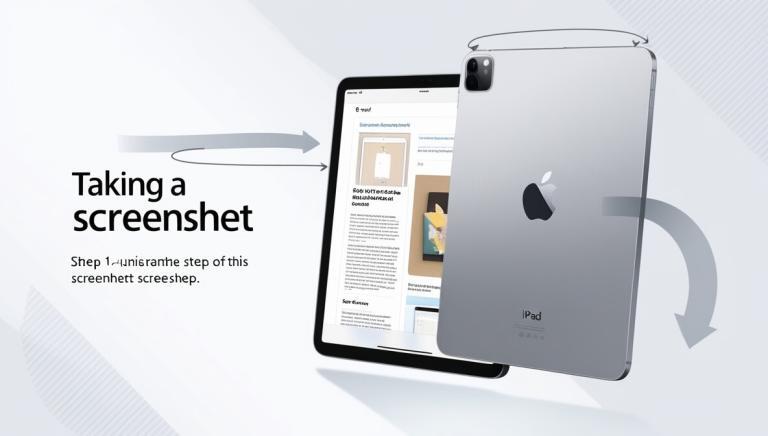
1 Comment
prd341