Taking a screenshot on your Mac is a great way to save information from your screen. It can capture a memorable moment or share specific content with others. If you’re looking to understand how to take a screenshot on a Mac, macOS offers simple methods.
Table of Contents
Guide to Taking a Screenshot on Mac
These cater to whether you’re a new Mac user or need a refresher. You can capture your entire screen, a window, or a selected area. This step-by-step guide will show you how to take screenshots on your Mac. You’ll learn how to quickly capture and share exactly what you need. If you want to know how to take a Screenshot on PC: the Step-by-Step Guide
Method 1: Capture the Entire Screen
- Press Command (⌘) + Shift + 3:
- This shortcut will capture the entire screen and automatically save the screenshot as a PNG file. It’s one of the simplest methods for taking a screenshot on a Mac.
- Locate the Screenshot:
- By default, your screenshot will be saved to your Desktop with the date and time in the filename.
Method 2: Capture a Selected Portion of Screen
- Press Command (⌘) + Shift + 4:
- This shortcut will change your cursor into a crosshair for selecting a portion of the screen. Learning how to take a screenshot containing only a specific area on a Mac is simple with this method.
- Select the Area You Want to Capture:
- Click and drag your cursor over the area you want to capture.
- Release the mouse button to take the screenshot, which will be saved to your Desktop by default.
Method 3: Capture a Specific Window
- Press Command (⌘) + Shift + 4, then press the Spacebar:
- Your cursor will change to a camera icon.
- Click on the Window You Want to Capture:
- Hover over the window, and it will highlight. Click on it to capture only that window.
- The screenshot will be saved to your Desktop.
Method 4: Using Screenshot Tool on macOS Mojave
- Press Command (⌘) + Shift + 5:
- This opens the macOS Screenshot toolbar with options for full-screen capture. You can also select a certain area or window to capture. Additionally, it provides video recording options. Knowing how to take a screenshot on a Mac using this comprehensive tool can be very handy.
- Choose Your Screenshot Type:
- Select the icon for your preferred screenshot type (entire screen, selected area, or specific window).
- Click Capture to take your screenshot, which will be saved to your Desktop or preferred location.
- Adjust Settings (Optional):
- In the toolbar, click Options to choose your screenshot save location, set a timer, or select additional settings.
Method 5: Copy a Screenshot to the Clipboard
- Press Control (⌃) + Command (⌘) + Shift + 3 or Control (⌃) + Command (⌘) + Shift + 4:
- For an entire screen capture, use Control (⌃) + Command (⌘) + Shift + 3. This method is also a part of learning how to take a screenshot on a Mac efficiently.
- For a selected area, use Control (⌃) + Command (⌘) + Shift + 4, then select the area.
- Paste the Screenshot:
- The screenshot is saved to your clipboard. Paste it into a document or image editor using Command (⌘) + V.

Taking screenshots on a Mac is straightforward. You have options for capturing your whole screen, a specific window, or just a section. With these simple steps, you can save, share, and organize screenshots to fit your needs.
Did you find this guide on how to take a screenshot on Mac helpful? Do you have a favorite method? Let us know in the comments below! Your feedback and tips are always welcome, and we’d love to hear about your screenshot experiences on macOS.
MacBook Pro 16.2″ (M4 Max, Late 2024), Review
This isn’t just a laptop; it’s a statement. The configuration you’ve specified represents the absolute pinnacle of Apple’s portable computing power as of late 2024. It is designed for a specific class of user who demands the very best. This user seeks quality regardless of cost.
Reviewed Configuration:
- Model: MacBook Pro 16.2″ (Late 2024)
- Chip: Apple M4 Max (16-Core CPU, 40-Core GPU)
- Color: Space Black
- Memory (RAM): 128GB Unified Memory
- Storage: 2TB SSD
- Display: Standard Liquid Retina XDR Display (ProMotion, Mini-LED)
The Good: Unmatched Performance & Prowess
- M4 Max Chip with 16-Core CPU / 40-Core GPU: This is the heart of the beast.
- CPU Performance: The 16-core CPU (with 12 performance and 4 efficiency cores) obliterates any task thrown at it. Compiling millions of lines of code happens at a speed that feels instantaneous. Rendering complex 3D scenes is similarly fast. Running multiple virtual machines is quick and efficient. Processing enormous datasets also occurs at remarkable speed. It rivals high-end desktop workstations.
- GPU Performance: The 40-core GPU is a graphical monster. It is designed for the most demanding creative workflows. It can edit 8K video in real-time with multiple layers of effects. It renders intricate 3D animations. It trains massive machine learning models locally. It also handles any game on the market at max settings. Gaming is a side effect of its power, not its primary purpose.
- 128GB of Unified Memory: This is the most defining feature of this config.
- Who It’s For: This is not for casual use. It is essential for professionals working with files so large they need to reside entirely in RAM. Examples include:
- Working with massive photographic panoramas or complex illustrations in Photoshop.
- Editing extremely high-resolution video timelines with immense asset libraries in DaVinci Resolve or Premiere Pro.
- Running scientific simulations or working with enormous datasets in memory.
- Developers are running numerous large containers and emulators simultaneously.
- The Benefit: eliminates slowdowns due to memory swapping, ensuring buttery-smooth performance under the most extreme workloads.
- Who It’s For: This is not for casual use. It is essential for professionals working with files so large they need to reside entirely in RAM. Examples include:
- 2TB SSD Storage: A fast, capacious drive that provides ample space for large professional project files, applications, and asset libraries. The SSD speeds are blisteringly fast, further accelerating file operations and app loading times.
- Stunning Design & Build (Space Black): The Space Black color is more than just aesthetic. It features a sophisticated, fingerprint-resistant finish that sets it apart. The build quality is, as expected from Apple, impeccable—a solid, unibody aluminum chassis that feels both premium and durable.
- Industry-Leading Display & Audio: Even the “standard” display is the best-in-class Liquid Retina XDR. It features ProMotion (120Hz adaptive refresh rate), incredible brightness, and perfect color accuracy. The six-speaker sound system with force-cancelling woofers provides an audio experience unmatched by any other laptop.
- Remarkable Battery Life: The performance of this machine is staggering. Yet, the efficiency of the Apple Silicon architecture allows it to run for hours on battery power. It performs tasks that would leave an Intel-based or even high-end Windows laptop plugged in and gasping for air.
The Considerations: Who Is This For?
This configuration is not for everyone. It is a hyper-specialized tool.
- The Target User: The ~1% of professional users whose time is extremely valuable and whose work directly generates income. This includes:
- Hollywood-level video editors and VFX artists.
- Professional 3D animators and architects.
- Research scientists and data engineers.
- Top-tier software developers working on massive codebases.
- The Price: This is an extremely expensive investment. For most users, a configuration with 48GB or 64GB of RAM and an M4 Pro chip is far more rational. This includes prosumers, photographers, and music producers. It is also cost-effective. It will still feel incredibly powerful.
Masterpiece of Engineering for the Few
The MacBook Pro 16″ with the M4 Max, 128GB RAM, and 2TB SSD is an impressive achievement. It shows what is possible in a portable computer. It is an uncompromising, desktop-class workstation that fits in a backpack.
You should only consider this specific configuration if:
- You are a professional whose work is bottlenecked by CPU, GPU, or RAM.
- You know with certainty that your software requires 128GB of RAM.
- The cost of this machine is a justifiable business expense. It will pay for itself in time saved. The productivity gained will also cover the cost.
For anyone else, a lower-spec model will provide a phenomenal experience and save a significant amount of money.
Disclaimer: While I have provided a link for convenience, I am an AI. I cannot personally endorse sellers. I cannot guarantee pricing, availability, or delivery. It is always wise to shop around. Compare prices from different authorized Apple retailers before making such a significant purchase.
Apple MacBook Pro 16.2 Review
Where to Buy:
You can check the availability and current pricing for this configured MacBook Pro on Amazon here: https://amzn.to/3HZRRKW

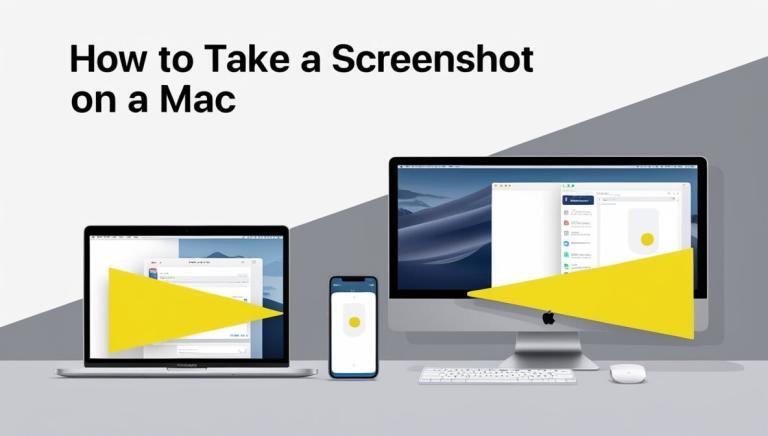
1 Comment
ew8b3s