Screenshots are an easy way to save what’s on your screen. They are practical for capturing an important moment. You can also document an error or share information. Windows 10 offers several built-in options to take screenshots of the full screen, a single window, or a custom area.
Table of Contents
Step-by-Step Take a Screenshot on Windows 10
Each method is quick and efficient. In this guide, we’ll walk you through various ways to take screenshots on Windows 10. This will help you easily save and share content whenever you need. Learn more with these tips here.
Method 1: Using the Print Screen (PrtScn) Key
- Press the PrtScn Key:
- Press the PrtScn key (Print Screen) on your keyboard to capture the entire screen in Windows 10.
- The image will be saved to your clipboard, ready to paste.
- Paste and Save the Screenshot:
- Open an app like Paint, Word, or an image editor.
- Press Ctrl + V to paste the screenshot. Then, go to File > Save As to save it as a JPEG or PNG file.
Method 2: Alt + PrtScn for Active Window Capture
- Capture Only the Active Window:
- Click on the window you want to capture to ensure it’s active.
- Press Alt + PrtScn to capture just that window on Windows 10.
- Paste and Save:
- Open an application, press Ctrl + V to paste, and save your screenshot as needed.
Method 3: Windows + Shift + S, (Snip & Sketch)

- Press Windows + Shift + S:
- This combination opens the Snip & Sketch toolbar at the top of the screen.
- Choose Your Snip Type:
- Select from Rectangular Snip, Freeform Snip, Window Snip, or Full-screen Snip.
- Choose an area, and the screenshot will be saved to your clipboard.
- Paste and Save the Screenshot:
- Open Paint or another app. Press Ctrl + V to paste. Save the image by choosing File > Save As.
Method 4: Using the Snipping Tool
- Open the Snipping Tool:
- Type Snipping Tool in the Start menu search bar and open it.
- Select a Snip Mode:
- Choose Rectangular Snip, Free-form Snip, Window Snip, or Full-screen Snip.
- Click New and make your selection to capture the screenshot.
- Edit and Save:
- Use the Snipping Tool’s options to edit, annotate, or highlight.
- Click File > Save As to save your snip.
Method 5: Windows + PrtScn for Automatic Saving
- Press Windows + PrtScn:
- Your screen will briefly dim, indicating a screenshot of the entire screen has been taken and saved on Windows 10.
- Locate the Screenshot:
- Open Pictures > Screenshots to find your saved image.

With these easy methods, learning how to take a screenshot on Windows 10 has never been simpler. Each option lets you capture exactly what you need, whether it’s your whole screen or a specific area. We hope this guide helped you find the perfect screenshot technique for your needs!
If you enjoyed this article, feel free to share that in the comments below. Also, share any additional tips on ways to take a screenshot. For more helpful Windows 10 tutorials and tips, don’t forget to explore other articles on our website.
Overview
The Dell XPS 13 AI PC harnesses the arm-based Snapdragon X Elite (X1E‑80‑100) chipset, paired with 16 GB LPDDR5X RAM and a 512 GB M.2 SSD. It features a 13.4″ touchscreen (2.8K), modern Adreno graphics, Wi‑Fi 7, a backlit keyboard, a fingerprint reader, and runs Windows 11 Pro.
Strengths
1. Exceptional Battery Life
- Tom’s Hardware recorded 19.5 hours of battery life during web browsing tests.
- Windows Central also measured 19 hours and 37 minutes in their productivity battery drain test.
- Real-world testing suggests up to 22 hours of mixed-use, including multiple office apps and a light workload.
- Notably, one user exclaimed: “For general browsing and media… I’m finally going to get that MacBook battery life on a Windows OS.”
2. Impressive Performance
- Tom’s Guide highlights strong multitasking and responsiveness, even with over 30 open windows and a YouTube video playing.
- In benchmark comparisons, the XPS 13 beat the MacBook Air M3 in multi-core Geekbench and outpaced it in Handbrake video transcoding.
3. Sleek & Premium Design
- The ultralight chassis, vibrant display, slim bezels, and solid build were praised by many reviewers.
- A reviewer described the OLED option as “mesmerizing” thanks to Dolby Vision and rich colors, despite some outdoor brightness limitations.
4. Mobile Productivity Focus
- With AI features like Copilot+ and NPU power, it caters well to users who prioritize all-day productivity and local AI-assisted tasks.
- Inclusion of Wi‑Fi 7 and fast connectivity features rounds it out as a future-ready machine.
Drawbacks & Considerations
1. Limited App Compatibility
- ARM-based architecture still struggles with x86 emulation; some Windows apps (like Evernote) run slowly or not at all.
- Engineering or niche apps (e.g., AutoCAD, MATLAB, SolidWorks) may not run or be unreliable—user advice strongly discourages using these on ARM.
2. Cramped Keyboard and Touch Controls
- The zero-lattice keyboard lacks spacing between keys, making fast typing error-prone.
- Touch-sensitive function row lacks tactile feedback and can vanish in bright light, which frustrates some users.
3. Sparse Port Selection
- Only two USB‑C ports (one needed for charging) and no headphone jack, USB‑A, or SD card slot. Many reviewers deem this restrictive and urge investing in dongles.
4. Underwhelming Graphics & Gaming Support
- The Adreno graphics are basic—only light games run, and many titles (especially those with anti-cheat systems) aren’t supported at all.
- For serious gaming or heavy media editing, a device with a dedicated GPU is a better fit.
5. Mixed User Reports (Audio, Stability)
- Some users report speaker hiss or crackling audio, resolved in certain cases by disabling enhancements.
- A few accounts—especially in enterprise settings—mention Blue Screen issues on ARM devices.
User Community Insights
- Enthusiasts praised battery life and light use performance: “Multitasking is smooth… consistently getting around ~15 hours of battery life…”
- Others praised the build and typing quality: “Keyboard is comfortable… Trackpad is smooth and responsive…”
- However, critics pointed out app incompatibilities and occasional speaker issues.
Final Verdict: Should You Buy It?
Buy it if you:
- Prioritize ultra-long battery life (up to ~20 hours) for travel or long workdays.
- Need a lightweight, powerful workhorse for productivity tasks, web, or media consumption.
- Use mostly mainstream apps (Office, Edge, modern tools) that are ARM-optimized or run well in emulation.
- Value sleek design, high-quality display, Wi‑Fi 7, and strong connectivity features.
Skip it if:
- You rely on legacy, niche, or professional software that doesn’t support ARM well.
- You need robust graphics performance or game titles that require anti-cheat drivers.
- You prefer a rich port variety (USB‑A, HDMI, headphone jack) without dongles.
- You dislike the touch-sensitive keyboard layout or limited tactile feedback.
Conclusion
The Dell XPS 13 AI PC (Snapdragon X Elite) is a trailblazer in Windows ultraportables. It offers unmatched battery life and a sleek design. Its productivity power truly redefines mobile efficiency.
Yet, it’s a dual-edged sword. It is superb for typical tasks and travel-focused productivity. However, its ARM limitations mean it’s not universally suitable for all users. Make sure your workflow aligns with its strengths before investing.

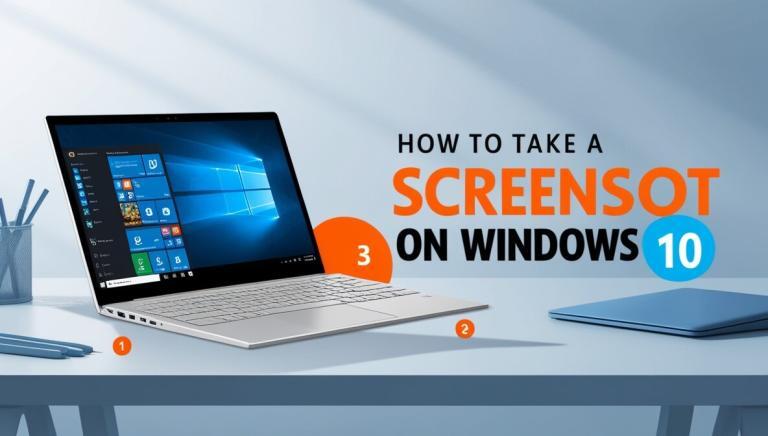
4 Comments
zhxagd
h7f3tf
lo2m5e
1phvzz