Taking a screenshot on Windows is a quick way to capture what’s on your screen. It could be an error message, an online article, or a game moment. Windows offers several built-in methods for taking screenshots, each with different tools to capture, save, and share what you need.
Table of Contents
Step-by-Step Guide to Taking a Screenshot on Windows
In this guide, we’ll cover the easiest and most effective ways to take screenshots on Windows. For more on How to Take a Screenshot on iPhone: Step-by-Step Guide, here.
Method 1: Using the PrtScn (Print Screen) Key
- Press the PrtScn key:
- Find the PrtScn key (sometimes labeled as “Print Screen”) on your keyboard, usually in the upper-right corner.
- Press it to capture the entire screen and learn how to take a screenshot on Windows efficiently.
- Paste the screenshot:
- Open a program like Paint, Word, or an image editor.
- Press Ctrl + V to paste the screenshot.
- Save the file as a JPEG or PNG by clicking File > Save As.
Method 2: Alt + PrtScn for Active Window Only
- Capture the active window:
- Make sure the window you want to capture is selected.
- Press Alt + PrtScn to capture only the active window. This method is another way of showing how to take a screenshot on Windows for specific windows.
- Paste and Save:
- Open Paint or another program and press Ctrl + V to paste.
- Save your screenshot by choosing File > Save As.
Method 3: Using the Snipping Tool

- Open the Snipping Tool:
- Search for Snipping Tool in the Start menu and open it. This tool is helpful for those learning how to take a screenshot on Windows selectively.
- Choose a Snip Mode:
- Select from Free-form, Rectangular, Window, or Full-screen Snip.
- Click New and make your selection to capture the screenshot.
- Edit and Save:
- Use the Snipping Tool’s built-in options to annotate or edit.
- Click File > Save As to save your snip.
Method 4: Windows + Shift + S for Partial Screenshots
- Press Windows + Shift + S:
- Your screen will dim, and a small toolbar will appear at the top. This combination is ideal for learning different ways to take a screenshot on Windows.
- Select a Snip Mode:
- Choose from Rectangular Snip, Freeform Snip, Window Snip, or Full-screen Snip.
- Make your selection, and it will be copied to the clipboard.
- Paste and Save:
- Open a program to paste your snip (Ctrl + V).
- Save it to your desired location.
Method 5: Windows + PrtScn for Automatic Saving
- Press Windows + PrtScn:
- This captures the entire screen and automatically saves it. This is one more option on how to take a screenshot on Windows with automatic file saving.
- Locate the Saved Screenshot:
- Open the Pictures folder and go to the Screenshots folder to find the saved image.

Taking a screenshot on Windows is easy, with various options to capture your screen exactly as you need. From full-screen captures to partial snips, Windows provides flexible tools for every situation. Use these methods to capture, save, and share screenshots quickly. For more Windows tips and tutorials, explore our website and make the most of your PC experience!
Overall Impression Product Review
The 2020 27-inch iMac was the last of the iconic Intel-based iMacs. It is widely considered one of the best computers Apple has ever made with Intel processors. It was a “spec bump” update, but a significant one that addressed many user requests. It remains a powerful and highly capable machine. However, its value proposition has changed significantly with the release of the Apple Silicon (M1) iMac in 2021.
The Good: Standout Features
1. Gorgeous 5K Retina Display
This is the iMac’s crown jewel and its single best feature. The 27-inch 5120×2880 resolution screen is stunningly sharp, bright (500 nits), and covers the P3 wide color gamut. It’s a reference-quality display perfect for:
- Photo and video editing
- Graphic design
- Enjoying high-resolution movies and content
- Everyday tasks with incredibly crisp text
It also now featured a “Nano-texture” glass option for the first time. This is a matte finish that drastically reduces glare. It achieves this without sacrificing contrast, making it ideal for professionals in bright studio environments.
2. Significant Performance Boost & Configurability
The 2020 model received a major CPU upgrade, moving to Intel’s 10th-generation Comet Lake processors. The base models were much more powerful than their 2019 counterparts.
- CPU: Ranged up to a 10-core Intel Core i9. It offers desktop-class performance. This CPU handled heavy workloads like video rendering, virtualization, and coding with ease.
- GPU: Options went up to the powerful AMD Radeon Pro 5700 XT with 16GB of GDDR6 memory. It is capable of serious graphics work. It also allows decent gaming at 5K.
- RAM: A crucial upgrade: user-upgradeable RAM. Unlike the 21.5″ model, the 27-inch iMac has a small door on the back. This allows you to easily add more RAM yourself. You can do this at a fraction of the cost Apple charges. Starting with 8GB and upgrading to 32GB or 64GB yourself was the smartest way to configure this machine.
3. The 512GB SSD Storage
This was the base SSD option and is a massive win.
- Blazing Fast: The SSD is incredibly fast, leading to near-instant boot times, quick application launches, and snappy overall system responsiveness.
- Adequate for Many: For many users (photographers, general professionals, developers), 512GB is a solid starting point. This is especially true when combined with external or cloud storage.
4. Improved Webcam, Mics, and Speakers
- 1080p FaceTime HD camera: A huge jump from the mediocre 720p camera in previous models. Essential for the era of video calls.
- Studio-quality mics: Recorded excellent audio for calls and even casual podcasting.
- High-fidelity speakers: The sound system was widely praised for being among the best in any all-in-one computer.
5. Port Selection
It featured a great array of ports, making it a true desktop hub:
- Two Thunderbolt 3 (USB-C) ports (40Gb/s)
- Four USB-A ports
- Gigabit Ethernet (10Gb option)
- SDXC card reader (great for photographers)
- 3.5mm headphone jack
The Not-So-Good: Considerations & Drawbacks
1. The 8GB RAM is a Bottleneck
This is the most critical point. The RAM is user-upgradeable. However, 8GB is insufficient as a long-term configuration. It does not support the demanding workflows this machine is otherwise capable of.
- The powerful CPU and GPU can be limited by RAM when running multiple apps or virtual machines. Limited RAM also impacts working with large files in Photoshop, Premiere Pro, or Xcode.
- Verdict: The 8GB model is only a good buy if you plan to upgrade the RAM yourself immediately. It’s an easy and relatively cheap upgrade that unlocks the machine’s full potential.
2. The Intel Architecture vs. Apple Silicon
This is the biggest factor affecting its value today.
- Power & Efficiency: Apple’s M1 chip (and later M2, M3) outperforms these Intel chips in most single-core tasks. It also does so with incredible power efficiency and no fans. The 2020 iMac can get loud under heavy load and uses significantly more power.
- Software Future-Proofing: While it runs macOS beautifully, Apple’s focus is now entirely on its own Silicon. Support for Intel Macs will eventually fade.
- “Boot Camp”: This is a unique advantage for the Intel iMac. It can natively run Windows via Boot Camp. This is important for users who need Windows-only software. It is also beneficial for those who want to game.
3. The Aging Design
The 2020 model retained the same thick-bezeled, aluminum design that debuted in 2012. While iconic, it felt dated compared to the sleek, colorful, and thin M1 iMacs that replaced it.
Who is this iMac for in 2024?
This machine is now best suited for a specific user:
- The Budget-Conscious Power User: Someone who can find this model on the refurbished or used market at a significant discount. Upgrading the RAM yourself makes it a performance powerhouse for a great price.
- The Windows User: Anyone who needs to natively run Windows on Mac hardware for specific applications or gaming.
- Those Who Need a Large Screen: The 27-inch 5K display is larger than the 24-inch M1/M3 iMac display. It also has a higher resolution.
Who Should Avoid It?
- Most New Buyers: At the same price or less, a new 24-inch M1/M3 iMac will offer better performance. A Mac mini with an M-series chip will also offer better performance. It provides a modern design. It ensures silent operation and a much longer software support window.
- Those Who Want Long-Term Support: Buying an Intel Mac in 2024 is not ideal. Your device’s support lifecycle is already several years in. This affects long-term software support.
Final Verdict
The 2020 27-inch iMac was a fantastic finale for the Intel era. Its glorious 5K display, strong performance, great speakers, and user-upgradeable RAM made it a winner. However, today, it is no longer a recommended new purchase. It is valuable as a second-hand or refurbished machine for users who understand its strengths.
These include ports, screen, and Boot Camp. Its critical weakness is the need to upgrade the 8GB RAM. If you find one at a compelling price, consider upgrading the RAM. It then becomes a brilliant and highly capable desktop computer. If you’re buying new, the Apple Silicon iMacs are the unequivocal choice.

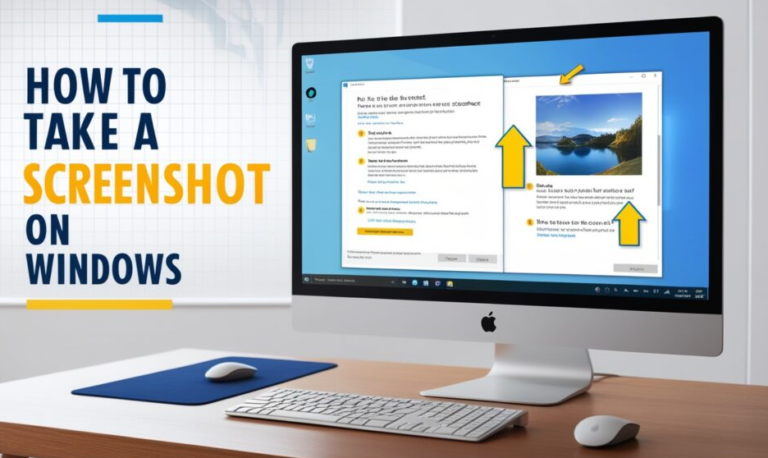
1 Comment
6mt4ki