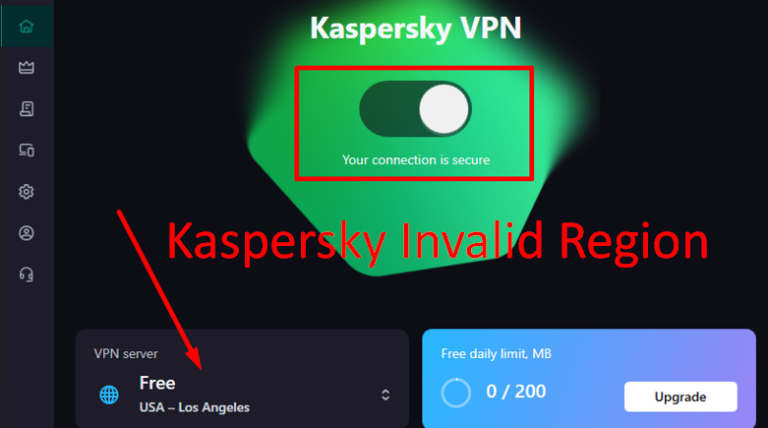Activating Kaspersky Internet Security or Kaspersky Anti-Virus can lead to frustration if you receive an “Invalid Region” error. This is especially true when you’re certain you’ve entered the correct activation key. This error typically occurs when the region of your Kaspersky product doesn’t match the country tied to your account. It might also not match your license.
The good news is that this issue is usually easy to resolve with the right approach. Below, we’ll guide you through solutions. These will fix the “Invalid Region” activation error. They will get your Kaspersky product activated and running smoothly.
Table of Contents
Solution 1: Check Your Region Settings
Make sure that the region settings on your Kaspersky account match the country you’re in. Kaspersky licenses are often tied to specific regions. If your location differs from the region associated with your license, you might experience activation errors. These errors are related to a Kaspersky invalid region.
- Visit the Kaspersky My Account page.
- Check and update your region or country settings if necessary.
- Log in again and try activating Kaspersky with your activation code.

You can open the Kaspersky VPN and try to connect again

Change the time and region on your PC, also

Solution 2: Use the Correct Activation Code
Kaspersky licenses are region-specific. If you purchased a license for a different region, you may encounter problems. These issues can arise when trying to activate it in another location. Make sure that the activation key you’re using corresponds to your region. If the key was purchased from a different region, it might lead to a Kaspersky Invalid Region error. You should contact Kaspersky Support to request a region-specific key. Enter your license key, then activate.

Solution 3: Check Your VPN or Proxy Settings
If you are using a VPN or proxy server, it may cause Kaspersky’s activation servers to detect an incorrect region. To resolve this, try deactivating your VPN or proxy and attempting the activation again.
- Disable the VPN or proxy service on your computer.
- Restart the Kaspersky activation process.
- Try activating again to see if the error persists.
Solution 4: Clear Kaspersky License Information
If there is leftover license information or configuration data from previous installations, it could interfere with the activation process. You can clear this data manually or using Kaspersky’s dedicated tool:
- Open the Kaspersky application.
- Go to Settings > Activation.
- Click on Remove License or use the Kaspersky License Removal Tool to remove any stored licenses.
- Try to activate Kaspersky again with your correct license.
Solution 5: Contact Kaspersky Support
Kaspersky’s support team can assist you if none of the above solutions resolve the issue. They can help identify and fix the problem. They can verify your activation code, adjust your account settings, or provide a new region-specific key. Visit here to learn how to install Kaspersky Internet Security with the step-by-step guide, maybe may help you sometimes.
The “Invalid Region” activation error can be caused by a mismatch between your Kaspersky license region and your actual location. Verify your region settings. Use the correct activation code and adjust your VPN settings.
These steps will resolve the Kaspersky invalid region issue and get Kaspersky activated successfully. If the problem persists, don’t hesitate to contact Kaspersky Support for further assistance. With the right steps, you’ll soon be able to enjoy the full protection of Kaspersky Internet Security. It will be without any activation issues.
Note: If you still connect or activation is not successful. Please check your Kaspersky License account that you bought based on your location. Then try to use the Internet from your local IP Address or the Internet from your phone. Share the hotspot from your phone to your computer. After you connect your computer to the internet, from phone is done. Try activating the Kaspersky again.
To connect to the internet shared from your phone, you need a USB. The USB should support Wifi connection to your desktop. We do like this if we don’t use the local Internet.