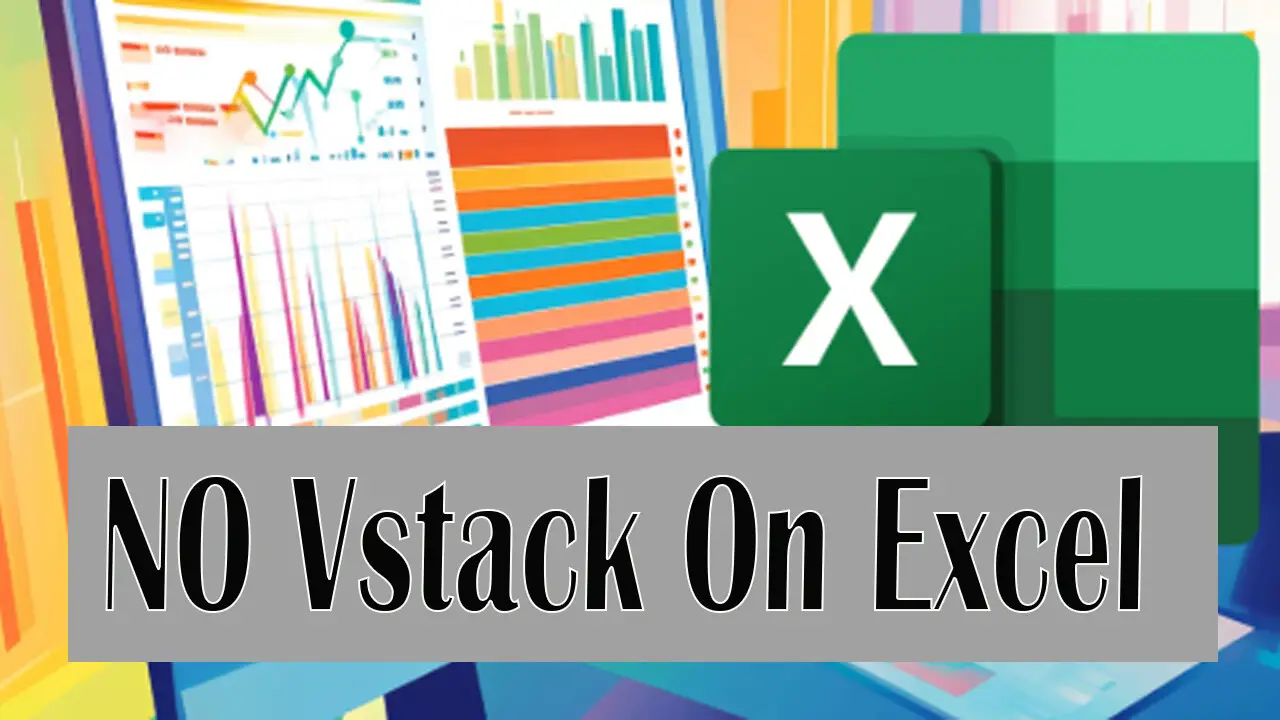The VSTACK function is a great tool. It provides more flexibility and efficiency in looking up data. This is compared to older methods. If your version of Microsoft Excel doesn’t have VSTACK, consult How To Go. It explains how to add the VSTACK recipe feature to your Microsoft Excel.
This screenshot doesn’t have the Vstack function. You can’t create a recipe for your job at the office on Excel with = since it lacks this function. This solution is going to guide you.

Download the Excel file VSTACK.
You can download a file here to further enhance your work in Excel. To explore additional resources, simply follow the link below. You can choose a template or an update. Consider a tool to help you master new features like XLOOKUP as well. If Excel necessities have no Xlookup available, downloading the right file can be an excellent way to streamline your workflow. Just click the link and start your download of Excel VSTACK!
Add the VSTACK file to Excel.
To add or install the VSTACK function to Excel, follow the steps below. Look at the screenshot and go to File on the top left of Excel. This is especially helpful if you’re facing issues like Excel having no VSTACK function.

Go to the File tab of Excel and => Options => Add-ins.

Click on Options and go to Add-ins to select Excel Add-ins => click on Go…

Then you need to browse to the VSTACK file that you have downloaded

Select the VSTACK file and go to Open

Your installation file for the Vstack function on Excel is complete. You will now be able to use the VSTACK function in Excel well.

The Result Adding VSTACK
Below is the Excel VSTACK recipe that we need. Note: the old version of Excel doesn’t have this function. It is available on Microsoft 365, but you need to pay for it. This tip maybe can help you as well.

Hope these tips will help you use this function for free. If you find this website useful, please don’t forget to SUBSCRIBE. You can also support us with the technical-related daily updates.
There are other ways. You can explore more related tips, such as how to install or add XLOOKUP to Excel. This is useful if you don’t know or need to learn more.
For decades, Excel users tasked with combining data from multiple sheets or ranges faced a tedious and error-prone process. The standard procedure involved manual copying and pasting. It required complex INDEX-based formulas that were difficult to audit. Users often relied on VBA macros. These methods were not only time-consuming but also fragile, easily breaking if the source data changed in size or structure.
The introduction of the VSTACK function represents a paradigm shift in data consolidation. As a core part of Excel’s dynamic array engine, VSTACK is a powerful solution. It uses formulas to vertically stack arrays. This fundamentally changes how we build and maintain integrated reports and datasets.
Why Need to Add VSTACK in Excel
We need the VSTACK function because it solves a fundamental, widespread data manipulation challenge with unprecedented elegance, efficiency, and reliability. It replaces manual, static processes with dynamic, automated formulas.
1. To Automate and Dynamically Consolidate Data from Multiple Sources
This is the primary purpose of VSTACK. It can seamlessly combine data from different ranges, tables, or even sheets into a single, unified array.
- Use Case: Combining monthly reports (e.g., Jan, Feb, Mar sheets) into a master summary table. With VSTACK, this becomes a single, dynamic formula:
=VSTACK(Jan!A2:D100, Feb!A2:D100, Mar!A2:D100). If the monthly sheets update, the master summary updates automatically, eliminating the need for manual copy-pasting.
2. To Create Clean, Maintainable, and Transparent Formulas
Pre-dynamic array methods for stacking were often complex. For example, a legacy method might combine a messy cocktail of INDEX, ROWS, and IFERROR functions. This approach is very difficult for others to understand.
- VSTACK’s Advantage: Its syntax is intuitively clear.
=VSTACK(range1, range2)is self-documenting. Anyone looking at the formula immediately understands its purpose, making workbooks easier to audit and maintain.
3. To Build Robust Reports. These reports automatically adapt to changing data sizes.
VSTACK becomes incredibly powerful when combined with other dynamic array functions. Some examples are FILTER or SORT. You can stack filtered views of data that automatically expand and contract.
- Use Case: Creating a master list of all “High Priority” tasks from three different project teams. The formula
=VSTACK(FILTER(TeamA!A2:C100, TeamA!C2:C100="High"), FILTER(TeamB!A2:C100, TeamB!C2:C100="High"))would dynamically create this list. If Team A adds a new high-priority task, it automatically appears in the stacked result.
4. To Replace Error-Prone Manual Processes
Manual copying and pasting is the largest source of errors in data preparation. Users might forget to update the pasted range, paste over existing formulas, or include incorrect rows.
- VSTACK’s Advantage: It eliminates the “human element” from the consolidation process. Once the formula is correctly set up, the data consolidation becomes accurate. It is automatic. This process drastically reduces errors. It also saves significant time.
5. To Work Natively with Excel’s Modern Data Ecosystem
VSTACK is designed to work perfectly with other dynamic array functions. It also works seamlessly with Excel Tables. It accepts arrays returned by functions like SORT, FILTER, UNIQUE, and SEQUENCE as inputs. This allows for the creation of sophisticated data preparation pipelines entirely within the formula bar.
6. To Improve Performance with Native Calculation Engine Integration
Use correctly sized ranges. VSTACK benefits from Excel’s efficient calculation engine in these cases. When used correctly with appropriately sized ranges, VSTACK benefits from Excel’s efficient calculation engine. However, misusing it can cause issues. This method is often faster. It is also more stable than a complex web of older legacy formulas. It is more reliable than a potentially buggy VBA macro that performs the same stacking operation.
The VSTACK “Recipe” (Basic Syntax)
The function’s syntax is beautifully simple:
=VSTACK(array1, [array2], [array3], ...)
array1: The first array or range to append.[array2], ...(optional): Subsequent arrays or ranges to append vertically.
Practical Example:
You have three sheets for regional sales: West, Central, and East. Each has a table with columns for Salesperson, Product, and Revenue. You want one master list on a Summary sheet.
The VSTACK formula on the Summary sheet would be:=VSTACK(West!A2:C100, Central!A2:C100, East!A2:C100)
This single formula will create a new dynamic array. It spills all rows from the West region. Then it spills all rows from the Central region. Finally, it spills all rows from the East region.
Pro Tip: To include headers, you can stack them first:=VSTACK({"Salesperson", "Product", "Revenue"}, West!A2:C100, Central!A2:C100, East!A2:C100)
Conclusion
In conclusion, the VSTACK function is not just a convenient new feature. It is an essential tool that addresses a critical data wrangling challenge. This challenge is quite common. It is needed to bring automation, clarity, and resilience to the process of data consolidation. VSTACK enhances productivity by replacing fragile, manual processes. It eliminates complexity with a single, intuitive, and powerful formula. This significantly reduces errors.
Its integration into the dynamic array framework marks it as a cornerstone of modern Excel practice. If you regularly combine data from multiple sources, you need to learn VSTACK. This is essential for tasks such as monthly reporting, data analysis, or dashboard building. Implementing VSTACK helps in building more efficient, scalable, and reliable workbooks. It empowers users to work smarter, not harder, by letting the software handle the tedious work of data assembly.