Few things are as frustrating as being blocked from your own data. The Microsoft Excel error “The file could not be accessed” is a common message. It is daunting and prevents users from opening a critical workbook. It also stops them from saving or modifying it. This error can stem from a wide range of issues. These range from simple file permission problems and incorrect file paths. More complex causes include corruption in the file itself. It might also result from a conflict with another process.
This error does not indicate a single point of failure. It acts as a general alert that Excel cannot successfully read from or write to the specified location. This guide will provide a systematic, step-by-step approach. It helps diagnose the root cause of this access error. You will implement the practical solutions needed to recover your file. This will help you regain control of your work.
Table of Contents
- 1 Fix Excel file could not be accessed.
- 1.1 1. Check File Permissions
- 1.2 2. Ensure File Not Open Another Program
- 1.3 3. Check the File Path
- 1.4 4. Open File from Excel’s Dialog
- 1.5 5. Repair the Excel File
- 1.6 6. Disable Add-ins
- 1.7 7. Try Opening in Safe Mode
- 1.8 8. Check for Updates
- 1.9 9. Repair Microsoft Office
- 1.10 10. Try Open File Another Computer
- 2 Review: Microsoft Office Home 2024
Fix Excel file could not be accessed.
The file could not be accessed. Try one of the following. The “The file could not be accessed” error in Microsoft Excel can occur due to various reasons. These reasons include file permission issues. There may also be problems with the file path or issues with Excel itself. Here are some steps you can follow to resolve this issue:
1. Check File Permissions
Ensure that you have the necessary permissions to access the file.
- Right-click on the Excel file.
- Click on Properties.
- In the Security tab, check if your user account has the necessary permissions (read/write). If not, adjust the permissions or contact the file owner for access.
2. Ensure File Not Open Another Program
Make sure that the file is not open in another program (like Excel, Google Sheets, etc.) or another instance of Excel.
- If the file is open elsewhere, close it and try opening it again.
- Also, check for any background processes in Excel that might be holding the file.
3. Check the File Path
If the file is located on a network or an external drive, ensure that the path is correct and accessible.
- If it’s located on a network drive, make sure the network connection is stable.
- If it’s on an external drive, ensure the drive is properly connected and accessible.
You can try moving the file to a local folder. For example, move it to the Desktop. Then, try opening it again.
4. Open File from Excel’s Dialog
Instead of double-clicking the file, try opening Excel first and using the Open option.
- Launch Excel.
- Go to File > Open and browse for the file.
5. Repair the Excel File
Sometimes the Excel file itself may be corrupted.
- Open Excel and go to File > Open.
- Choose the corrupted file, but instead of just opening it, click on the small dropdown next to the Open button.
- Select Open and Repair. You can then choose either Repair or Extract Data.
6. Disable Add-ins
Excel add-ins could sometimes cause issues with file access.
- Open Excel.
- Go to File > Options > Add-ins.
- At the bottom, change the Manage dropdown to Excel Add-ins and click Go.
- Uncheck any add-ins that are enabled, and click OK.
7. Try Opening in Safe Mode
Try opening Excel in Safe Mode to prevent any add-ins or customizations from causing problems.
- Hold down the Ctrl key while launching Excel to open it in Safe Mode. This will disable all add-ins, extensions, and custom settings.
8. Check for Updates
Ensure that both Excel and Office are up to date.
- Open Excel, go to File > Account.
- Click on Update Options > Update Now.
9. Repair Microsoft Office
If none of the above solutions work, you may need to repair the entire Office suite.
- Go to Control Panel > Programs and Features.
- Find Microsoft Office in the list and right-click on it.
- Select Change, and then choose Quick Repair or Online Repair.
10. Try Open File Another Computer
If you still cannot open the file on your computer, try opening it on another computer. This will help rule out local issues. You could also try another device. If none of these steps resolves the issue, the file itself might be corrupted beyond repair. In that case, you might need to restore it from a backup or use third-party file recovery tools.
In summary, resolving the “The file could not be accessed” error in Excel requires methodical troubleshooting. Focus on several key areas: permissions, pathways, and processes. Begin by systematically checking file and folder security settings. Verify the integrity of the file path and name. Ensure no other programs have the file locked. Utilize Excel’s built-in Open and Repair tool. With these steps, you can overcome most access issues.
Some cases may require opening a backup copy. You might also need to use third-party recovery software for corrupted files. However, most of these errors can be fixed through the logical steps outlined. Successfully navigating this process recovers your immediate work. It also reinforces the critical best practices of maintaining regular backups. Additionally, it emphasizes practicing cautious file management to prevent future access problems.
I also recommend that you all, if you need the Microsoft Office license for the home and office version 2025. You can check out at Amazon right now.
Review: Microsoft Office Home 2024
The Microsoft Office Home 2024 is a software suite developed by Microsoft, designed specifically for home users and students. It is a classic suite that includes essential applications like Word, Excel, and PowerPoint. This package is a perfect one-time purchase solution. It is ideal for individuals who prefer to have standalone software rather than a subscription model. This product serves as an upgrade from the previous Home & Student 2021 version. It provides users with a reliable and familiar set of tools for productivity. It also assists in organization.
Overview of the Product
Microsoft Office Home 2024 is packaged as a digital download, allowing for immediate installation on a single PC or Mac. The suite includes the widely used applications. Word is used for document creation. Excel is for data analysis. PowerPoint is for presentations. OneNote is for note-taking and organization. The aesthetic of the software reflects the modern Microsoft design language, with a clean and user-friendly interface.
Key Features and Specifications
- Classic Office Apps: Includes Word, Excel, PowerPoint, and OneNote.
- One-Time Purchase: Pay once and own the software without worrying about monthly fees.
- Desktop Only: Designed for installation on one PC or Mac, ensuring reliable performance.
- Customer Support: Access to Microsoft technical support through chat or phone.
- Immediate Download: Instant access to software upon purchase, facilitating quick setup.
User Experience
Using Microsoft Office Home 2024 has been a mixed experience based on user feedback. Many users found that the installation process, while generally straightforward, required careful attention to detail. It is crucial to have an active Microsoft account before purchase, as this will streamline the activation process. Once installed, users can enjoy the robust features of each application. They can create complex spreadsheets in Excel. Users can also craft visually appealing presentations in PowerPoint.
Some users reported difficulties with the activation process. Applications like Word and Excel initially prompted them to upgrade to Microsoft 365. This was required to unlock full functionality. This confusion can be frustrating, especially for those who expect to use the software immediately after installation. Overall, users appreciated the quality of the software itself once set up, especially those transitioning from older versions of Office.
Pros and Cons
Pros:
- One-time purchase eliminates ongoing subscription costs.
- Includes essential applications that are widely used in both educational and professional settings.
- Immediate access to download upon purchase.
- Reliable customer support is offered by Microsoft.
- Compatible with both PC and Mac.
Cons:
- The installation and activation process can be convoluted and confusing for some users.
- Initial prompts may mislead users into thinking a subscription is required.
- No option for returning the product once purchased.
- Limited to one device, which may not be suitable for multi-device users.
Microsoft Office Home 2024 is an excellent choice for individuals. It is perfect for those seeking a reliable suite of classic office applications. This option eliminates the hassle of ongoing subscription fees. Some users may find the installation and activation processes challenging. However, the software’s overall functionality and quality make it a worthwhile investment. This suite is invaluable for anyone who regularly uses Word, Excel, and PowerPoint. It enhances both productivity and creativity. However, potential buyers should be prepared for the initial setup complexities to fully enjoy the benefits of this software.

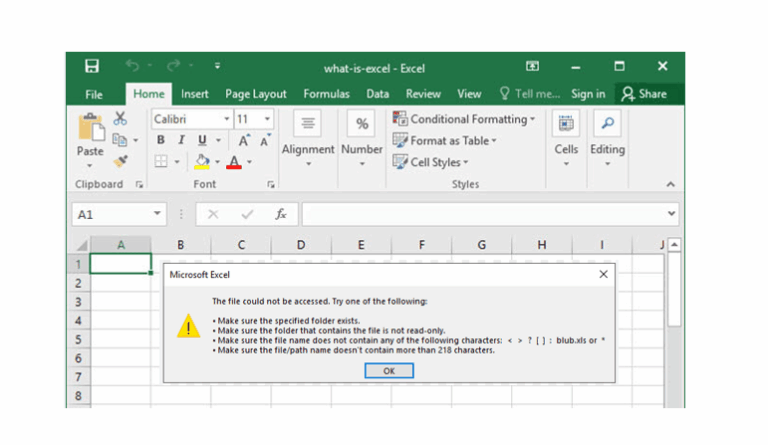
1 Comment
0r1ikd