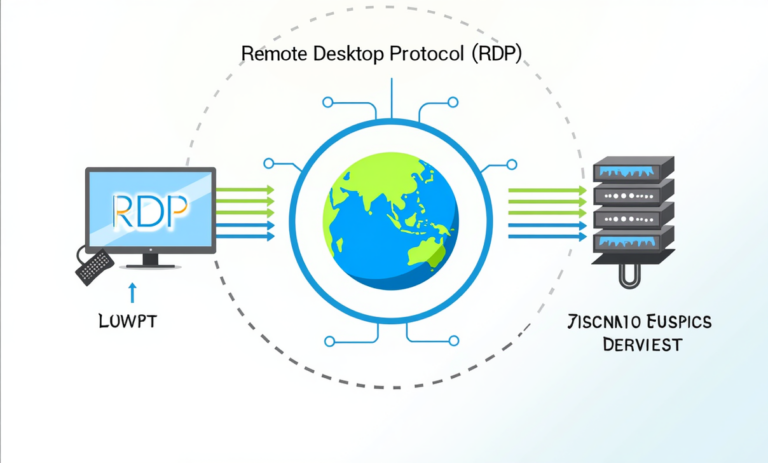In today’s interconnected world, remote access to devices and systems is crucial for efficient workflows. RDP (Remote Desktop Protocol) is a powerful tool. It allows users to access and control computers remotely. This provides convenience and flexibility in various scenarios. These include IT support and personal use.
Table of Contents
What is RDP?
Remote Desktop Protocol (RDP) is a proprietary protocol. Microsoft developed it to enable remote access to a computer over a network. Using RDP, a user can interact with a remote computer’s desktop environment as if they were physically present. RDP supports a graphical user interface, secure connections, and file transfer capabilities. Learn more…
Why Do We Use RDP?
RDP is used for several reasons:
- Remote Work: Access office computers from home or while traveling.
- IT Support: Troubleshoot and manage systems without physical access.
- Server Administration: Control and configure servers remotely.
- Cost Efficiency: Reduce the need for physical presence and hardware.
- Collaboration: Allow multiple users to access the same system remotely.

How Does RDP Work?
RDP operates by transmitting input from the user’s device, such as the keyboard and mouse, to the remote computer. It then sends back the remote computer’s display to the user. Here’s a step-by-step breakdown:
- Client-Server Model:
- A user (client) connects to a remote computer (server) using RDP client software.
- The server must have RDP services enabled.
- Authentication:
- The client provides valid credentials (username and password) to log in.
- The server authenticates the user and establishes a connection.
- Session Establishment:
- RDP establishes a secure connection using encryption protocols.
- The server sends the desktop’s graphical output to the client, while the client sends user inputs to the server.
- Data Transmission:
- RDP compresses and encrypts data to optimize performance and security during the session.
- Session Termination:
- The session ends when the user logs out or disconnects.
Ports Used by RDP
- Port 3389: This is the default port for RDP connections.
- Custom Ports: Organizations may configure RDP to use other ports for security or organizational purposes.
Functions of RDP
- Remote Access: Provides full access to a computer’s desktop environment.
- File Sharing: Allows file transfer between the client and remote computer.
- Application Access: Run applications on the remote system.
- Multi-User Support: Enable multiple remote sessions on servers (using Remote Desktop Services).
- Security: Uses encryption protocols like TLS to protect data during transmission.
Examples of RDP in Action
- Remote Work:
- A software developer uses RDP to access their office computer from home. They work on a project without needing to transfer files.
- IT Support:
- A helpdesk technician uses RDP to troubleshoot and fix a client’s computer issues remotely, saving time and resources.
- Server Administration:
- An administrator accesses a Windows Server through RDP to install updates and configure settings.

Advantages of RDP
- Convenience: Access systems from anywhere with an internet connection.
- Cost-Effective: Eliminates the need for physical hardware or presence.
- Efficient Troubleshooting: Enables remote diagnostics and fixes.
- Scalability: Supports multiple sessions for server environments.
Disadvantages of RDP
- Security Risks: Vulnerable to attacks if not properly configured (e.g., brute force, RDP exploits).
- Dependency on Internet: Requires a stable network connection for smooth performance.
- Performance Issues: Latency may occur over slow or unreliable networks.
Security Best Practices for RDP
- Use Strong Passwords: Protect remote systems with complex credentials.
- Enable Network-Level Authentication (NLA): Adds an extra layer of security.
- Use VPNs: Establish RDP connections over a secure VPN tunnel.
- Change the Default Port: Configure RDP to use a non-standard port.
- Enable Firewalls and IPS: Restrict access to RDP through firewalls and intrusion prevention systems.
RDP is a versatile tool. It simplifies remote access and management of systems. This makes it invaluable for businesses and individuals alike. By enabling secure and efficient remote desktop connections, RDP enhances productivity, reduces operational costs, and supports modern work environments. When implemented with robust security measures, RDP is a reliable solution for remote access needs.
Here’s a clear explanation of when RDP (Remote Desktop Protocol) is used in a network:
When We Use RDP in a Network:
- Remote Access to Computers and Servers
- RDP is used when administrators or users need to log in and control a computer or server remotely. It allows them to operate it as if they were sitting in front of it.
- IT Support and Troubleshooting
- Helpdesk teams and system administrators use RDP to fix software issues, install updates, or configure settings on remote systems.
- Work From Home / Remote Work
- Employees use RDP to securely connect to their office desktops or company servers from home or other locations.
- Server Management
- Network and server administrators use RDP to manage Windows servers hosted on-premises or in the cloud (e.g., Azure or AWS).
- Training and Demonstrations
- In some cases, RDP is used to give access to virtual machines. This is for training, labs, or demonstrations in a controlled environment.
RDP is used in networks. It allows a user or administrator remote graphical access to a Windows system. This is needed for management, work, or support. It’s common in corporate IT environments, data centers, and remote work setups.