The file format considered the predecessor to PDF (Portable Document Format) is PostScript (PS). When asked which file format is regarded as the predecessor to PDF, the answer is undeniably PostScript.
Table of Contents
Key Points About PostScript:
- Developed by Adobe Systems in 1982, PostScript is a page description language used primarily in the printing and publishing industries. It’s a significant format when discussing which file format is considered the predecessor to PDF.
- It describes the layout and content of a printed page, including text and graphics, in a device-independent manner.
- PostScript served as the foundation for the development of PDF in the early 1990s. While PostScript was mainly a printer language, PDF was designed as a document format for viewing, sharing, and archiving content. This makes PostScript a clear choice when determining which file format is considered the predecessor to PDF.
PDF improved upon PostScript by incorporating features like internal hyperlinks. It also included multimedia elements and better compression. These improvements make it ideal for digital distribution. Learn more…
PDF files are widely used for sharing documents because they preserve formatting across devices. However, sometimes you may need to edit the content, and converting a PDF into a Word file makes this possible.
Steps to Convert a PDF to a Word File:
Fortunately, there are several easy methods to convert PDFs to Word documents using built-in tools, online services, or dedicated software.
- Using Microsoft Word (2013 or later):
- Open Microsoft Word.
- Click on File > Open and select the PDF file.
- Word will automatically convert the PDF into an editable document.
- Save it as a .docx file.
- Using Adobe Acrobat (Paid Version):
- Open the PDF in Adobe Acrobat Pro.
- Click on Export PDF in the right panel.
- Choose Microsoft Word as the output format.
- Save the file.
- Using Online Converters:
- Visit a trusted website like Smallpdf, ILovePDF, or PDF2DOC.
- Upload your PDF file.
- Select Convert to Word and download the converted document.
- Using Google Docs:
- Upload your PDF file to Google Drive.
- Right-click on the file and choose Open with > Google Docs.
- Once open, click File > Download > Microsoft Word (.docx).
Converting a PDF file to a Word document is simple. You can do it in multiple ways based on the tools available. Microsoft Word and Google Docs provide free, built-in options. Adobe Acrobat and online converters offer more flexibility. They also provide advanced features. By following these steps, you can easily edit your PDF content in Word format. This makes your documents more versatile and easier to manage.
Steps Convert a Word to a PDF File:
PDF files are a popular format for sharing documents. They ensure that the layout, fonts, and design remain the same on any device. If you create a document in Microsoft Word, you may want to share it securely. To do so professionally, converting it into a PDF is the best option. Fortunately, this process is quick and easy with different tools available.
- Using Microsoft Word (Built-in Option):
- Open your Word document.
- Click File > Save As.
- Choose the location to save your file.
- In the “Save as type” dropdown, select PDF.
- Click Save.
- Using “Export” in Word:
- Open the Word document.
- Click File > Export > Create PDF/XPS Document.
- Choose the location and click Publish.
- Using Google Docs (Free Option):
- Upload your Word file to Google Drive.
- Open it with Google Docs.
- Click File > Download > PDF Document (.pdf).
- Using Online Converters (Alternative):
- Visit a site like Smallpdf, ILovePDF, or PDF2Go.
- Upload your Word document.
- Select Convert to PDF and download the file.
Converting a Word file to a PDF is straightforward. You can do it directly within Microsoft Word. Alternatively, it can be done through Google Docs or by using online tools. Saving documents as PDFs ensures they look professional.
This method keeps them secure across all platforms, whether for business, academic, or personal use. By following these steps, you can quickly turn your Word documents into easily shareable and universally accessible PDFs.

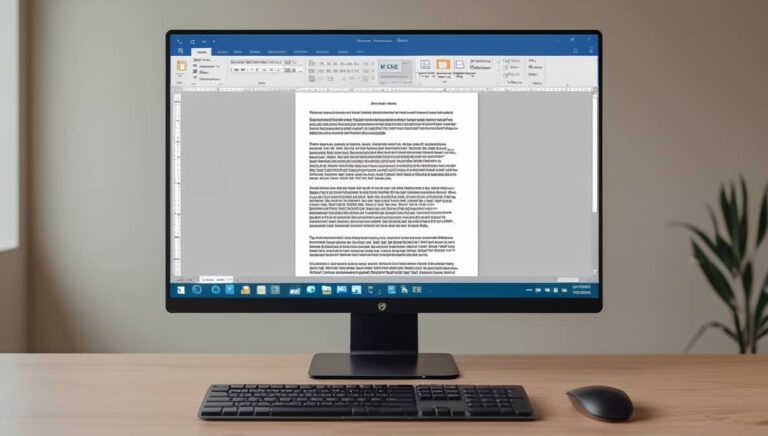
3 Comments
dbarhz
s9i30m
jl8jcw